“How to edit TikTok videos? I wish to upload quality content on my TikTok profile, but I am facing trouble editing the videos. What is the quickest and most convenient option to perform the task for TikTok?
TikTok is arguably one of the most entertaining social media platforms available on the internet. The platform offers you to upload videos that can go up to 60 seconds in length. After uploading the video on your profile, you are then free to share the clip with anyone across various social media platforms.
However, video editing can be a bit complicated for some. In this article, we will share various methods for you to learn how to edit TikTok videos.
Part 1. Why is TikTok So Popular?
Part 2. How to Edit on Tiktok Before Uploading?
Part 3. How Do I Edit a Tiktok After Uploading?
Part 4. How to Edit Tiktok Videos Via VideoPad Video Editor?
Part 5. People Also Ask on TikTok
Part 1. Why is TikTok So Popular?
In a span of just over two years, TikTok has gained massive popularity that one could ever dream of having. The reason TikTok is so popular among people is the fact that it is super-easy to use. You can respond to different dance challenges or similar trends and get recognition all around the world.
Another most apparent reason for the sudden popularity of TikTok is that the platform allows its users a sort of escape from the troubles of the real world. You only need a few seconds of video to showcase anything you like on the platform, which is customarily called micro-entertainment.
Part 2: How to Edit on Tiktok Before Uploading?
In this section of the article, we will share a useful method to edit a TikTok video. The process of filming and editing a TikTok video is woven together. It is why it is important to remember that composing a TikTok is relatively different than managing a conventional video. Here are the steps on how to edit on TikTok before uploading:
Step 1. Film your TikTok:
Open your smartphone and film your TikTok. You can create of video of anything you like as long as it is under 60 seconds. Press the red button and tap on it again once you wish to end the filming. You can add visual and sound effects while filming the video as well.
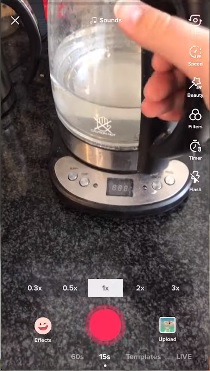
Step 2. Edit your TikTok:
Once you had your desired clip, the next step is to edit the video that you will be uploading on the platform. If you have filmed multiple videos, then you can tap on the “Adjust Clips” option. Edit the clip and tap on Save to proceed further.
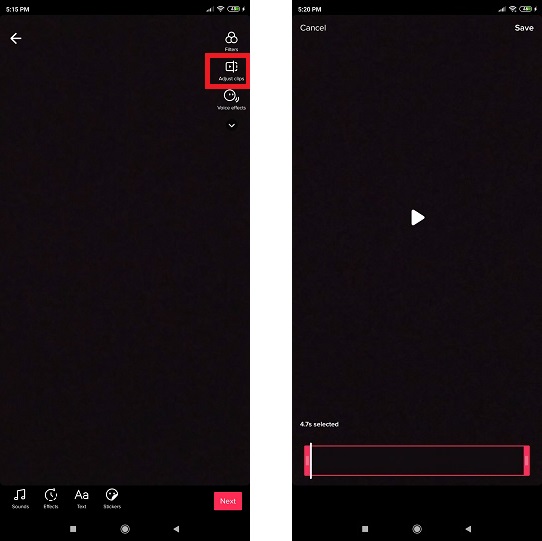
Step 3. Add Music and other Effects to your TikTok:
At the bottom tier of the interface, select any editing choice such as Sounds, Effects, Text, and Stickers to make the clip more catchy.
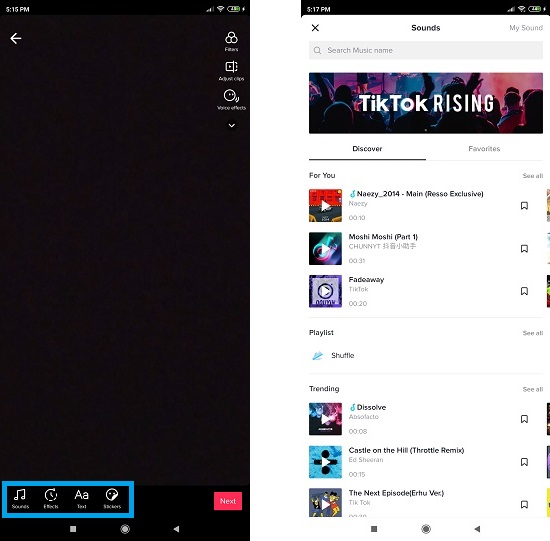
Step 4. Publish your TikTok:
Once you had added the sounds and the necessary effects to your clip, you will need to publish the video on TikTok. Tap on Next, and after writing a catchy description, simply tap on the “Post” button to publish the clip.
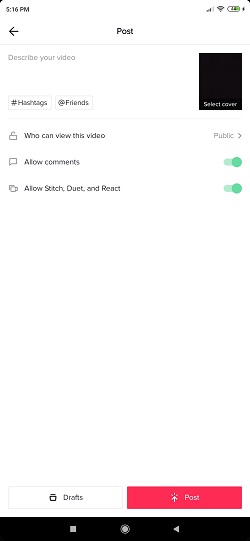
The technique to edit a TikTok before uploading is an easy job and doesn’t require any technical skills. In the next section, we will be discussing how to edit the TikTok video after you had uploaded it on the platform.
Part 3. How Do I Edit a Tiktok After Uploading?
TikTok doesn’t allow to re-edit an already published video. If you think that you had missed something during the video editing process and wish to edit the clip again, then there is a different way around it.
You would have to download your TikTok, then delete it from the platform after revising and reposting it. It is worth mentioning that you will lose your view count and likes after performing this procedure. You can follow the guidelines stated below to learn how to edit the TikTok video.
Step 1. Save your TikTok:
Open your TikTok video and tap on the Dotted-Menu option. Select the “Save Video” option from the list.
![]()
This process of downloading is straightforward, but there are chances of video getting corrupted. It is why we recommend that you use download4.cc to download any TikTok video on your smartphone.
Step 2. Delete the TikTok
After storing the video on your phone, select the Dotted-Menu option again and tap on “Delete” to remove the clip from your TikTok profile.
![]()
Step 3. Upload the Video for Editing:
After deleting the video, you will need to re-upload it on TikTok. Tap on the “+” button and then select the “Upload” button, which is right next to the “Red Circle” button. Choose the video that you had saved from the gallery and then tap on “Next” to edit it.
![]()
Step 4. Edit your Tiktok:
Once you had uploaded the TikTok, you can edit it in any shape or form. You can follow the steps stated in the previous section of the article. Publish the video after you had edited it to your satisfaction.
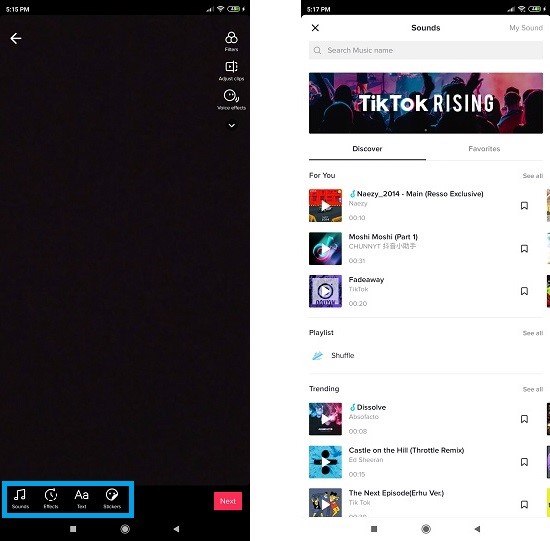
Part 4. How to Edit Tiktok Videos Via VideoPad Video Editor?
If you feel that TikTok doesn’t have the required tools for you to edit your videos, then you can use VideoPad Video Editor to modify the clips. The software is available on Windows, and it is more than capable of editing your videos in the desired format. Here are the instructions on how to edit the TikTok video with the VideoPad Video Editor.
1. Open VideoPad Video Editor after downloading it;
2. Click on “Open Project” and add the video that you wish to edit for TikTok;
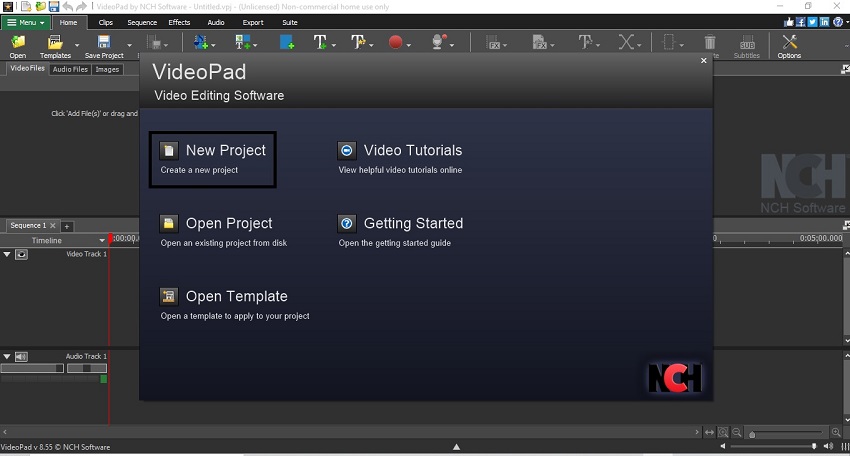
3. Add the necessary audio and video effects to the clip from the toolbar and click on “Export” to save the file.
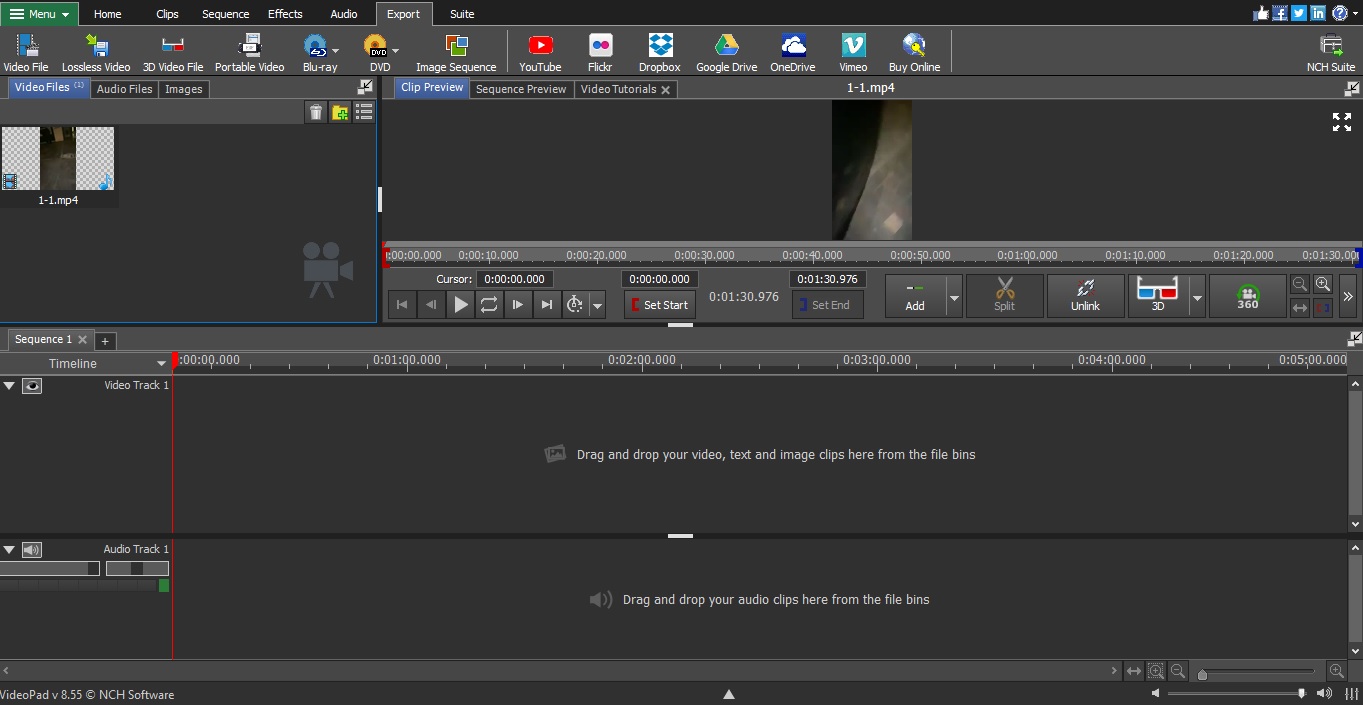
4. Once you had edit the video via VideoPad editor, then you can directly upload the file on your TikTok profile.
Final Thoughts:
Now you know how to edit a TikTok video for your profile. Editing a video for TikTok isn’t hard at all, and it is the main reason behind the continuous popularity of the platform. Though all of the methods are convenient, we suggest using the VideoPad Video Editor to edit your TikTok and Youtube videos. VideoPad will also allow you to directly export the edited clip on your Youtube channel.
Part 5. FAQs – People Also Ask On TikTok
Can you edit TikTok videos after posting?
Yes, you can edit TikTok videos after posting it. Still, you would have to delete it and upload it again after re-editing the clip. As a result of this action, you will lose the likes and view count the video had previously generated.
How do you edit multiple videos on TikTok?
You can edit multiple videos on TikTok by tapping on the adjust clip option during the editing phase. If you feel the process to be a bit tricky, then you can use a video editor like VideoPad to edit multiple TikTok videos at once.
What is so special about TikTok?
The platform of TikTok allows every user to be a content creator. It is also a quick mode of entertainment that is accessible for free. Such things are one of the many reasons that TikTok is so convenient and special to users around the world.
- Related Articles
- Solved! How to Edit Tik Tok Video Description?
- A Full Guide on How to Add Text on TikTok in Different Cases
- How Do I Edit A Tiktok Sound-Top 4 Methods
- How Do I Add A Picture to A Tiktok Video? - 5 Effective Methods With Guide
- Can You Edit Captions on TikTok After Posting? - All You Need to Know About TikTok As A Beginner
- How Do I Edit My Profile on Tik Tok? Here is The Fix!
- How Do I Find A Song on Tik Tok? 2 Fixes!
- How to Make a TikTok? Create A Satisfying TikTok With This Guide.
- What Size Are Tiktok Videos? All Sizes You Need to Know Before Starting A TikTok