“How can I edit my TikTok captions? I wish to edit captions of the TikTok video that I had posted but don’t know how to perform the procedure. What is the quickest method to edit tiktok caption?”
Can you edit captions on TikTok? This question pops on the mind of every content creator who has posted a video on the platform. Though, there is not a straightforward way to edit captions for the video you had published. Still, there are some ways around it. In this article, we will discuss the easiest and fastest way to edit descriptions for your TikTok video.
Part 1. Can You Edit Captions on TikTok After Posting And How?
Part 2. All You Need to Know About TikTok (Captions, Sticks, Music, Hashtag)?
Part 3. Bonus Tips: How to Add Captions on Video With A Third-Party Tool?
Part 4. FAQs – People Also Ask on TikTok Editing
Part 1. Can You Edit Captions on TikTok After Posting And How?
You can not edit captions on TikTok after you had published the clip. However, you can save the already published video on your phone directly or via free tool download4.cc and re-upload it with new captions before deleting the previous clip. The method is straightforward and will require two minutes of your time. Please follow the steps below to edit TikTok caption:
1.Open the TikTok video whose caption you wish to edit and save it on your phone;
2.Delete the clip from TikTok and proceed to the next step;
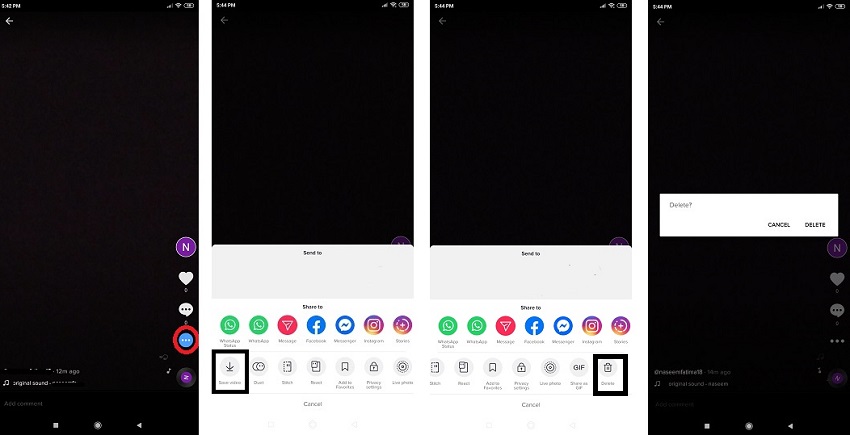
3.From the main screen, tap on the “+” icon and upload the video;
4.Add the necessary effects and sound before writing a new caption for the video;
5.Publish the clip on your TikTok profile.
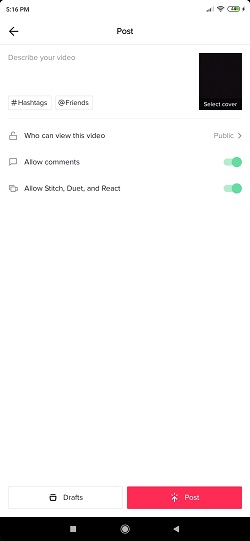
In the next section of the article, we will look into various ways to make the TikTok video more appealing to the viewer. You will learn the method to add captions, hashtags, and other things.
Part 2: All You Need to Know About TikTok (Captions, Stickers, Music, Hashtag)?
By reading this part of the guide, you will soon know everything related to adding a video on TikTok. We will share the method to add captions, stickers, sound effects, and hashtags to your video.
1.How to Add Captions on TikTok?
You can add captions to your TikTok during the editing process before uploading the clip. Here are the instructions:
1.Open your TikTok profile and tap on the “+” icon;
2.Record the video and then tap on the “Text” button to add the caption for the video;
3.Select “Done” after you have written the caption and then hit Next;
4.Simply tap on “Post” to publish the clip on your TikTok profile.
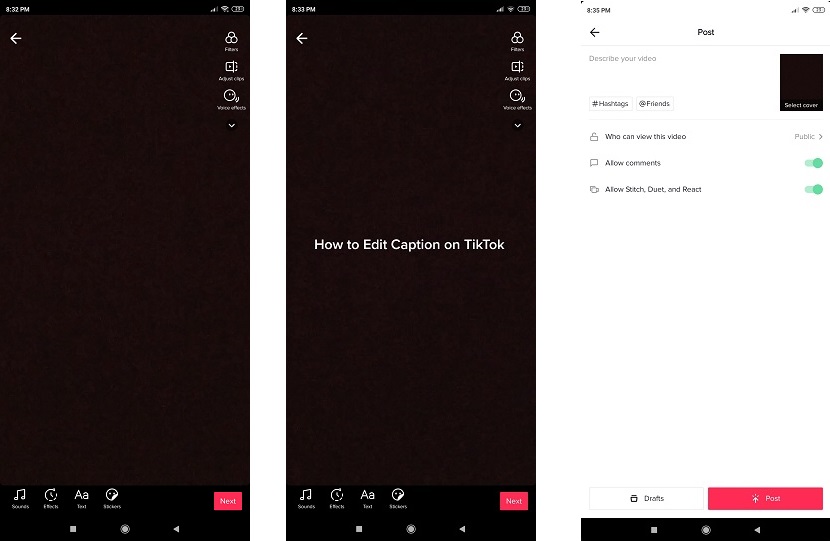
2.How do you Add Stickers on TikTok?
Stickers add intrinsic beauty to the TikTok video. Follow the steps listed below to know how to add stickers on TikTok:
1.Film or upload the video that you wish to publish on TikTok;
2.Tap on “Stickers” from the list and select any label you want for the video;
3.After selecting the Sticker, tap on Next and publish the clip on your TikTok.
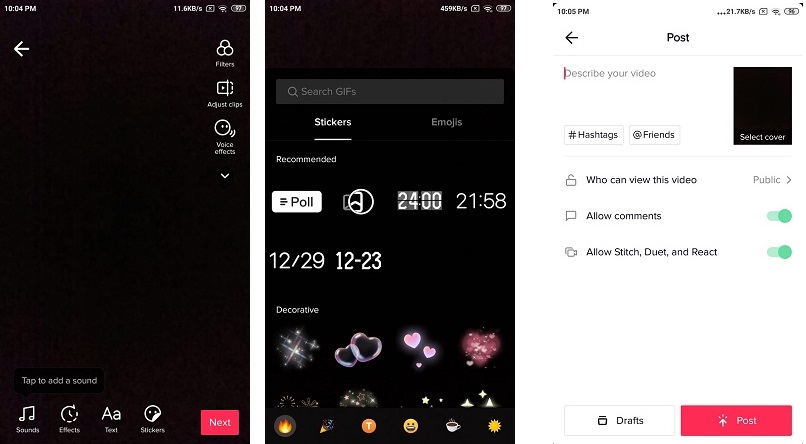
3.How to Add Music on TiKTok(Your Own Music included)?
Adding music to the TikTok video is similar to adding stickers during the editing process. Once you film the clip and enter the editing phase, you just need to go through the following steps to add any type of music you want for TikTok:
1.Tap on the “Sounds” icon and proceed forward;
2.Select any sound you like from the library of TikTok. You can tap on “My Sounds” to import your own music to the TikTok clip;
3.Tap on Next before selecting Post to publish the clip.
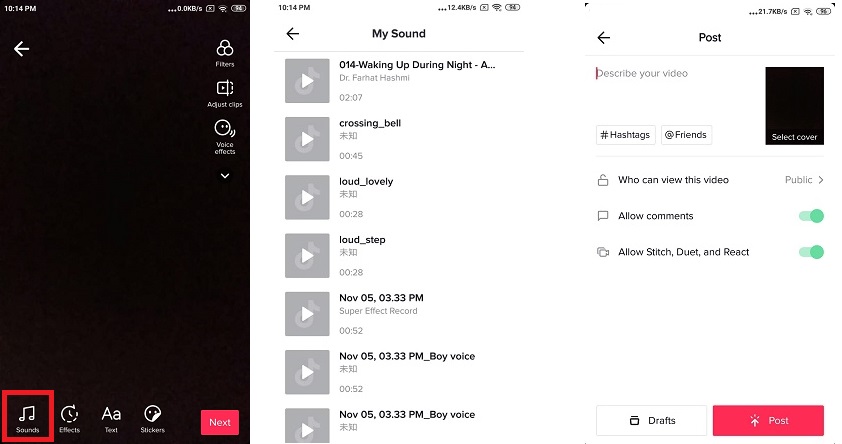
4.How Can You Add a Hashtag on TikTok?
Before you are about to post the video on TikTok, the platform will ask you to write the necessary description for the video. You can write whatever that will attract more views for the video. During the process, you can simply type “#” and enter trending text with the symbol.
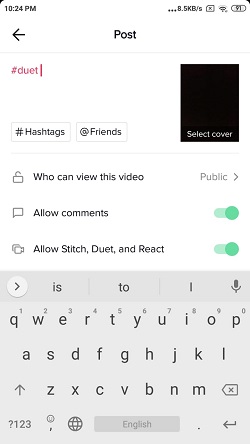
Part 3. Bonus Tips: How to Add Captions on Video With A Third-Party Tool?
VideoPad Video Editor offers you to look into a comprehensive gallery of sound effects and other things for your TikTok. You can write any type of caption in your desired format. The steps to add captions on TikTok video using VideoPad Video Editor are as follows:
1.Run VideoPad Video Editor on your PC;
2.Import the TikTok video that you wish to edit by clicking on “Open Project” and proceed to the next step;
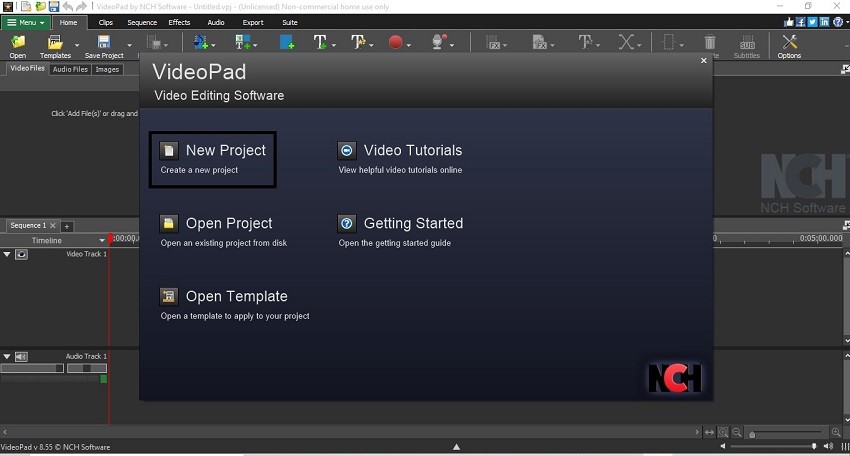
3.From the toolbar, click on “Add Text” and proceed by typing the caption for the video;
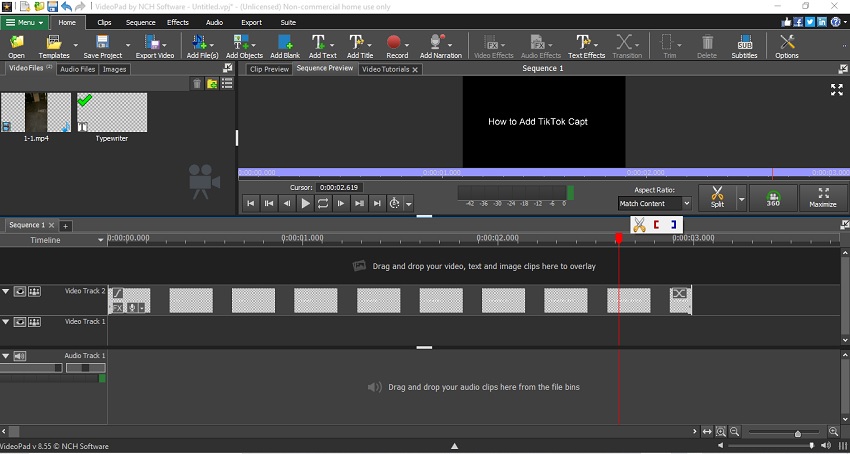
4.Export the video to any location on your computer.
Final Thoughts:
Adding a caption to the video allows the viewer to understand the type of content they are watching. It also plays a pivotal role in increasing the viewer count for the content creator. Now you know the top techniques on how to edit caption on TikTok. Feel free to share this article with your family and friends if they wish to add clips on your TikTok.
Part 4. FAQs – People Also Ask On TikTok Editing
Several questions may come to mind for new users of TikTok. In this section, we have tried to answer the most common queries that will enhance the user experience on TikTok.
Q1. How Do I Edit My Profile on TikTok
You can edit your profile on TikTok by following the steps listed below:
• Open your TikTok app;
• Tap on the “Me” icon from the list and select “Edit Profile” option;
• Change your “Bio,” “Name,” or “Username” before tapping on Save to finish the settings.
Q2. Can you Edit a TikTok Caption after Posting?
Yes, you can edit a caption of your TkTok after posting it. You would have to download the video via free tool download4.cc, then delete it. Re-upload the clip and edit the caption before finally publishing it again on the platform.
Q3. Does Commenting Hashtags on TikTok Work?
Yes, commenting hashtags on TikTok can increase viewer count and likes for your clip. If you add the relevant tag on the descriptions of the video, then there is a change that many people will end up watching the video.
- Related Articles
- Is There A Full Guide on How to Edit TikTok Videos
- How to Edit Tik Tok Video Description? Any Effetive Methods?
- How Do I Edit My Profile on Tik Tok? Here is The Fix!
- Top 4 Methods on How Do I Edit A Tiktok Sound
- How Do I Add A Picture to A Tiktok Video? - 5 Effective Methods With Guide
- How Do I Find A Song on Tik Tok? 2 Fixes!
- A Full Guide on How to Add Text on TikTok in Different Cases
- How to Make a TikTok? Create A Satisfying TikTok With This Guide.
- What Size Are Tiktok Videos? All Sizes You Need to Know Before Starting A TikTok