How to Add GIFs to WhatsApp on iPhone/Android 2017

"Such an amazing tool I’ve ever tries, pretty easy-to-use with neat interface!!"more >>

"Such an amazing tool I’ve ever tries, pretty easy-to-use with neat interface!!"more >>
Compared to its rival messaging services like iMessage and Facebook Messenger, WhatsApp was slow to let users add WhatsApp GIFs on Android and iOS of 2017, including Live Photos and shorter videos (both of which can be now converted to animated GIFs).But anyway, you finally are allowed add GIFs to WhatsApp on your iPhone X/8/8 Plus/7/7 Plus/6s/6s Plus/6/6 Plus and HUAWEI/SAMSUNG/SONY/HTC Android phone now. Can’t wait to get a glimpse of how it works? Let’s explore it together.
You are allowed to add and send video as a GIF on both your iPhone and Android, as long as it’s no longer than six seconds. To do this, simply choose a video from your device by hitting the Plus button on the left of the text box, select Photo & Video Library and choose what you want to send.
Then, select sending it as a GIF from the top right of the screen( just beneath the timeline). Here you are able to edit its length as you would with a video by dragging either end of the timeline bar.
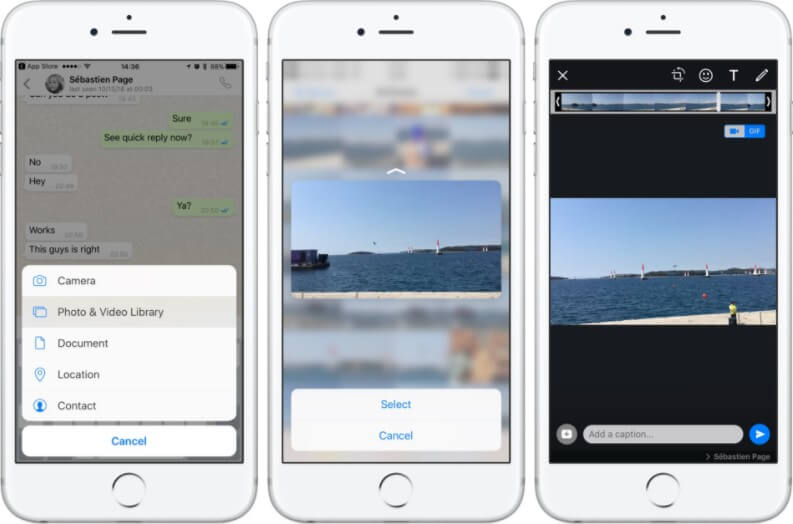
You can also add and send iOS’s Live Photos as GIFS as long as you are using a phone with 3D Touch. To do so,
Go to add a photo and find the one you want to send, press hard on it so that it pops out. Slide upwards and you'll see a menu appear, simply choose Select as GIF from the pop-up video.
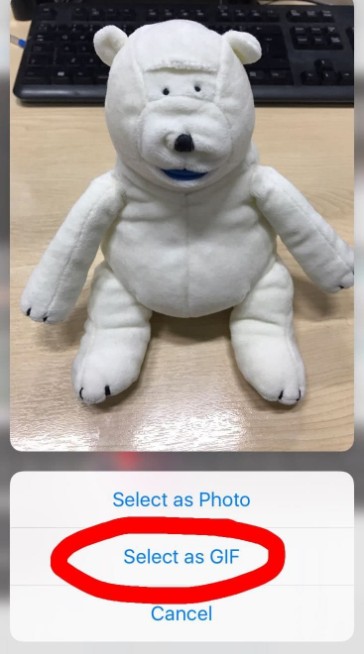
As to add and send GIF to WhatsApp on Andriod phone, it is not so easy as on iPhone. As the GIF option is hidden behind a small button in a sub menu. But you can still make it.
First of all, hit on the emoticon face at the bottom left corner of the screen.
At the center of the bottom, you will find a GIF icon.
Simply hit on that, and you'll see a selection of GIFs pulled directly from the service Tenor GIFs.
If you want to search some special GIFs, tap on the magnifying glass and enter your search.
Once entered, scroll to the right to see all of the listed options that fit your search.
From here you can add a message if you want, and tap the arrow to send it.
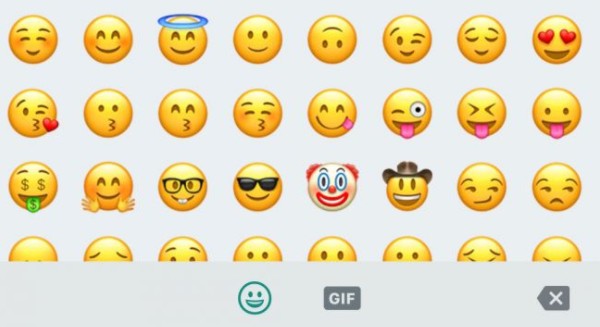
For Web-end WhatsApp users, if you have downloaded some funny clips or saved your favorite movie on your computer, and you would like to convert the best part as GIFs to share with your friends over WhatsApp, the most recommended option to cut long videos into short one and convert them as GIF is using a third party video trimming program like CutoMe, which can help you easily cut any format video as you like and instantly convert them as GIFs in high quality.
First of all, download and install CutToMe on your computer.
Launch the program after installation, click Open File button to add the video you want to cut.
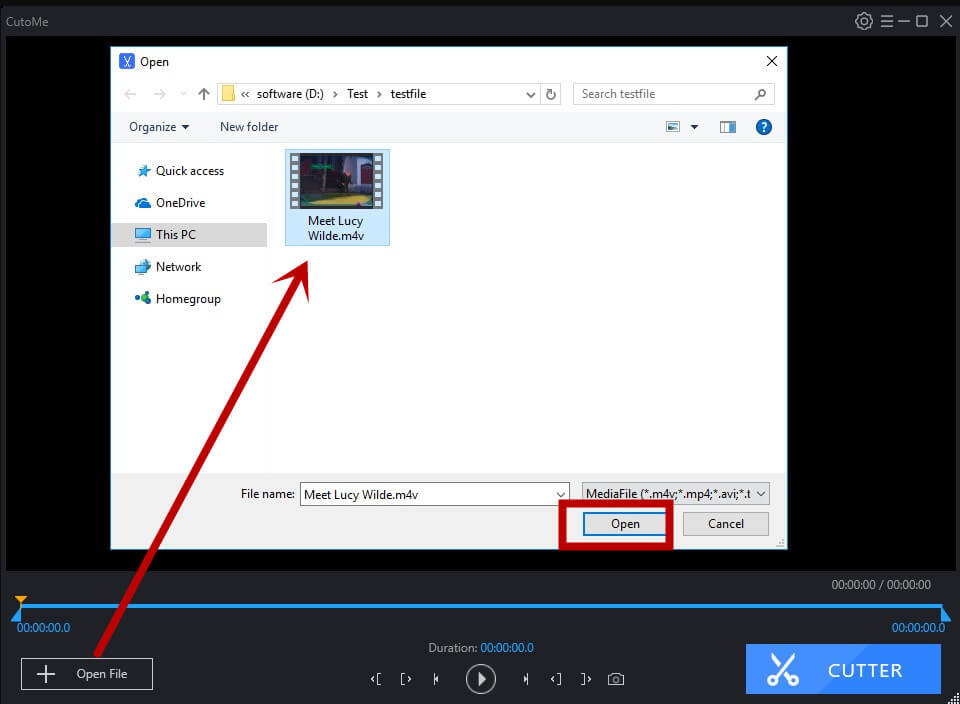
Then, drag the left button to set the begin cutting position, and drag the right button to set the end cutting, then click on the Setting button on the right top of the interface.
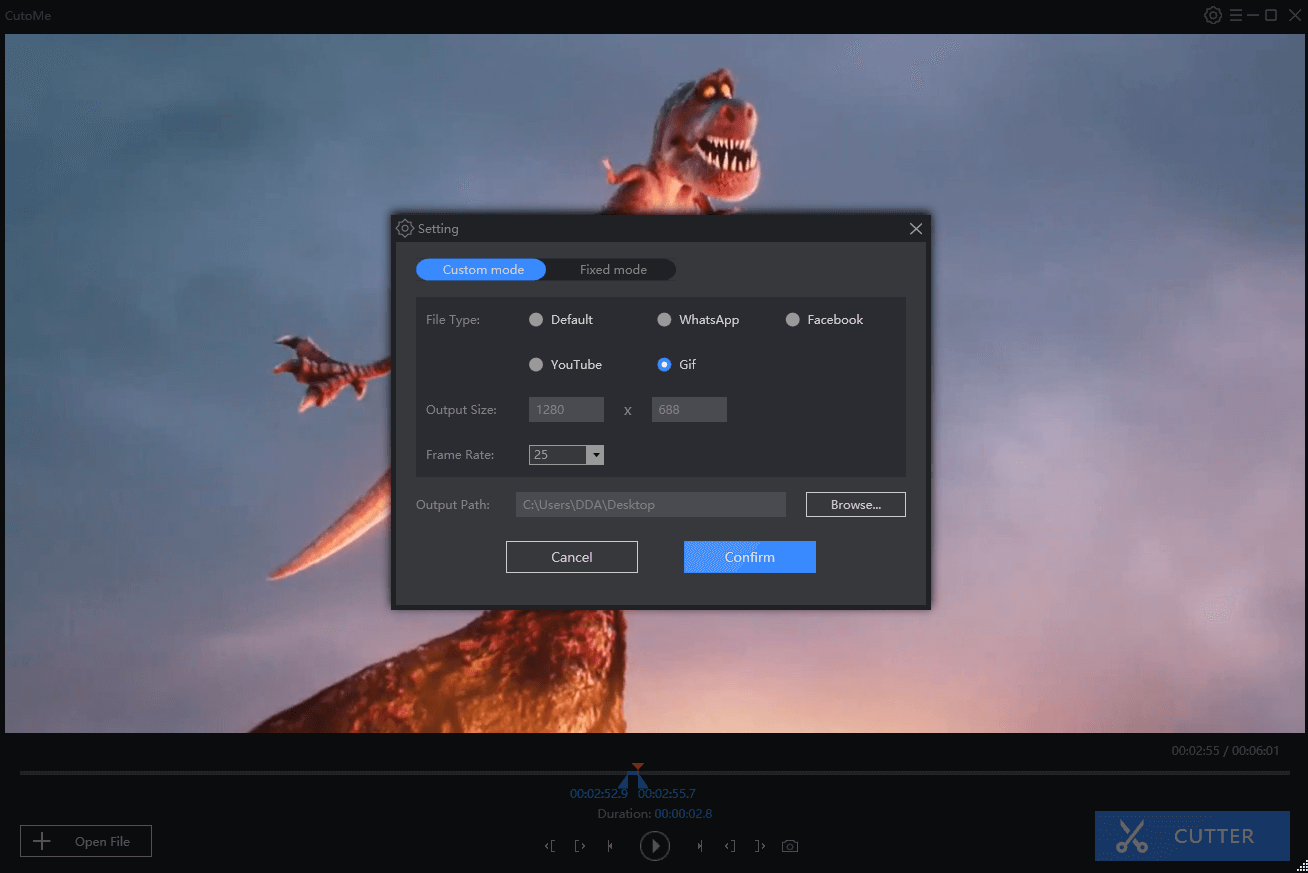
After that, choose GIF from the File type filed, then click CUTTER button and your video will be trimmed and saved as GIFs successfully.
Now, you can add and send them as GIF to WhatsApp on computer.
Hope these tips and trick can help you send GIFs in WhatsApp on iPhone/Android. If you found this article is useful, then don’t forget to share with your friends.