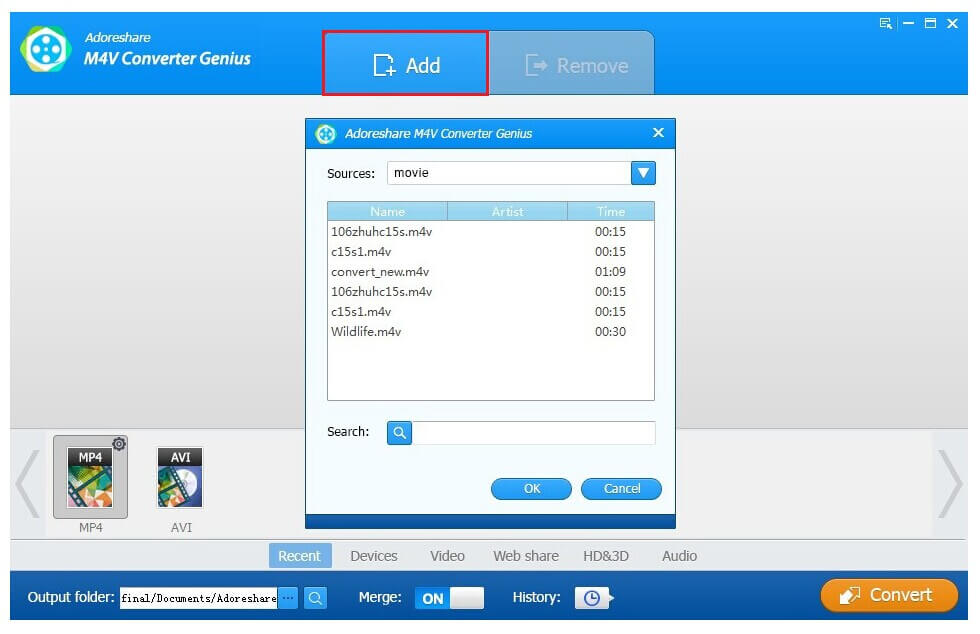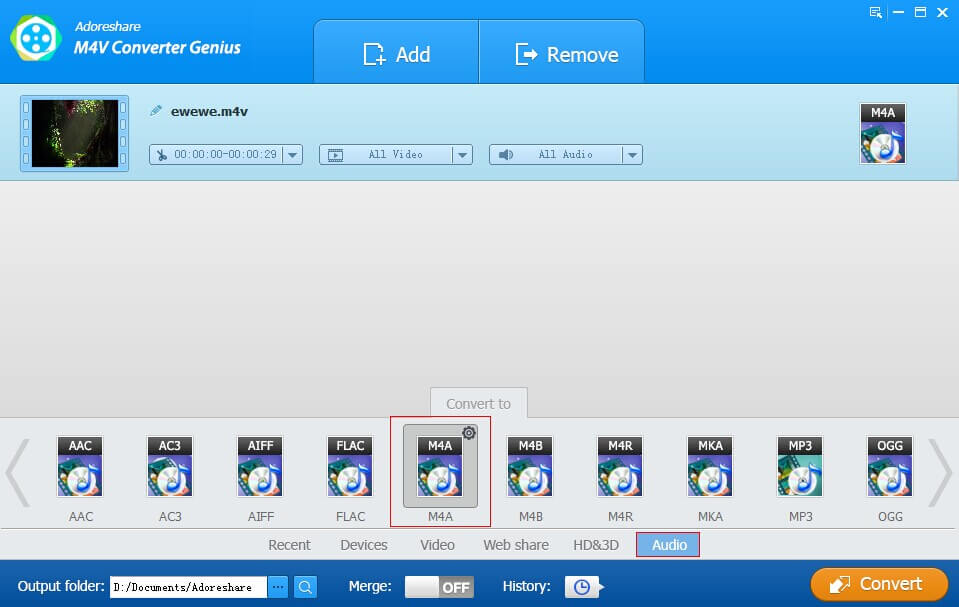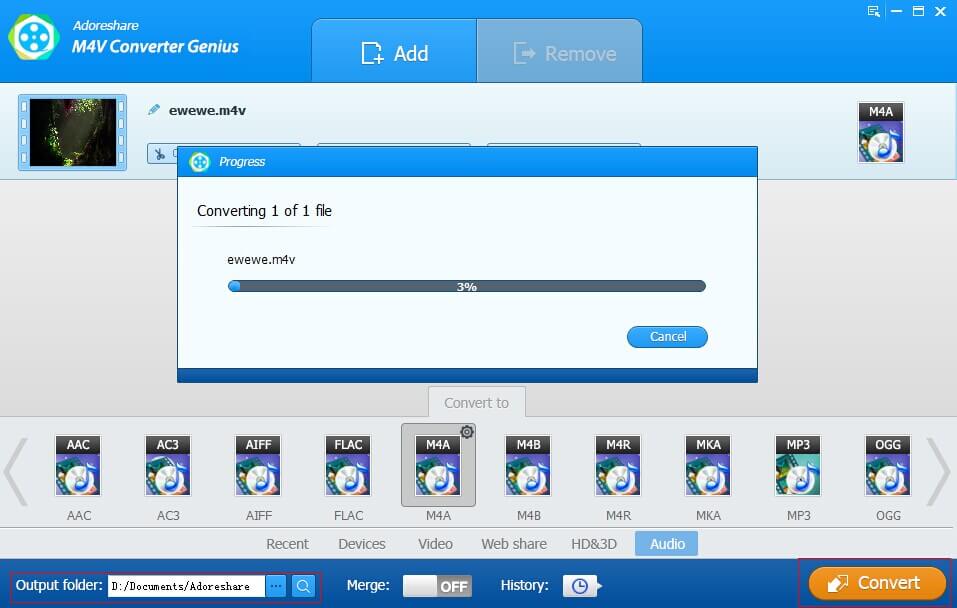As we know, M4V is a popular yet a non-standard video file format. Due to the popularity of Apple's iPod, iTunes and other Apple products, it becomes more and more common. All the videos/audios downloaded from iTunes are specified as .m4v file extension. But the problem is we need single sound not videos to play on music players sometimes, so the Video to Audio conversion is needed. Hence, this article will tell you how to convert M4V to M4A audio files.
The Benefits to Convert M4V to M4A
M4A: It basically means MPEG-4 Audio and makes easier to distinguish audio files from videos.
So, sometimes, we need to extract the audio tracks from a video file and lead the audio files to iPod or other music player so that we can listen to the sound conveniently. The M4V to M4A conversion can achieve this perfectly.
How to Extract M4A Sound Data from M4V Video Files?
Indeed, we have no other way to extract audio tracks from videos except with the help of third-party file format converter software. Many video/audio converters are emerging now, so the key to do video to audio conversion is to choose a reliable converter tool. Adoreshare M4V Converer Genius is a specially designed to convert M4V video to other video or audio file formats. All common and popular formats are supported as the output formats like M4A, MP3, AAC, AC3, FLV, AVI, WMA, MP4, SWF, QuickTime MOV and more.
The reason why to restrict the input format as the single M4V is that we aim to do more reliable and accurate conversion for customers. Just have a try and download it to do it yourself. Mac users please download M4V Converter Genius for Mac.
Guide to Convert M4A Audios from M4V Video – Extract .M4A Audio Tracks from .M4V Videos
The M4V Converter Genius is a Motley Fool converter which can be used by a totally green one. Easy with 3 steps, like a pro:
Step 1: Import .M4V videos
Launch M4V Converter Genius after you download and install it on your computer. Note the pop-up window with the words "Don't control iTunes when the program is running". It is important because this conversion process need iTunes, so keep it in mind.
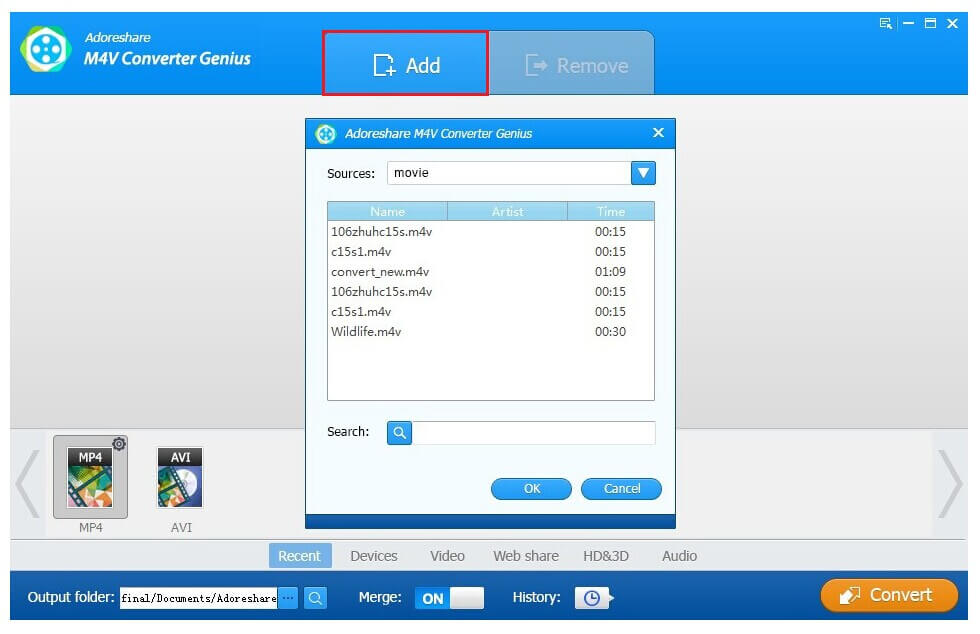
Click "Add" then this brilliant program will find the .M4V videos from your iTunes video list automatically. You can custom the video time with the help of the scissors pattern along with each video.
Step 2: Select M4A as the output format
In the bottom part of this interface, you can choose to convert to Recent, Devices, Video, Web Share, HD & 3D, Audio. Here you should scroll down to the Audio Tab and choose M4A. If you need to merge several videos into single one, please turn the Merge button ON.
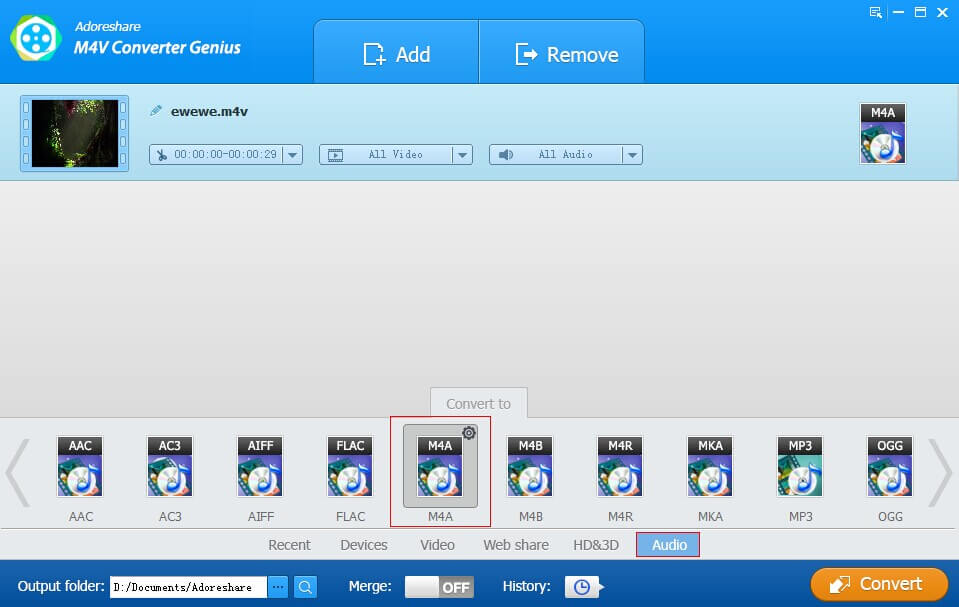
Step 3: Specify output folder and start the .M4V to .M4A conversion
You can adopt the default folder or specify a new folder by yourself to save the converted M4A videos. When all is finished, click "Convert" to start the conversion.
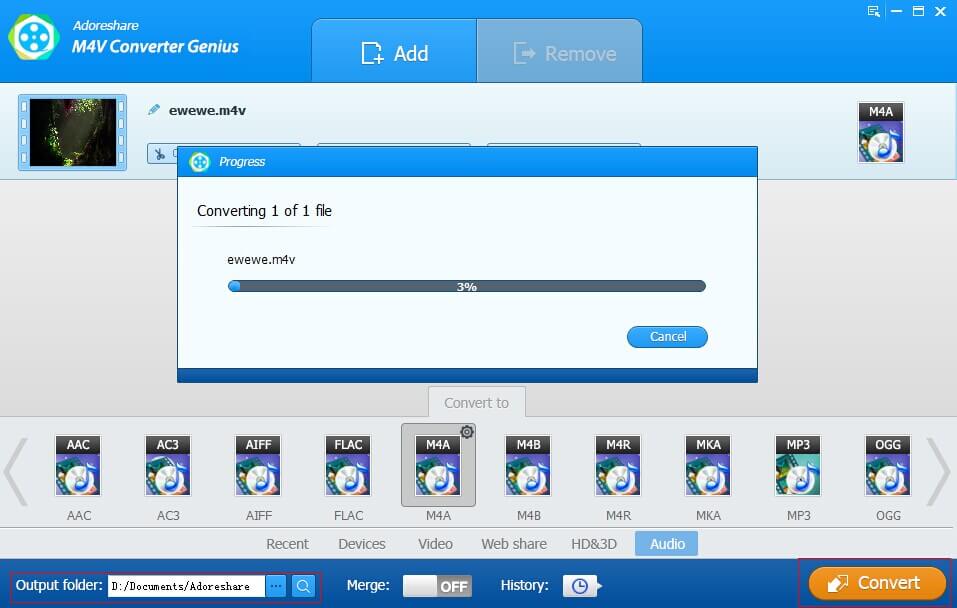
Now you must have learnt how to convert M4V videos to M4A audios with M4V Converter Genius. Try it yourself! If it works, don't forget to share it with your friends.