How to Create GIFs on iOS 11

"iOS 11 really makes it easier to make GIFs on our own. This guide is really clear enough to create GIF pictures on all iOS 11 devices." more >>

"iOS 11 really makes it easier to make GIFs on our own. This guide is really clear enough to create GIF pictures on all iOS 11 devices." more >>
iOS 11 brought users many great features and it really changed the way of making GIFs. Now users can easily make a GIF on iOS 11 from live photos without using any third-party tool. In this post, we’ll show you how to turn live photos into GIFs on iOS 11 and also introduce you an efficient tool to get GIFs from any videos on your iPhone.
Part 1: How to Convert Live Photo to GIF on iOS 11
Part 2: How to Create GIF with iPhone GIF Maker
Open Photos app on your iPhone and choose “Live Photos” album.
Select the live photo you want to convert to GIF.

Swipe up on the screen and you’ll see 4 effects: Live, Loop, Bounce, Long Exposure.
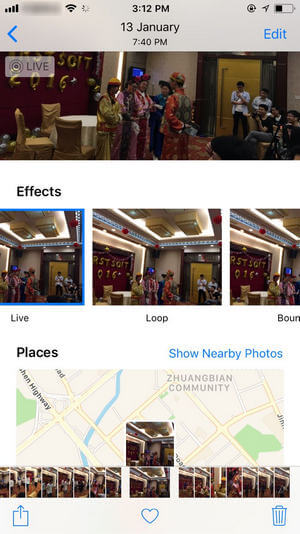
Take Loop as an example and then go back to the album screen, you’ll see an “Animated” album, which means you have turned live photos into GIF on iOS 11 successfully.
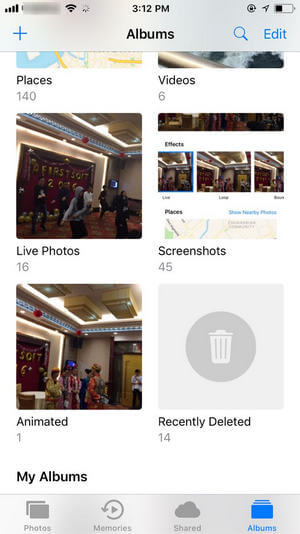
If you want to share the made GIF, open it and tap the “share” button on the left bottom to send it via message, WhatsApp, Email etc.
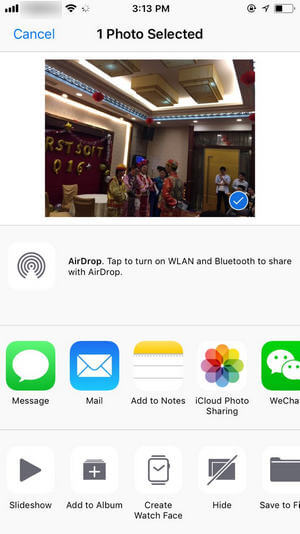
If you want to get animated GIFs from screen recordings or videos on your iPhone/iPad, you must use an iOS 11 GIF maker application. Here we recommend you GIF X, a top-rated video to GIF converting app that helps to make GIF from YouTube/Facebook/Instagram videos or movie clip quickly.
Download GIF X from App Store and run the app. Allow access to Photos and choose a video clip.
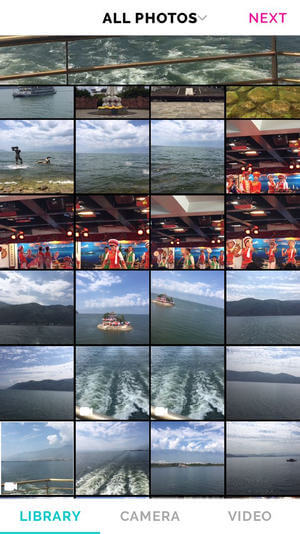
Click “Next”, tap the video to customize the size.

Use the two sliders to select the favorite part of the video and click “Next” to go on.
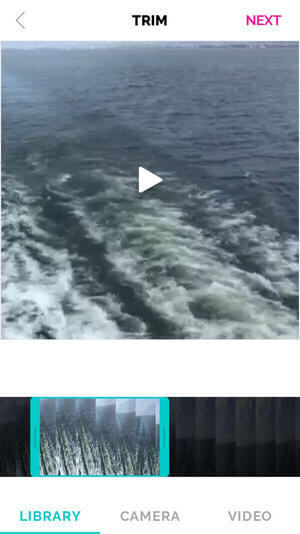
Now you can add effects and then click “Save” button from the upper right top to save the GIF.
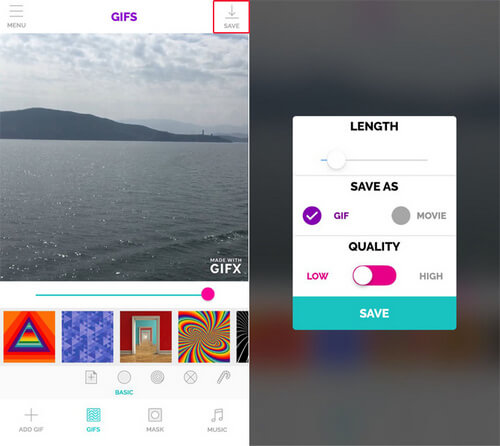
Tip: If you’ve downloaded some videos on computer and want to make GIFs from a part of it, try CutoMe, an easy video editing tool to cut video click in any length and save it as GIF quickly.
After reading this post, you’ve learnt how to create GIFs on iOS 11 clearly. If you have similar needs like make GIF on Windows/Mac/Android/Photoshop, contact us by commenting below.