How to Convert AVI to MP4 on Mac 2018

"Love Video Converter Genius. It’s incredibly easy to use." more >>

"Love Video Converter Genius. It’s incredibly easy to use." more >>
Standing for Audio Video Interleave, AVI format has been commonly applied these days. However, if you want to open an .avi movie on your Mac, you may notice that sometimes the format is not well supported. What can we do to solve this problem? Fortunately, there is a way to convert .avi file to .mp4 on Mac for free quickly with one piece of .avi to .mp4 converter software--Adoreshare Video Converter Genius! Only four simple steps needed. Let’s know and use it!
Part 1:What are Attractive Features of Adoreshare Video Converter Genius
Part 2: How to Convert AVI to MP4 on Mac
Adoreshare Video Converter Genius for Mac is an all-in-1 video converter program that can solve all video formats incompatibility issues and easily convert AVI to MP4 without losing quality. It also supports with other video formats conversion like MOV, 3GP, MPEG, WMV, FLV and more. With it you can enjoy videos on a variety of portable media players including your MacBook, MacBook Pro/Air or iMac with its attractive features:
Now let me show you the steps of converting AVI to MP4 for Mac computer.
1. Add Videos You can either click “Add” button to import your .avi format video from your computer or directly drag the .avi video into this program.
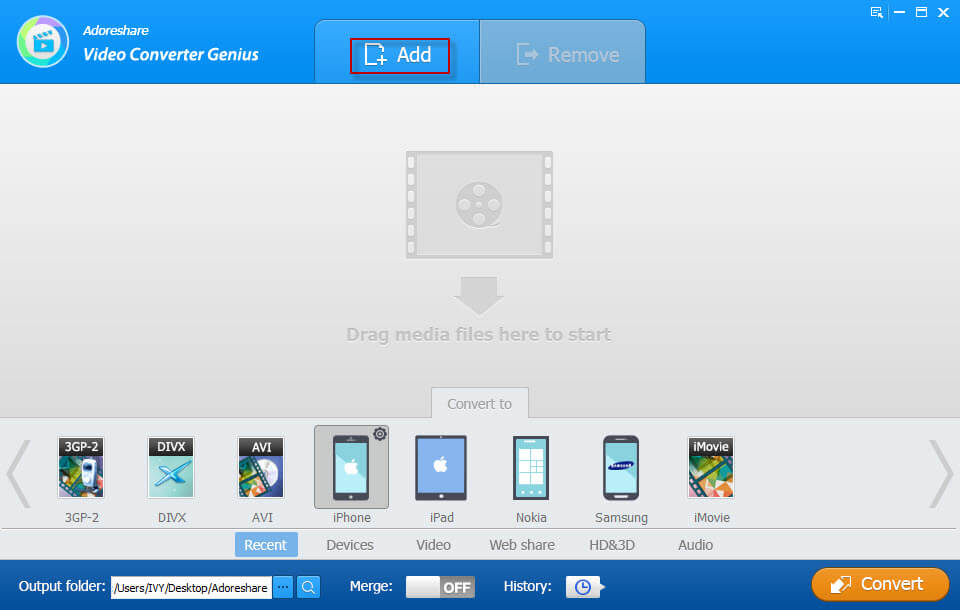
Click on "Edit" button. On the top of the pop-up window, there is a menu with a set of options: Trim Video, Crop Video, Add Watermark, Add Subtitle, Extract Audio and Rename Video, which you can use to personalize your videos.
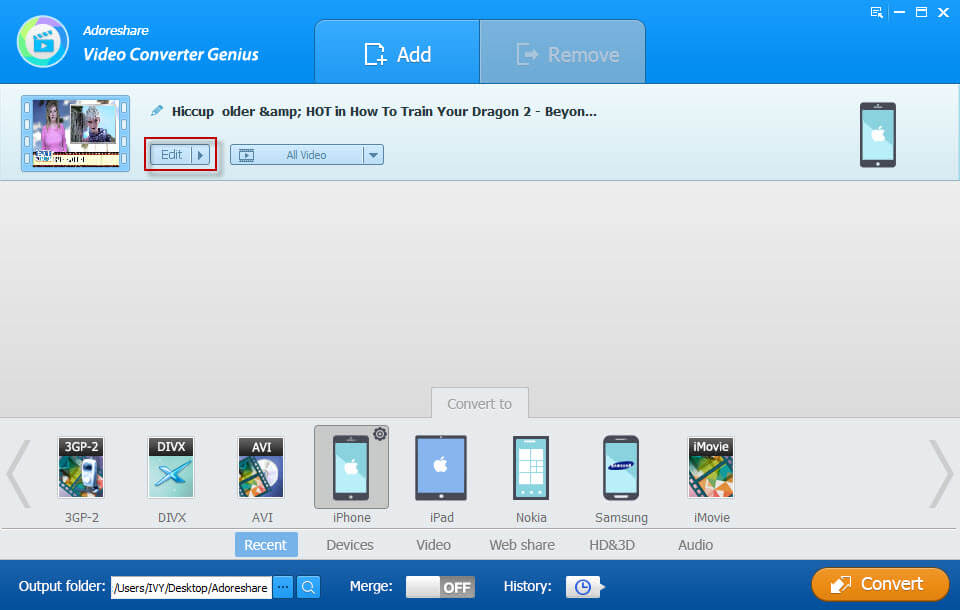
There are a lot of output formats on the "Convert to" list and choose .mp4 as output format to change.avi file to .mp4.
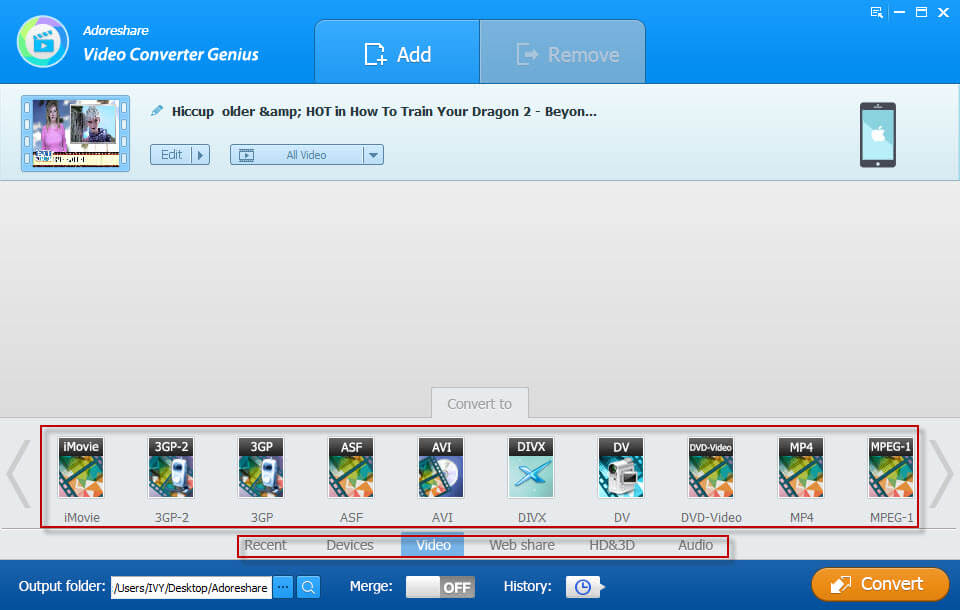
Click the “Browse” button and specify the folder to place the transformation file.
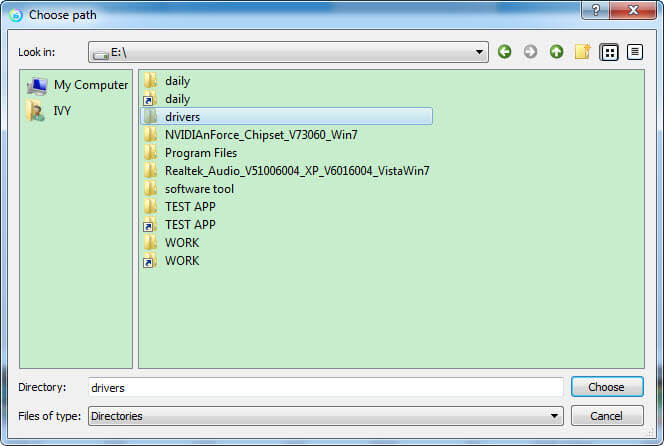
Finally, click the "Convert" button to run conversion process.
After conversion, you can not only open the transformation file and freely play them but also get the new videos to other devices and watch them anytime you like.
This article shows you what Adoreshare Video Converter Genius is and with four simple steps only, you can complete the AVI to MP4 conversion on Mac quickly so that you can enjoy it. This is just one of Adoreshare Video Converter Genius’ attractive functions. Besides, you can also convert any other format you’d like. If you want to know more about it, please download it and share it with your friends!