How to Convert FLV to MP4 on Mac 2018

"Nice software! I used it to convert FIL to MP4 without any efforts." more >>

"Nice software! I used it to convert FIL to MP4 without any efforts." more >>
“I have some online videos in FLV format and want to convert these FLV flash videos to MP4 format so that I could edit them in iMovie and sync to my iPod touch. What FLV to MP4 converter should I use and how to convert FLV videos to MP4 on my iMac?” – question from Yahoo Answer.
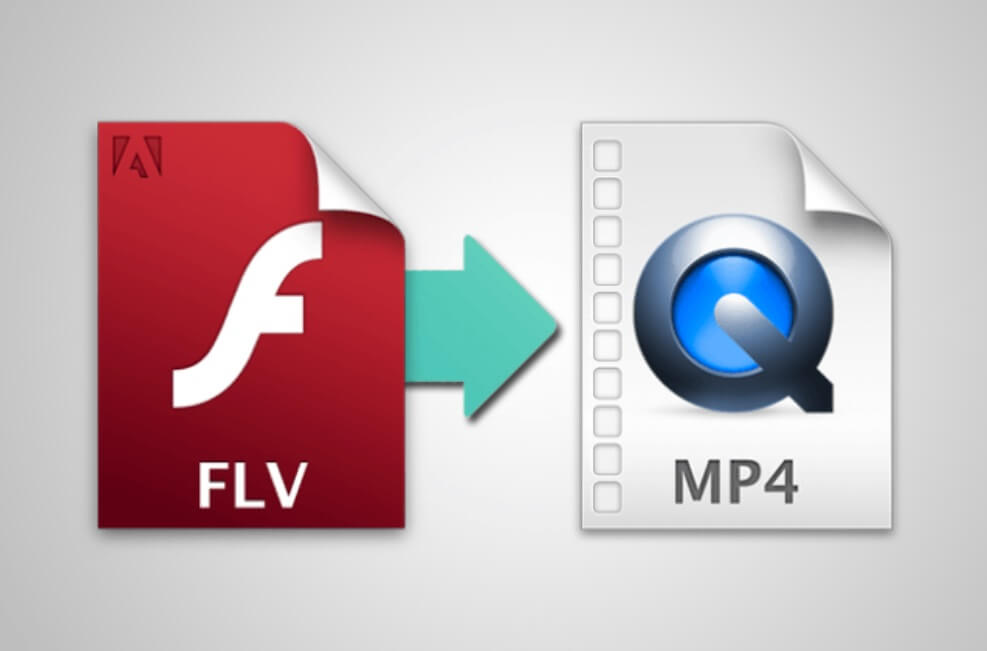
Earlier, FLV held a popular position on the Internet for video format due to the availability of Adobe Flash plug-in. However, with advances in browser technology and Flash plug-in, the FLV format began losing its place, especially for Mac users. Therefore, there is a need to convert FLV to MP4 so as to play FLV files on Mac, edit FLV in iMovie or transfer FLV to iPhone. If you happen to have the same need, this post will introduce you a well-known FLV to MP4 converter for Mac——Adoreshare Video Converter Genius(Mac). Take a look and have a try.
Part 1: Overall Superiorities of Adoreshare Video Converter Genius (Mac)
Part 2: FLV to MP4 Converter Guide: How to Convert FLV Files to MP4 on Mac
Adoreshare Video Converter Genius(Mac) can be downloaded from its official website. This application can convert videos from nearly any format to a selection of modern, one of them being MP4, with a speed that exceeds the speed of other converters by 30 times. As an all-inclusive Mac FLV to MP4 converter, its converted files can be used with different devices like Mac, iPhone, Samsung, etc. Besides, the program is also capable of performing the basic video editing functions like trimming, cropping and so forth.
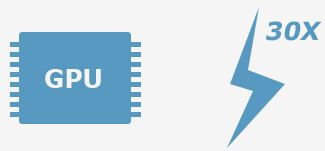
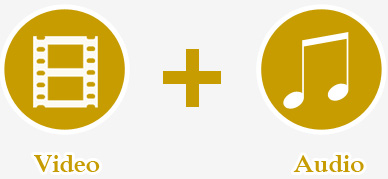
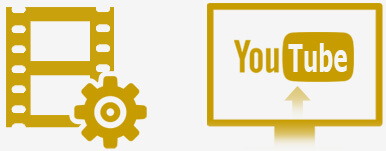
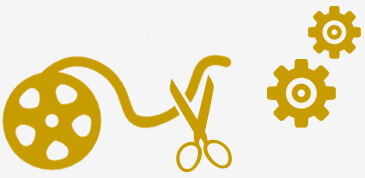
Step 1: Import your FLV files
There're two ways for importing files. One is to click "Add" to browse and select the files from the Mac computer. The other is that you can simple drag and drop videos directly to the main window.
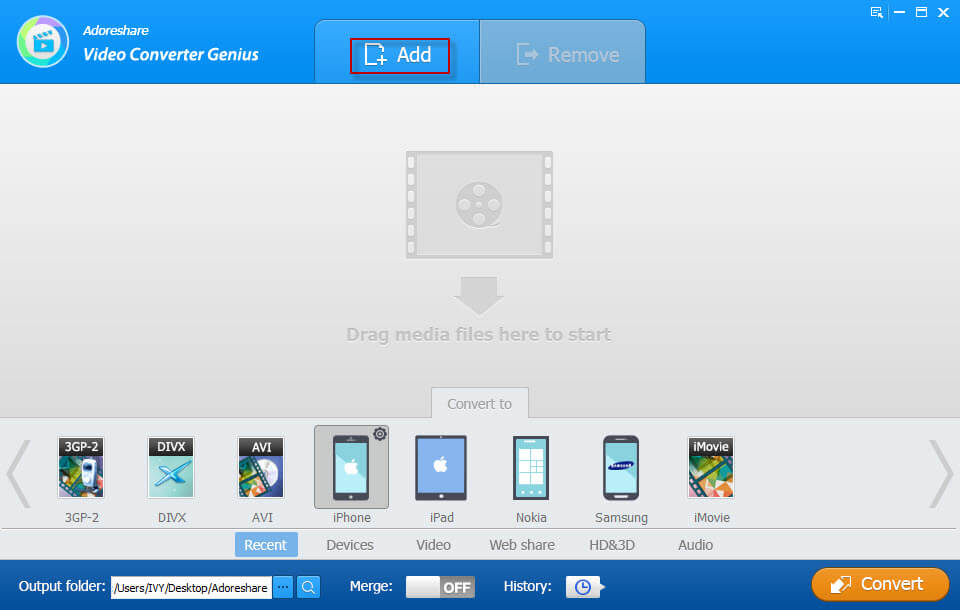
Step 2: Edit videos (optional)
When the video is loaded into the program interface, you can see an Edit button under the video, click it. And you can see Trim, Crop, Watermark, Subtitles options.
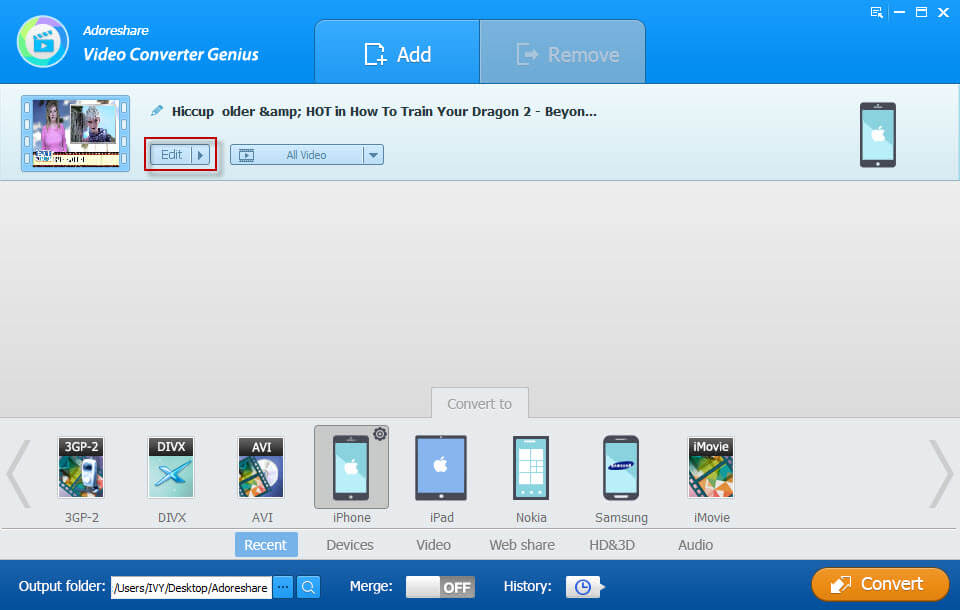

Step 3: Start conversion

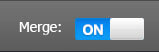
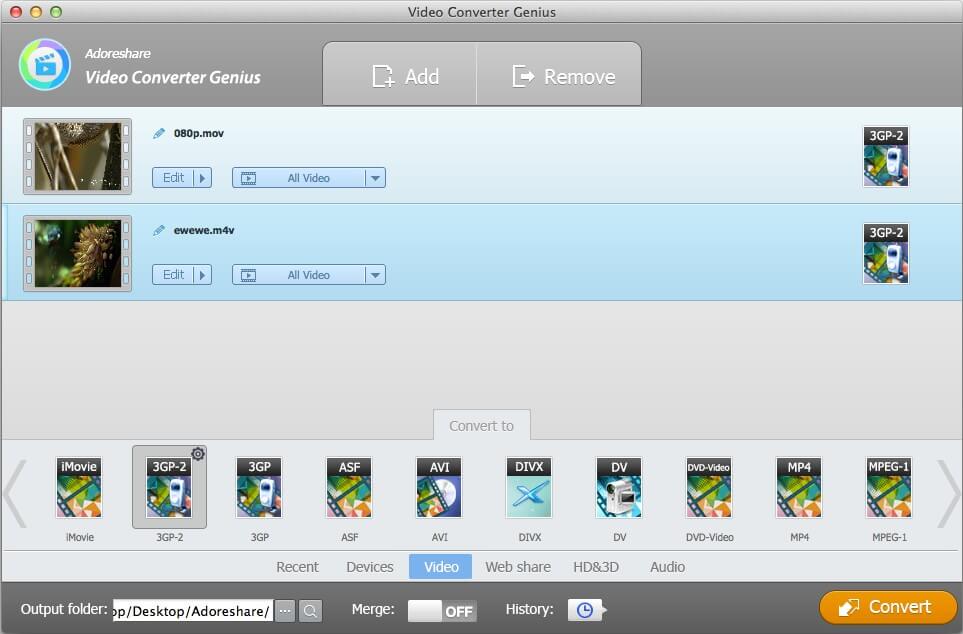
Done, after conversion, open the output folder and find the converted videos. Then you can freely play and share them
This article introduces you an easy way to convert FLV(.flv) to MP4 format(.mp4) on Mac, If you like this post, don’t forget to share it with your friends.