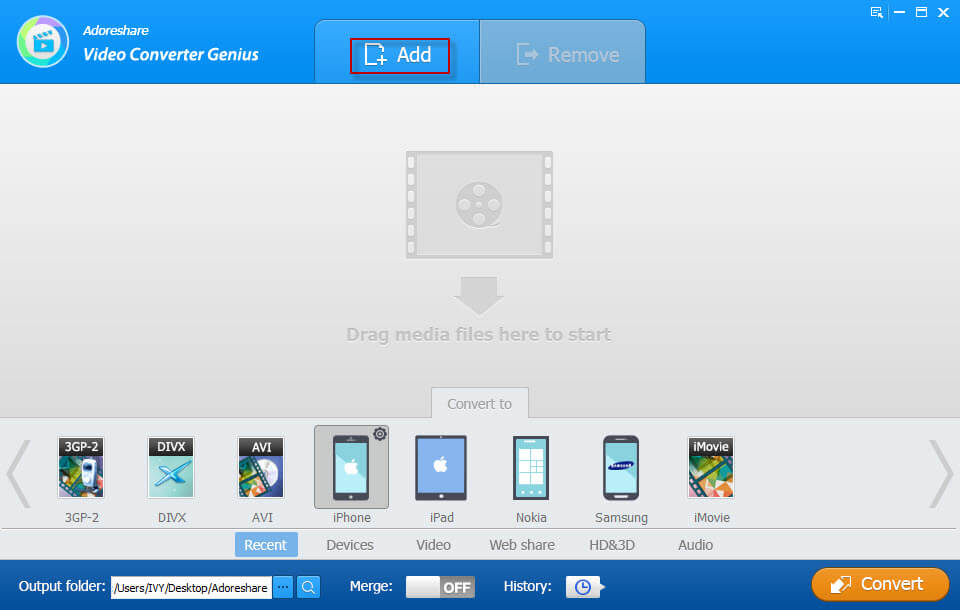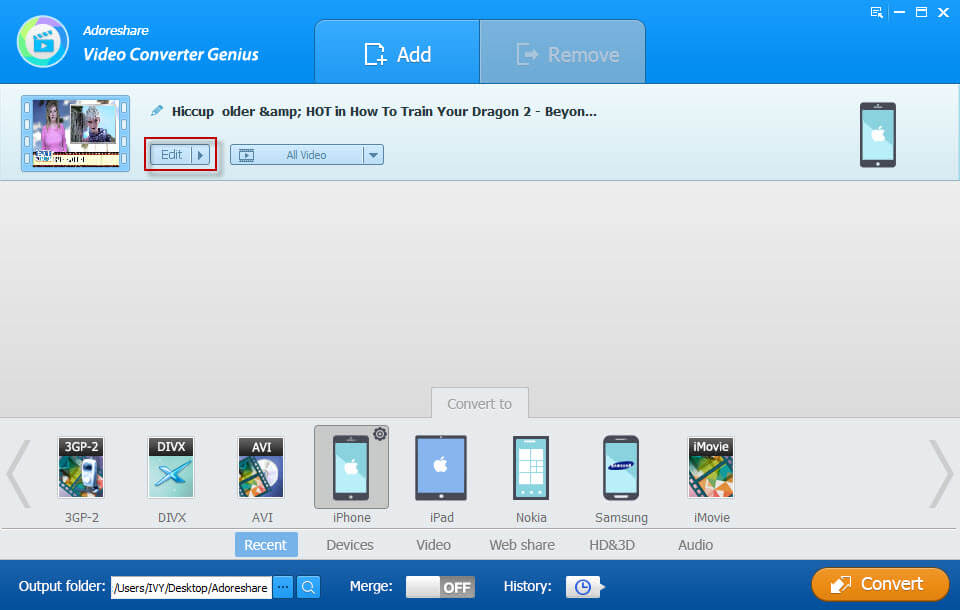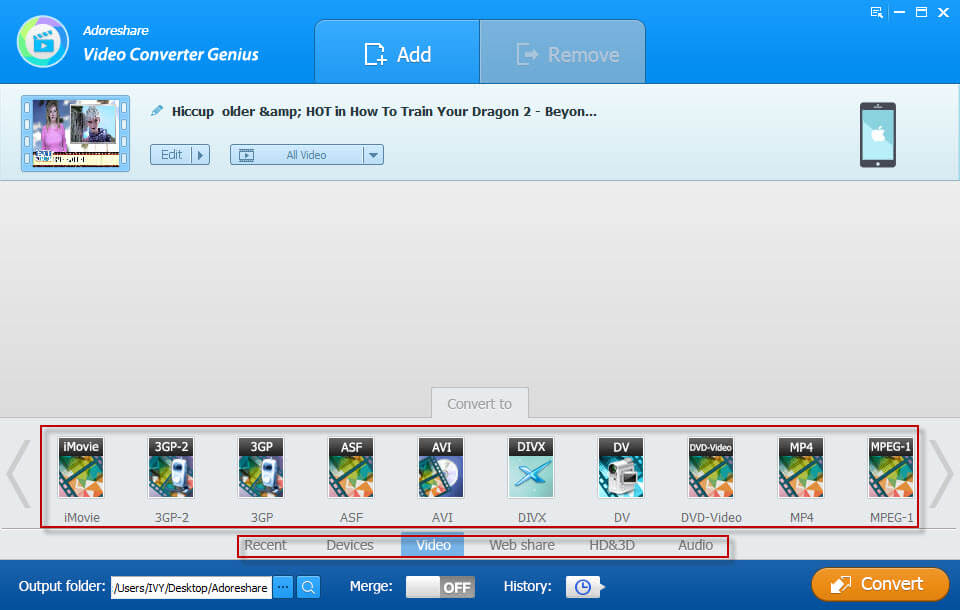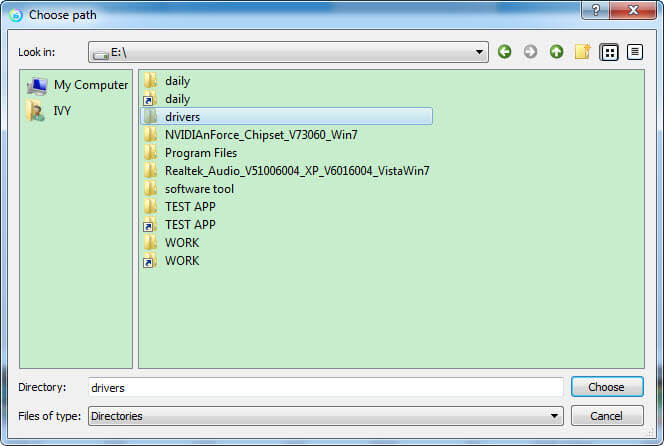“Hello. I was unable to play FLV file in window media player in Windows 8. Last day i download a few videos in FLV format from YouTube but it is not working when i am trying to play them in window media. I don’t have much Knowledge about computers and please help me to play my videos.”
“When I try to use Windows Media Player on my new Windows 10 computer to play FLV files, it isn't able to play it. Is this normal?”
Are you one of those who are encountering the problems “unable to play FLV files in Windows media player”? This is not a serious but common issue for the Windows users. Some online videos that have been downloaded from YouTube or MetaCafe may be in FLV format that will not be able to watch in Windows computer since it is not a default file format. Actually Windows Media Player will not support certain filetypes, specifically FLV files. No worries. Here will discover 1 quick way for you about how to play FLV files on the Windows 10/8.1/8/7.
Video Converter Genius is an easy-to-use video converter program with power features to allow you to play FLV filves on your Windows PC if Windows Media Player can’t play FLV files, by converting all kinds of video files into the supported format for your Windows and Mac OS in an easy and quick way.
What Can Video Converter Genius Do for You?
Adoreshare Video Converter Genius supports to instantly convert among up to 100 video and audio formats, completely solve all compatibility issues and let you customize your own videos with built-in editing toolbar.
- Convert videos to and from SD video formats like MP4, AVI, FLV, MOV, AVCHD, M2TS, MTS and HD MOV.
- Extract audio from video files. Supported audio formats include MP3, MP2, AAC, AC3, WAV, WMA, M4A, RM, RAM, OGG and FLAC.
- Convert your videos to load for sharing on websites like YouTube, Vimeo, Facebook, Twitter.
- Make your videos playable on portable media players like iPhone, iPad, iPod, Apple TV, HTC, Motorola, Nokia, BlackBerry, Sony Ericssion, Samsung, LG, PSP, PS3, Xbox 360, Microsoft Zune, Archos, Creative Zen, Android OS smartphones and tablets.
How to Open FLV Files on Windows Media Player?
Steps 1: Free download and install the software, run it and click the “Add” button to import your video to the program.
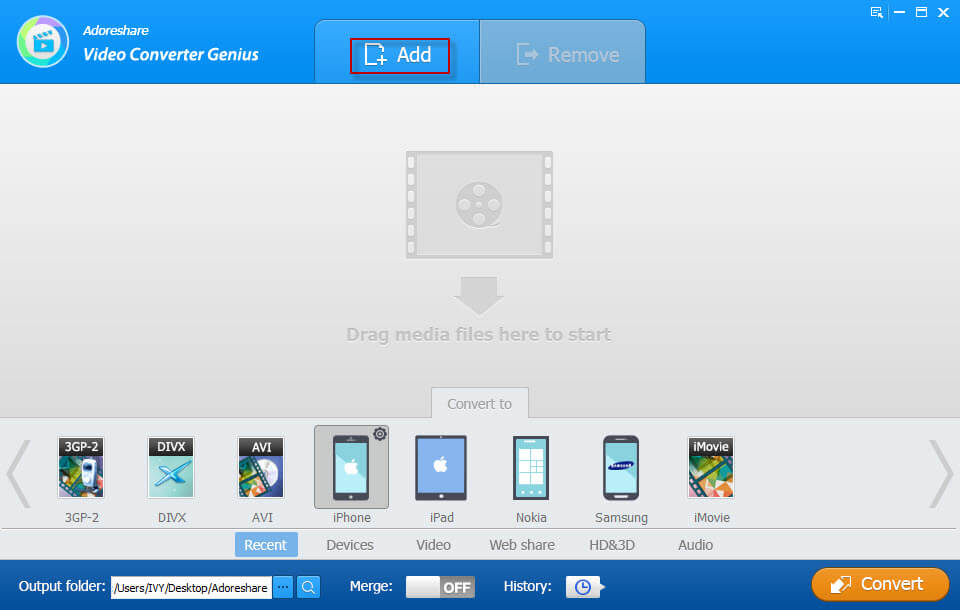
Steps 2: After you add the FLV videos, you will see the "Edit" button next to the video. Click on this button, you can customize the videos as hope.
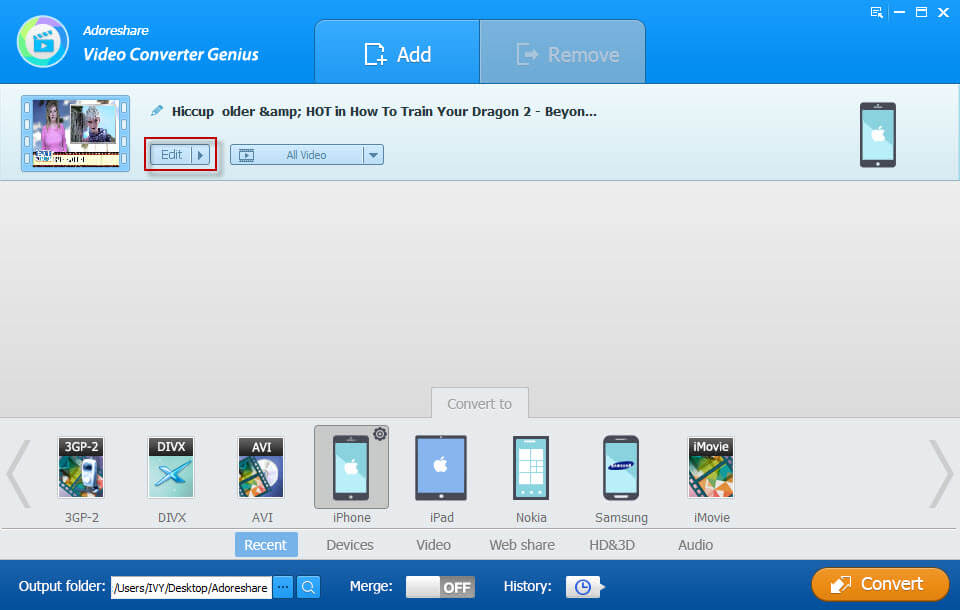
Steps 3: Move on to the "Convert to" list at the bottom of the window to choose an output format from the formats provided in Recent, Devcies, Video, Web Share, HD&3D and Audio category.
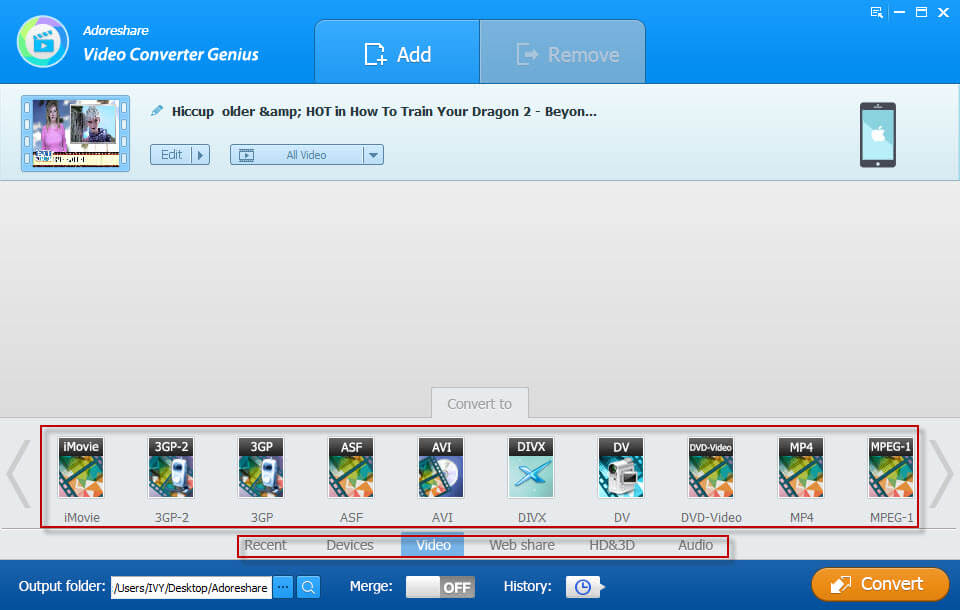
Steps 4: Click the “Browse” button and specify the folder to save the converted files.
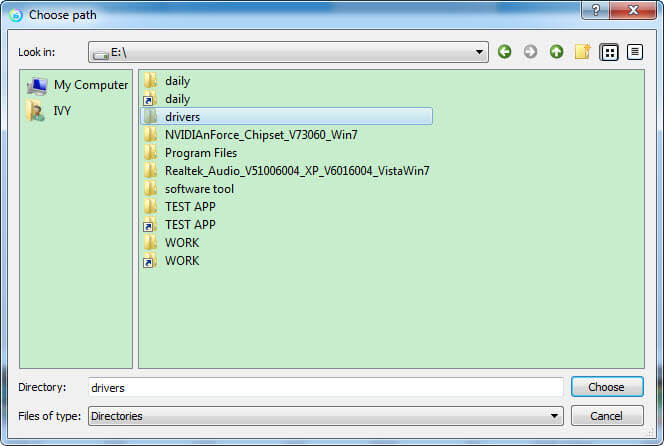
For how to watch an FLV video file on your computer, it’s believed that you can solve the incompatible format issue with the help of the best converter software. If you have any other videos problems, you can leave us messages for help.