How to Edit DJI Drone Videos in iMovie

“iMovie but only this Video to iMovie Converter is really a great program to convert the video format to iMovie. Thanks a lot.” more >>

“iMovie but only this Video to iMovie Converter is really a great program to convert the video format to iMovie. Thanks a lot.” more >>
The DJI Drone is a widely used drone that lets you capture videos from the sky and it covers a really wide area for your video projects. Once you have finished capturing videos with the drone, you will want to edit them on your machine.
Most users prefer to edit the videos in the iMovie app on their Macs because it’s powerful and does things perfectly. If you would like to do the same, then this guide is for you. It teaches how you can edit the DJI Drone videos in the iMovie app on your Mac so you can start creating some really amazing videos out of the raw footage taken from the drone’s camera.
The first thing you will want to do is open the iMovie app on your Mac. To do that, click on Launchpad in your Dock and search for and click on iMovie and the app will launch on your Mac.
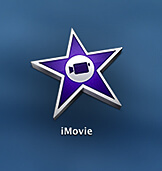
When the app launches, click on the File menu at the top and select the option that says Import Media to open the DJI Drone media files in the iMovie app on your Mac.
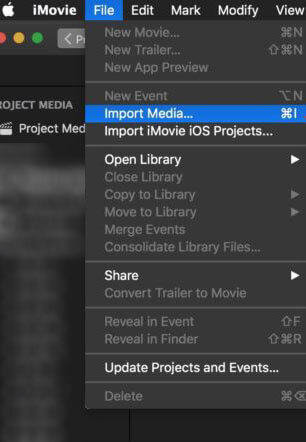
After the videos have been imported, you can start to work on them however you want. You can add music, transitions, remove noise, and do a number of other things on the videos. Once done, you can export the videos and even upload them to YouTube for others to watch them.
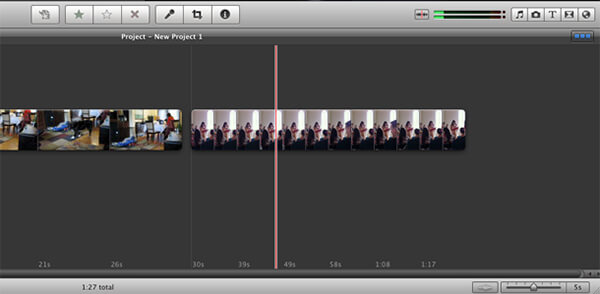
One of the issues that usually occurs when you import a drone video into the iMovie app is the incompatibility of the video with the app. While the iMovie supports a number of video types, there are a few types that it does not support and you will need to make sure your video falls under one of the supported types or you won’t be able to edit it using the iMovie app.
If yours is a compatible video, you won’t have an issue. However, if it’s an incompatible video, you will first need to convert it into a compatible format and then you can use it in the iMovie app.
In the following steps, we will teach you how you can convert your drone video to a compatible format using an app.
1. Open a browser on your Mac and head over to the Video Converter Genius webpage and download and install the app on your Mac.
2. Launch the app once it’s installed on your Mac. When the app opens, click on the Add button to add the drone video files to the app. Select the videos you want to add and click on Open to add them all to the app.
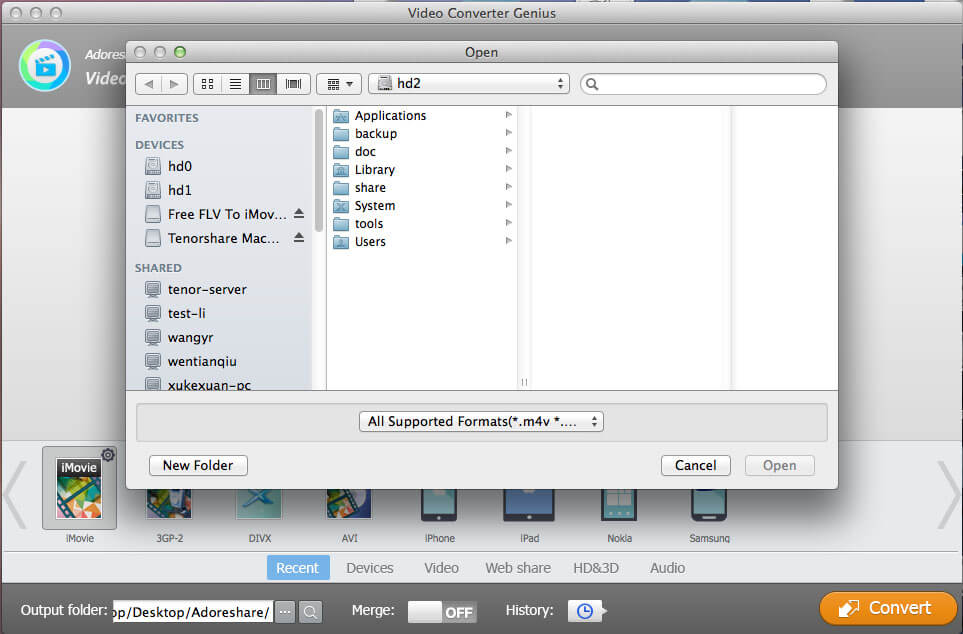
3. If you would like, you can edit the video right in the app before it is converted. This is helpful when you only want to convert a portion of a video and not the full video. Click on OK when you are done to move forward.
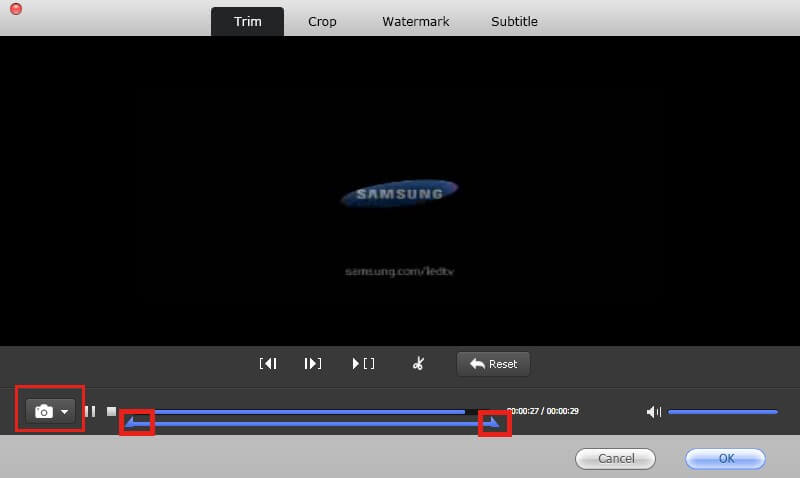
4. You will then be asked to choose an output format. On this screen, you need to select the format that says iMovie and it will convert the video to an iMovie compatible format. You will then be able to edit the video in the iMovie app on your Mac.

5. Choose a destination folder for saving the converted file and click on Convert to begin the conversion process. Depending on the length of the video, it will take from a few minutes to a few hours for the conversion process to finish. Once it’s finished, you will be able to see the output file at the specified destination folder on your Mac.
So, that was how you could edit DJI Drone videos in iMovie and how to convert a non-compatible drone video to a compatible video for the iMovie app on your Mac.