Easiest Way to Convert MOV to MP4

"Converting MOV videos has become an easy task with this iMovie Video Converter software. Really appreciated." more >>

"Converting MOV videos has become an easy task with this iMovie Video Converter software. Really appreciated." more >>
Small problems can be annoying. You want to upload an interesting MOV video created by your own to Facebook, but you fail to do that because of format error. You send a MOV video produced by iMovie to your families and friends, but they can’t play the file on their devices because they are not users of iOS/Mac.
When you are in such situations, what you should do is to change MOV to MP4. An excellent product called iMovie Video Converter is available to complete this task.
To solve your problem directly, you can download this software right away and follow the steps below
The three steps below will guide you how to change the format of a video from MOV to MP4. After output, you will still be able to have your MOV files stay the original quality.
To insert files which are in need of conversion, the following two ways both work. The first one, click on “Add”. The second one, drag and drop the target files to the program directly.
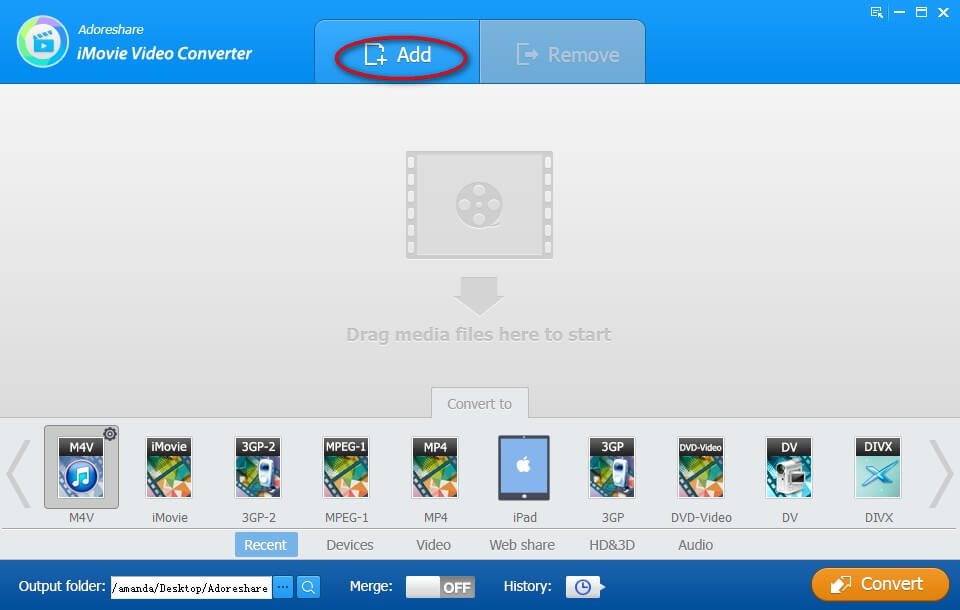
A series of output formats are listed on the program interface. You can easily see “MP4”, which is in the fifth position. Click on it.
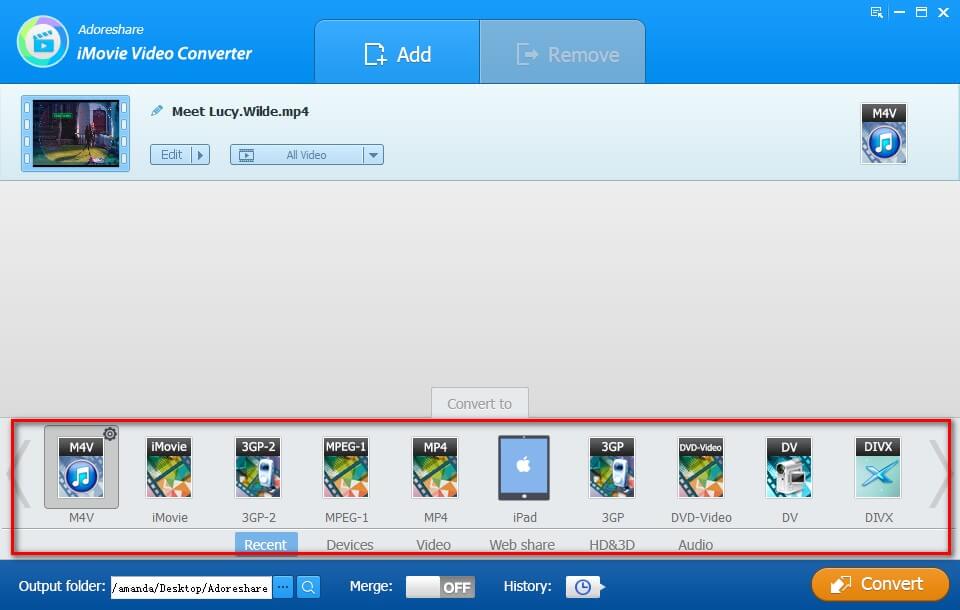
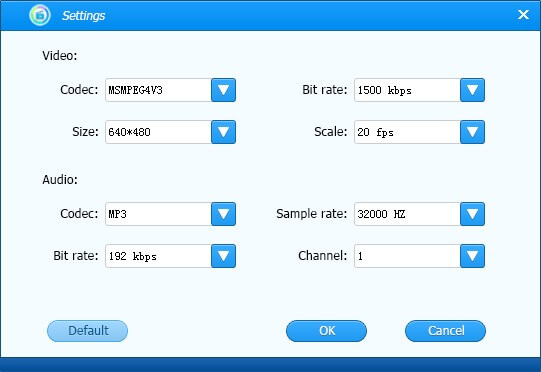
Unless you want to save the converted files to the default folder, move the mouse to the lower left of the interface and select a specific folder.
After completing the above steps, click on “Convert”, a button at the bottom right of the interface, to ultimately accomplish the transformation of MOV to MP4.
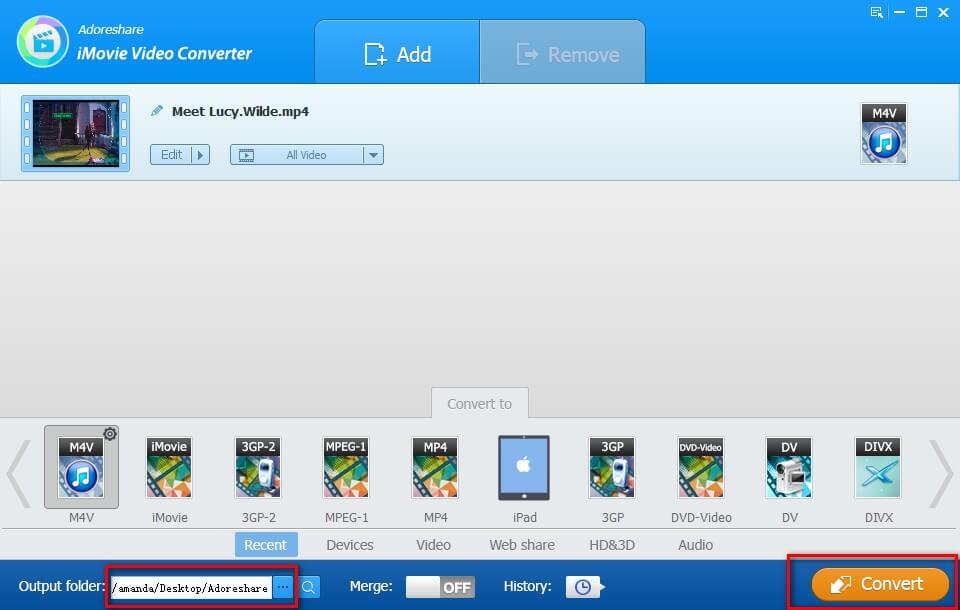
Follow the steps above, we can make it easy to walk through the process of converting QuickTime MOV to MP4 with the help of iMovie Video Converter.
To make smart use of this tool, I also sort out other functional features of it. They are listed as followed.
This article introduces the best MOV to MP4 converter in 2018 and offers guide to help you achieve the conversion process without effort. Besides, you can also take advantage of this software to transfer MOV files online to any other formats. If you like this article, don’t forget to share it with your friends.