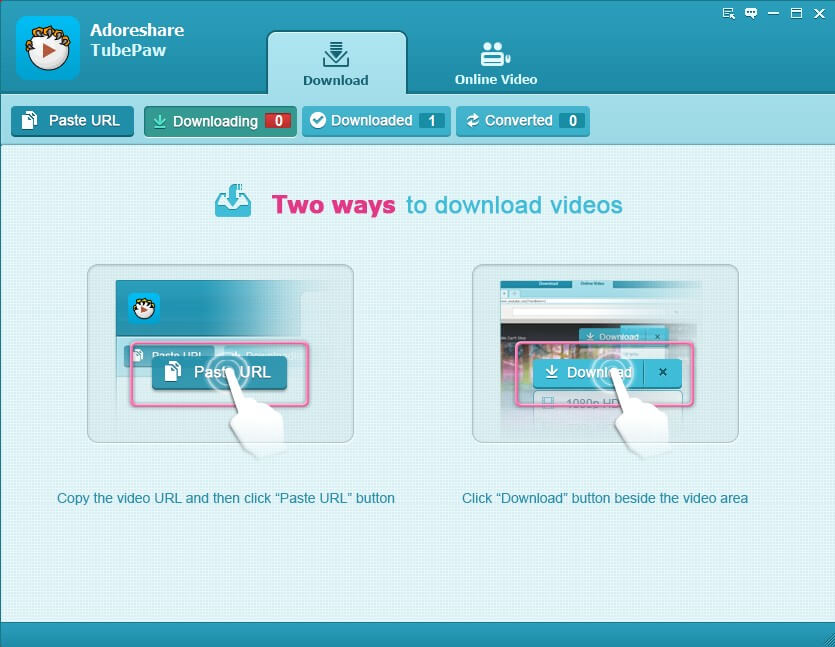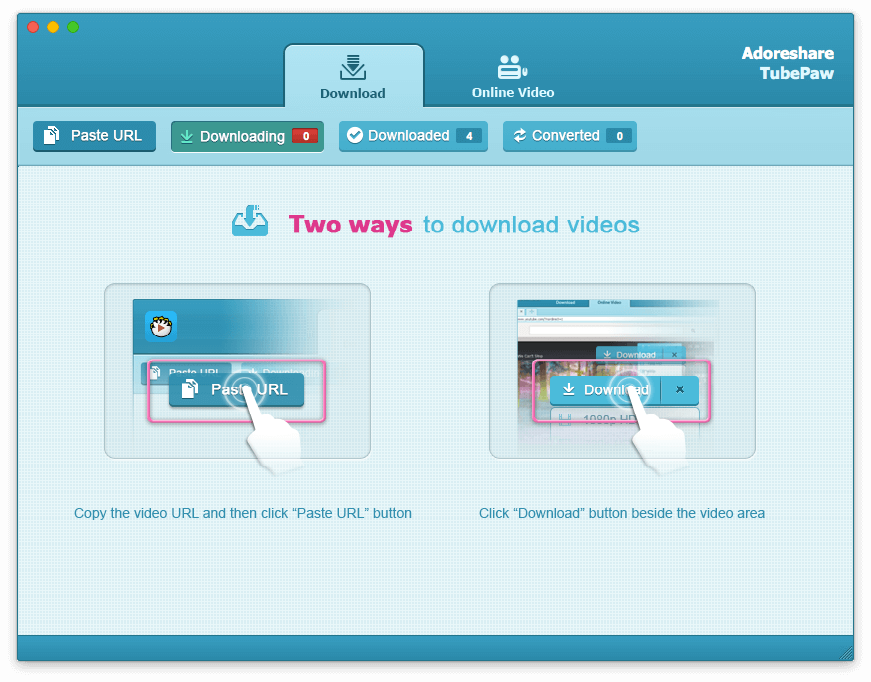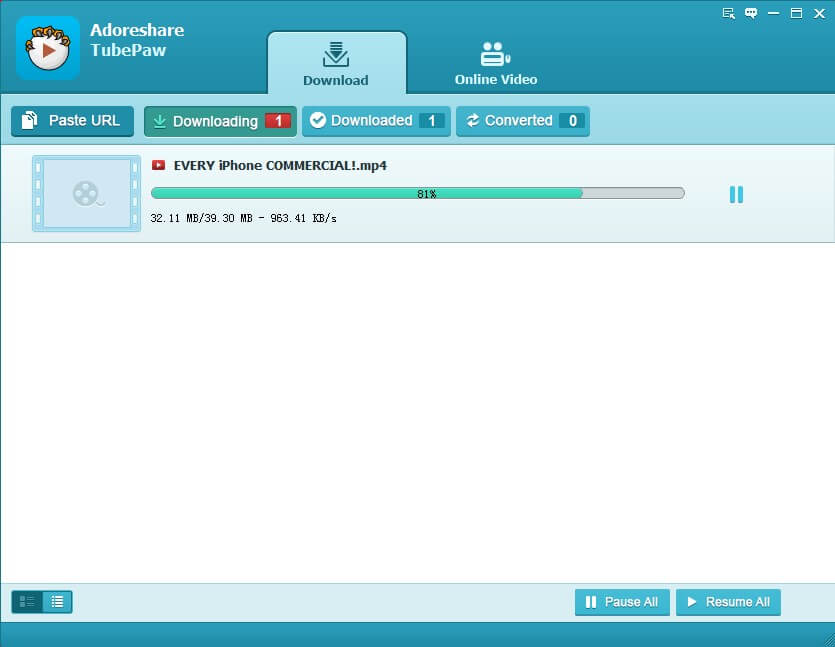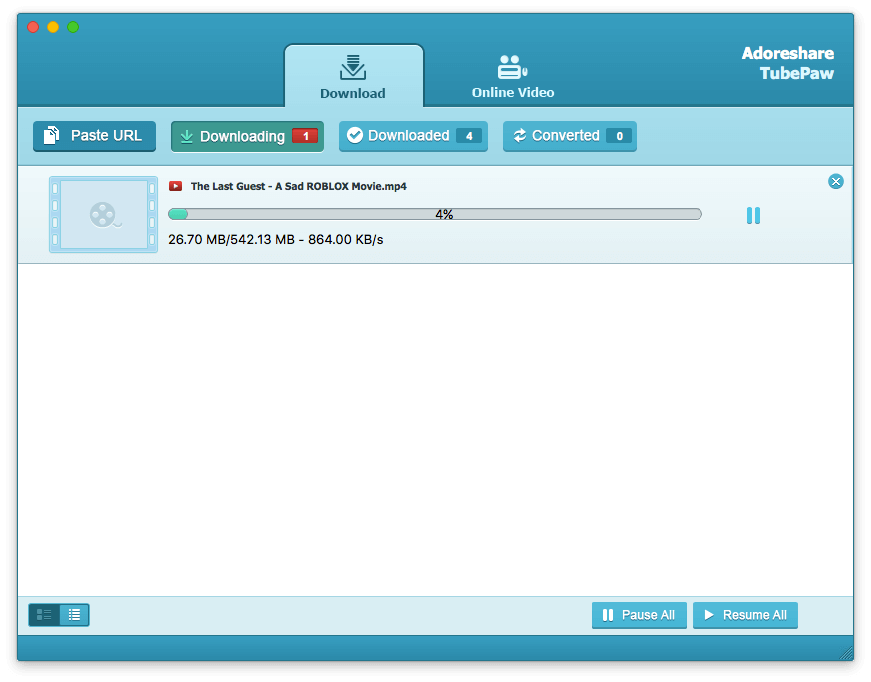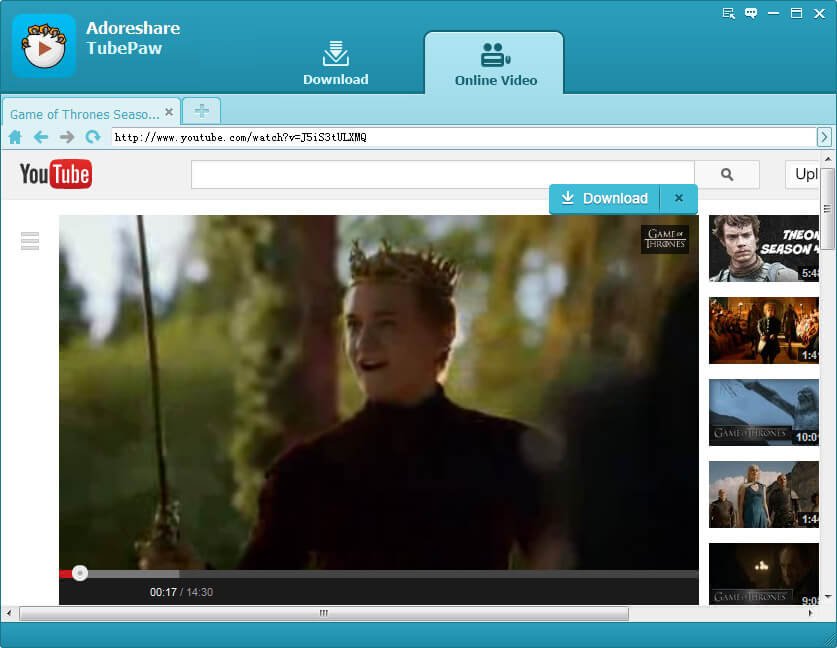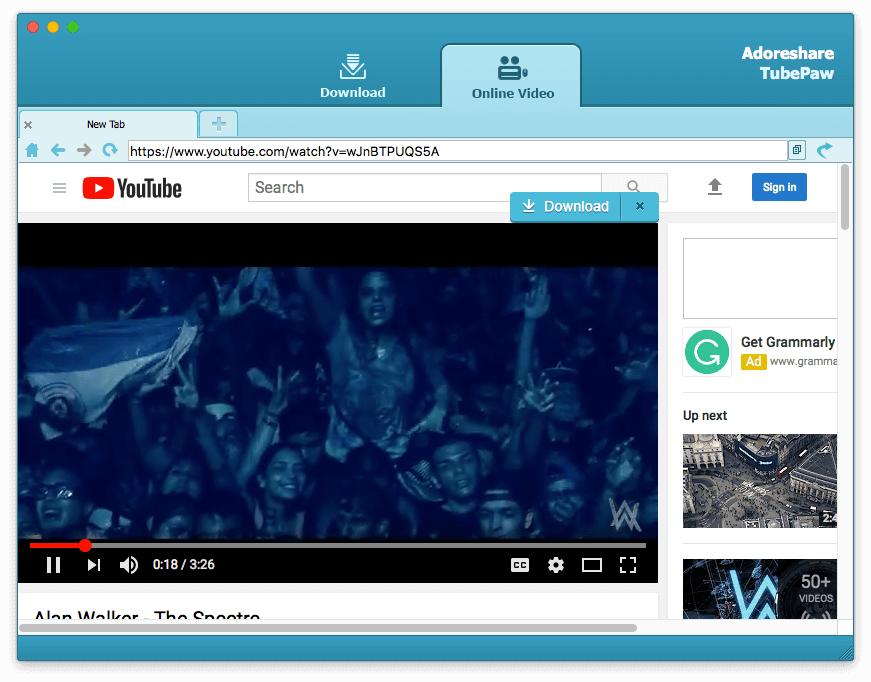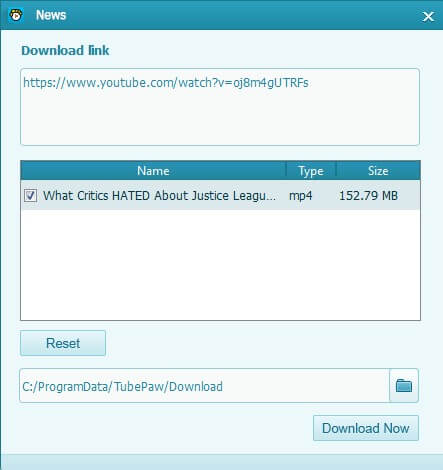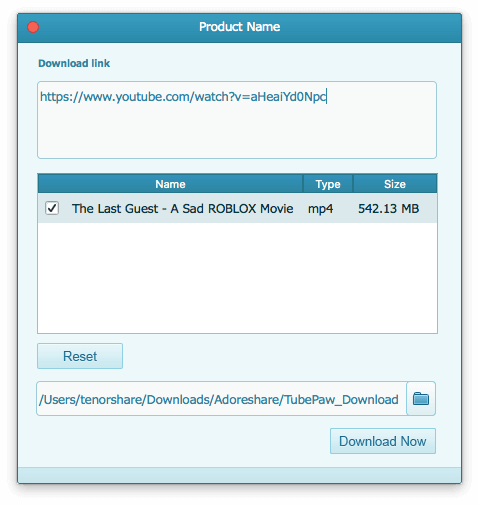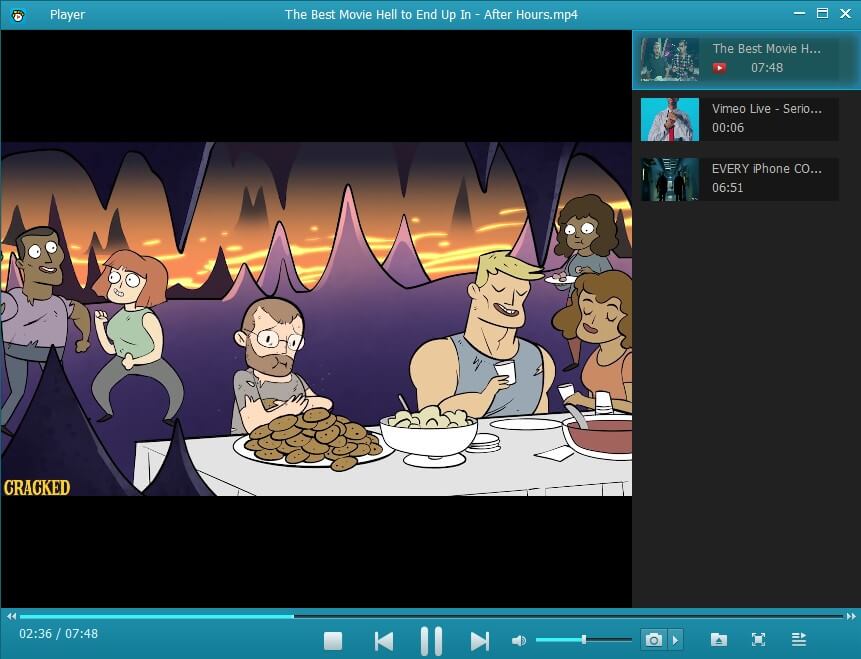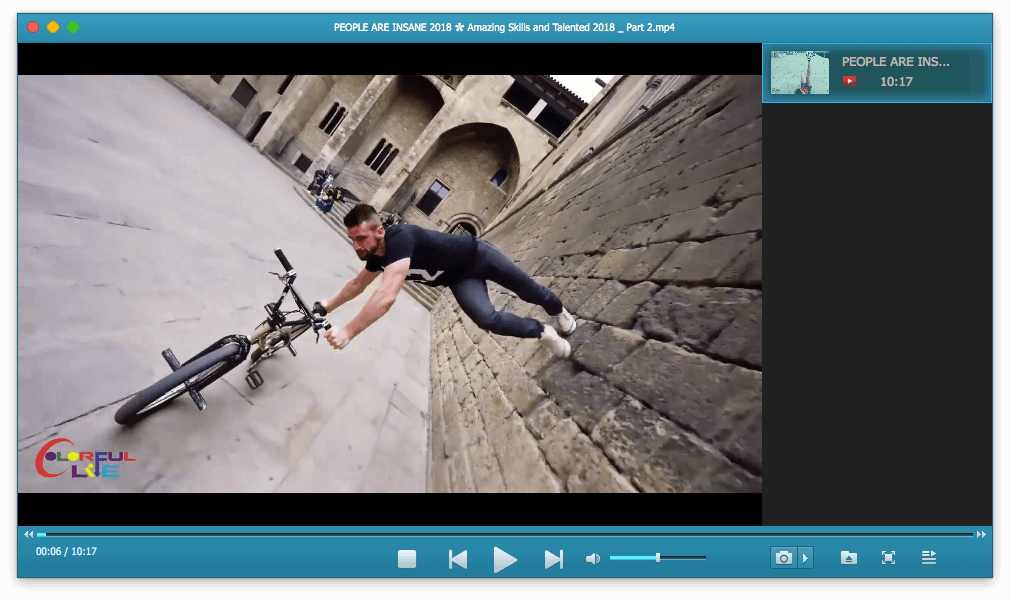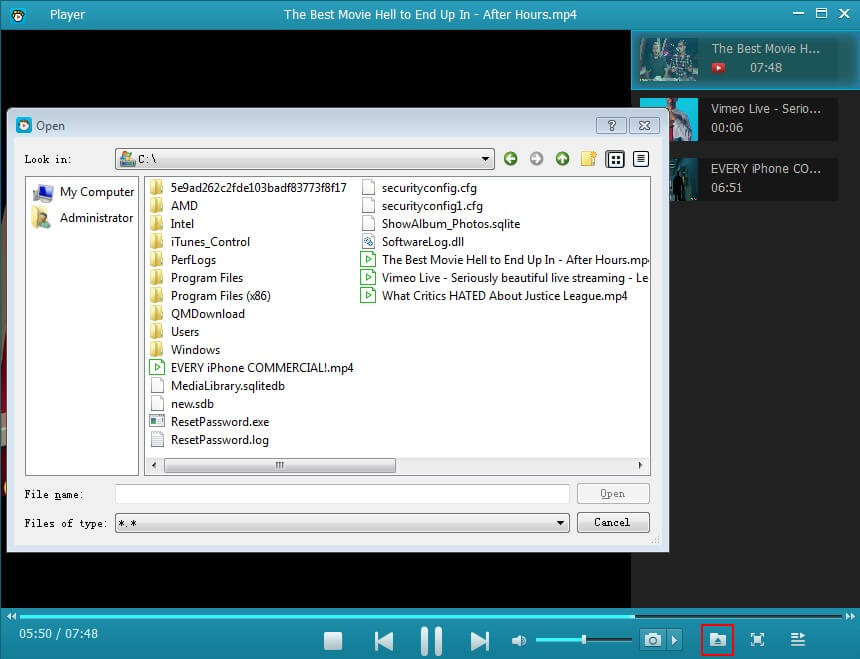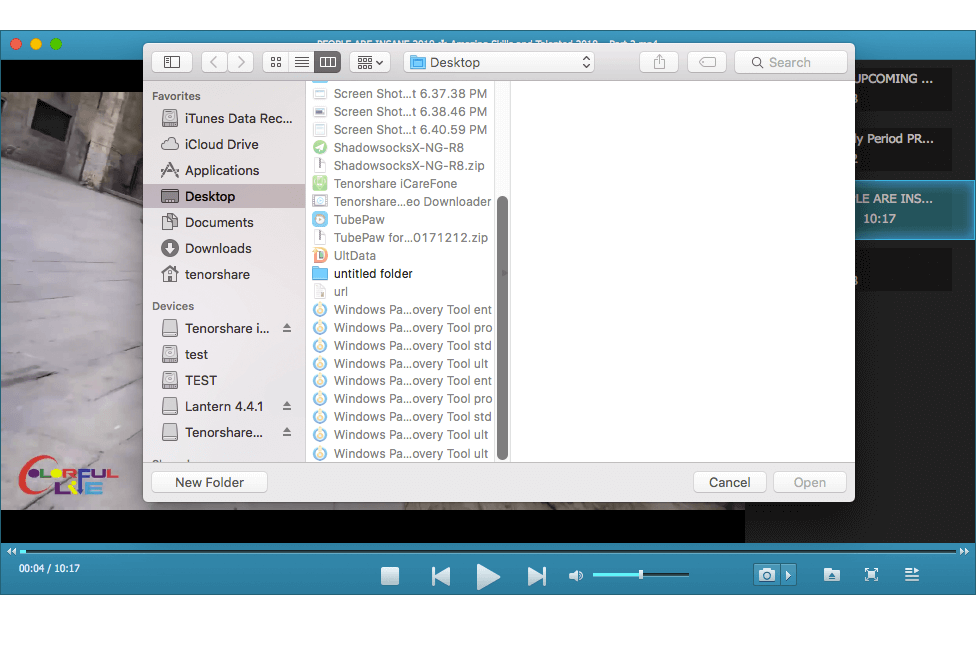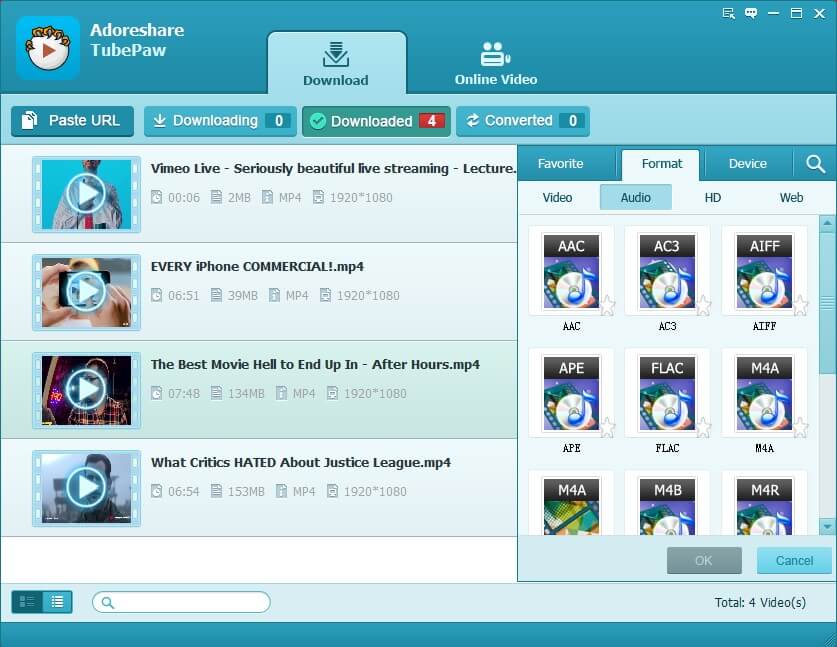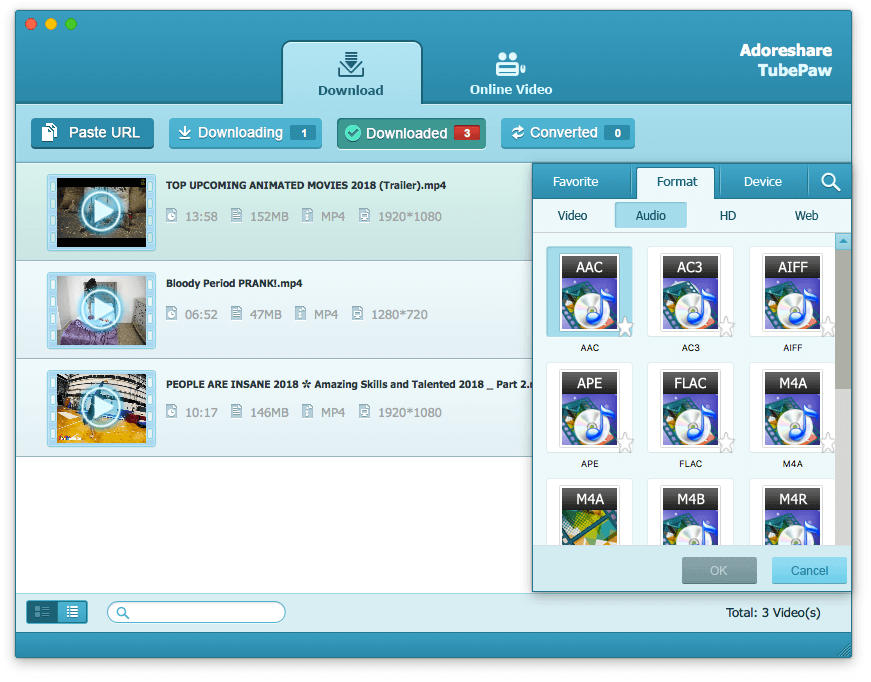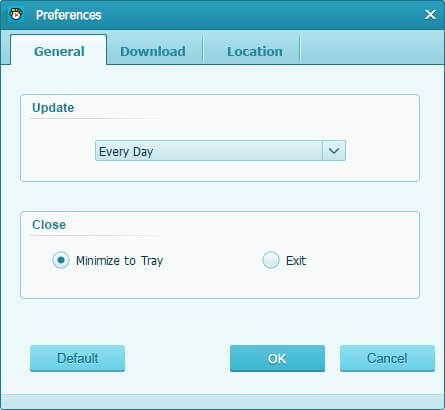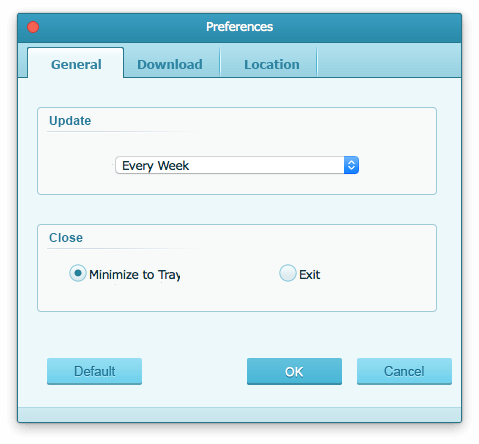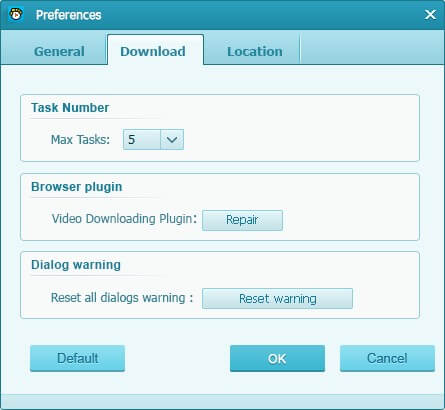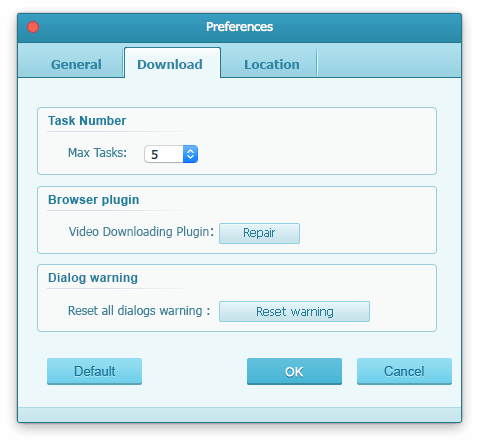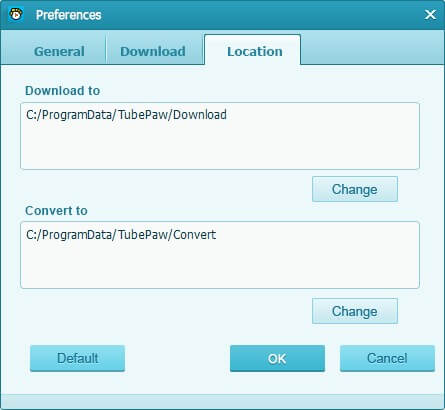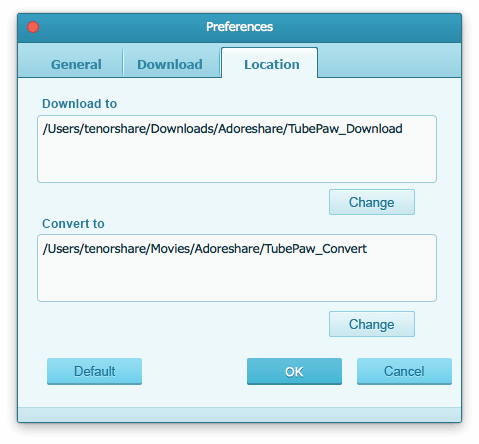TubePaw is a free and easy online video downloader for Windows and Mac users. It has won the trust over thousands of users all round the world and will definitely be the first choice when you want download online videos from YouTube, Vimeo, Hulu and other 10,000+ websites. You can also convert the download videos into any formats you like and transfer them to mobile devices like iPhone, Android phones for better viewing. In this guide, we will show you step by step how to download online videos easily and enjoy them offline.
To get started, please download and follow the wizard to install TubePaw on your Windows/Mac computer.
Part 1: How to Download Videos from YouTube, Vimeo and More?
2 ways are provided for you to get videos offline with this powerful downloading software:
- Method 1: Copy and Paste URL
- Find the videos you want to download on the video sharing website and copy the URL to our program. TubePaw will automatically recognize it and start downloading process.
- Method 2: Use the Download Button Built-in
- Within the Online Video option we provide a built-in browser and a list of common video sharing websites. You can also manage your favorite websites by clicking the add button. Use the browser as what you always do with Chrome or Firefox and find your targeted videos. You will find a download button available at the top right corner over the playing video. Click this button to go.
For both two methods, TubePaw will ask for confirmation whether to download it or not. You can also decide the save path from this pop-up windows.
Part 2: How to Play Downloaded Video and Local Videos on Your PC/Mac?
As long as the videos have been downloaded, they will directly go to Downloaded section, where you can find all of your videos listed. Double click the video you want to watch offline and play it with built-in player.
To play local videos you acquired through other channels, you can either drag and drop the videos to the player or click the folder icon below to import target video files. During the playback, you are good to take a screenshot and save the images.
Part 3: How to Convert Downloaded Videos to Any Formats You Want?
Go to Downloaded libraries, for each downloaded videos you can find a Convert option beside. Simply click this button and choose output formats from the showed menu.
To open converted video or audio files folder, check the files in the Converted part and right click to bring up the converted folder
Part 4: How to Customize Settings for Downloading Online Videos?
Users can customize video downloading settings in TubePaw. Click the menu icon at the top right corner can choose Preference.
General: Adjust regular setting related to program update and close options.
Download: Decide the video downloading max task number at the same time and reset warning about resume unfinished tasks, as well as repair downloaded plug-in.
Location: Specify the default folders to save downloaded video.