How to Convert and Import DRM-Protected M4V to Final Cut Pro for Editing

"M4V Converter Genius really brings me much convenience in editing video clips with Final Cut Pro." more >>

"M4V Converter Genius really brings me much convenience in editing video clips with Final Cut Pro." more >>
Final Cut Pro is a piece of very powerful video editing software developed by Apple Inc. If you want to edit protected .M4V videos in Final Cut Pro, you need to remove DRM protection and convert .M4V to Final Cut Pro supported video formats.
The commonest video formats that can be recognized by Final Cut Pro consist of MOV, MP4, DV, and even unprotected M4V. You can edit any videos in these formats with this video editing tool.
As M4V videos purchased or rented from iTunes are DRM-protected, you can't transfer them to edit in Final Cut Pro without converting their formats or removing DRM protection. To achieve this, you will need the help of third-party M4V to Final Cut Pro video converter software. You can follow my recommendation to try M4V Converter Genius. It is a professional program to remove iTunes DRM protection and convert protected M4V to Final Cut Pro readable video formats, such as .MP4, .DV, .MOV, unprotected .M4V, etc. Windows and Mac versions are available for M4V Converter Genius, which means you can convert .M4V videos to Final Cut Pro formats both on Windows (including Windows 10/8.1/8/7/XP/Vista) and on Mac (including Mac OS X 10.10 Yosemite, 10.9, 10.8, 10.7).
Now we take Windows version of M4V Converter Genius as an example to explain how to import DRM-protected M4V videos into Final Cut Pro (the tutorial below is suitable to Mac version as well).
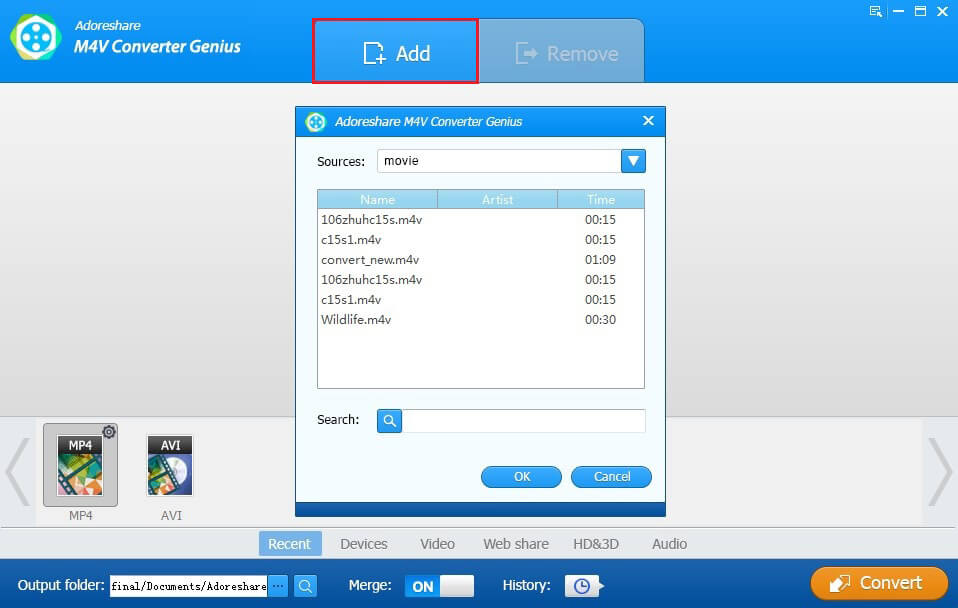
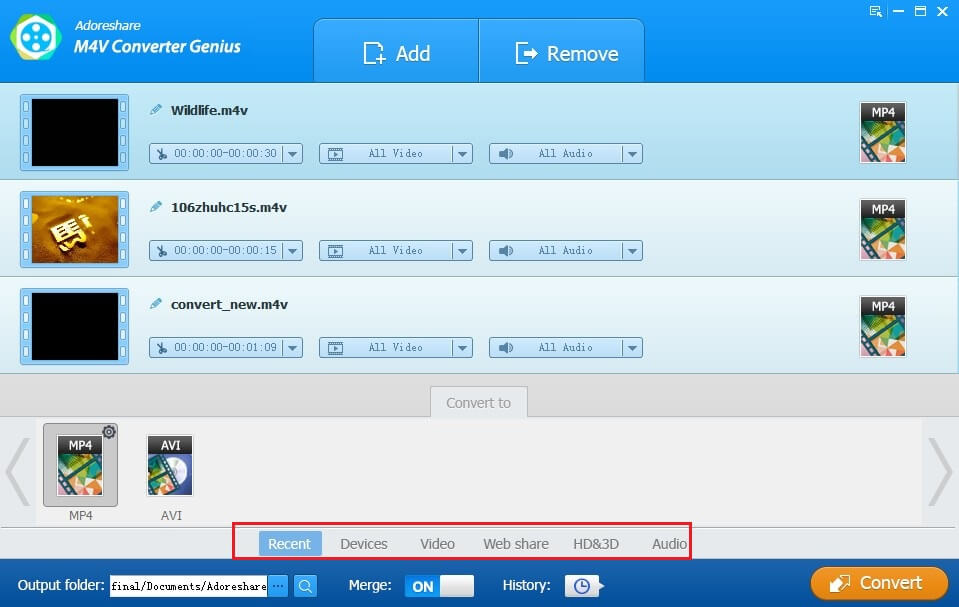
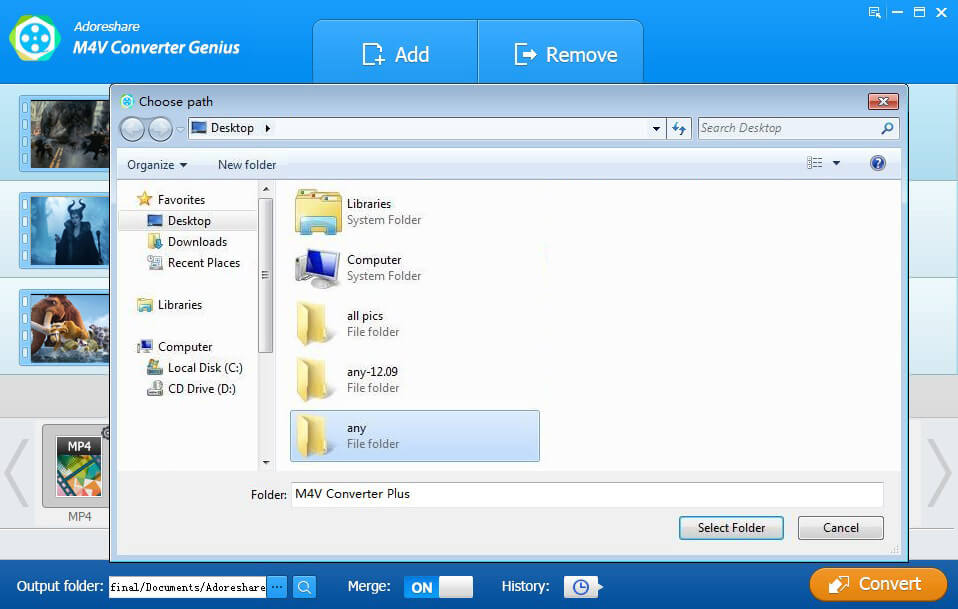
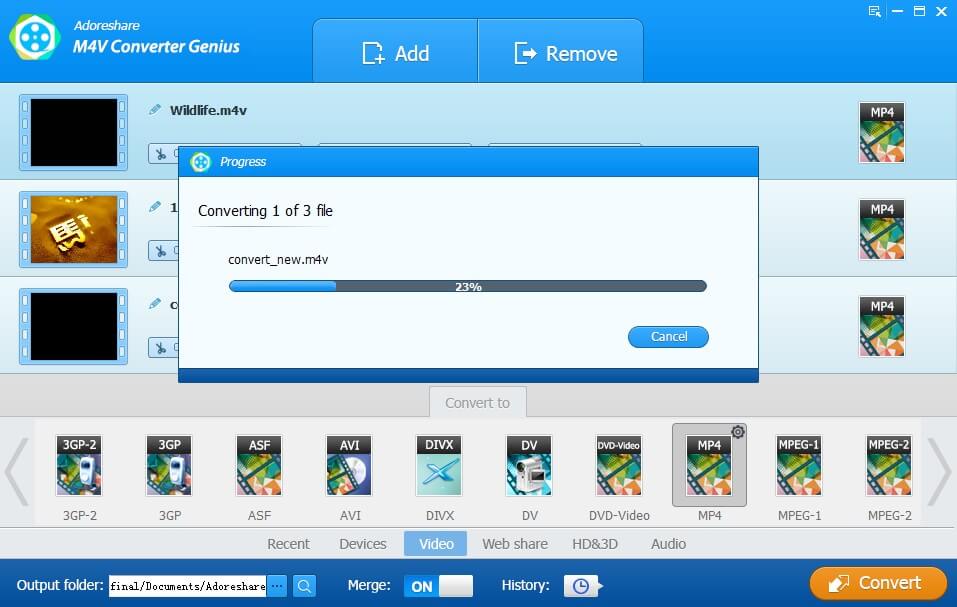
The tutorial on how to import DRM-protected M4V videos into Final Cut Pro has been finished by now.
After removing iTunes DRM and converting M4V videos to Final Cut Pro recognized video formats, you can launch Final Cut Pro and upload converted videos to it for editing.
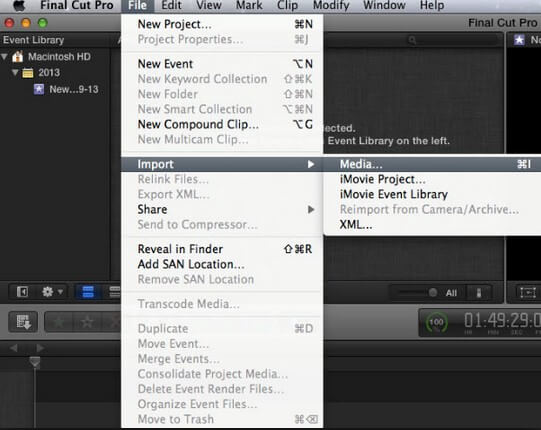

We also have an article about transferring DRM M4V videos into iMovie, another important video editing tool developed by Apple. If you this kind of need, you can turn to "How to Convert and Import M4V to iMovie" for more information.