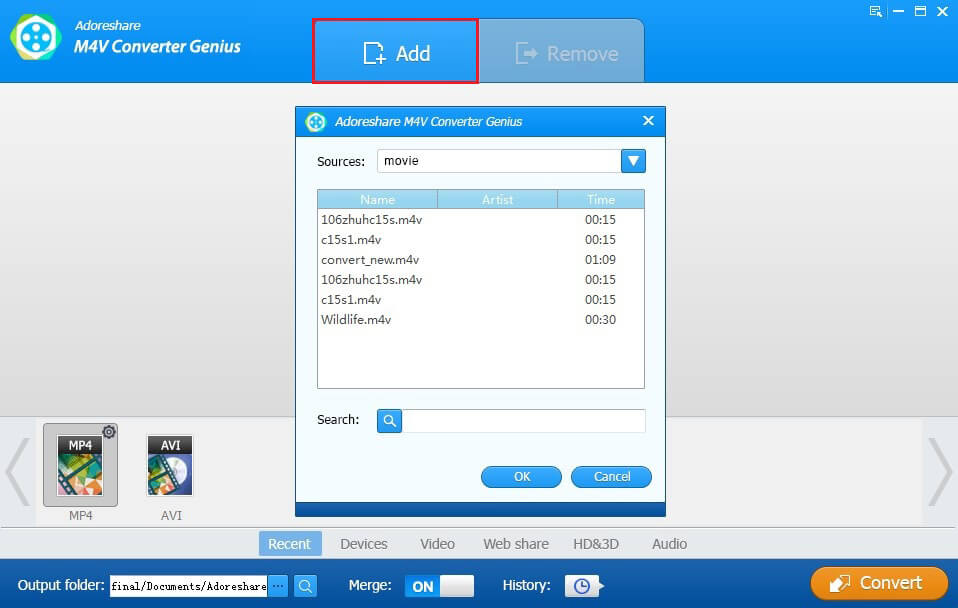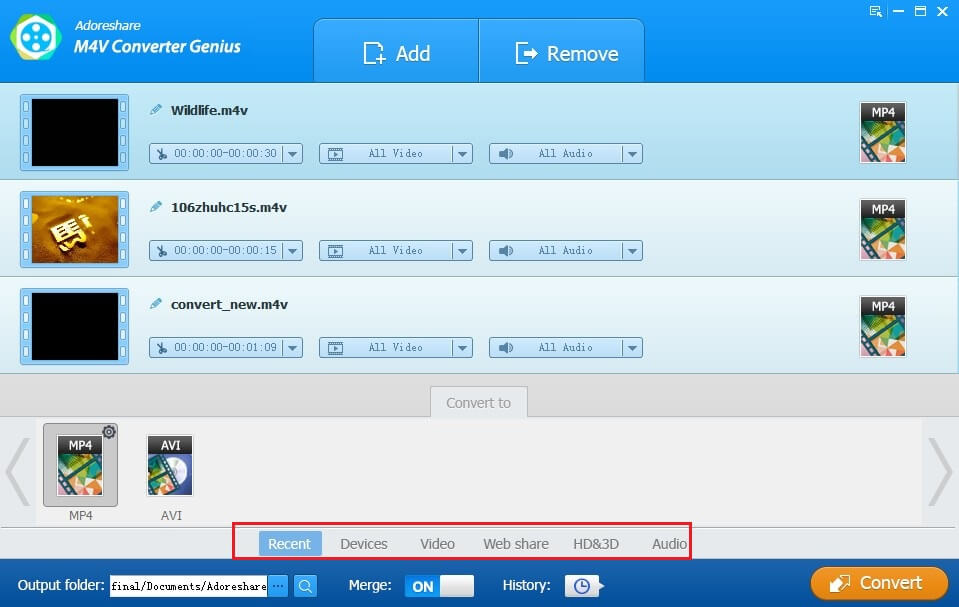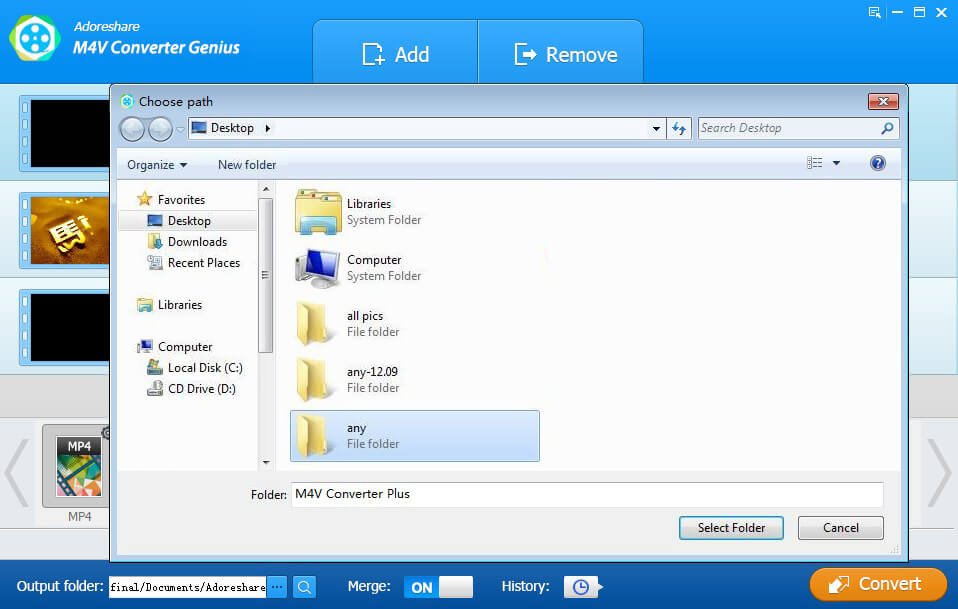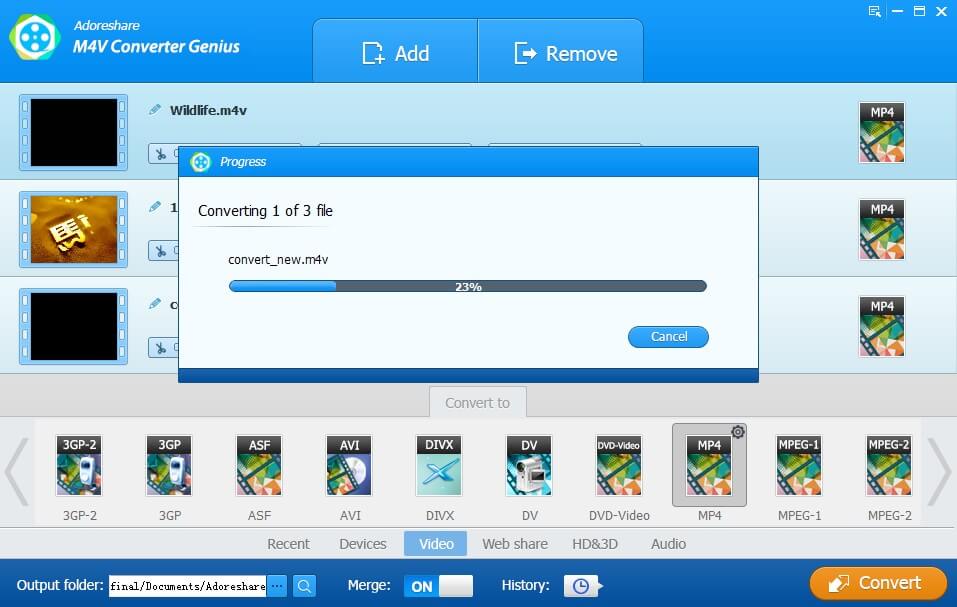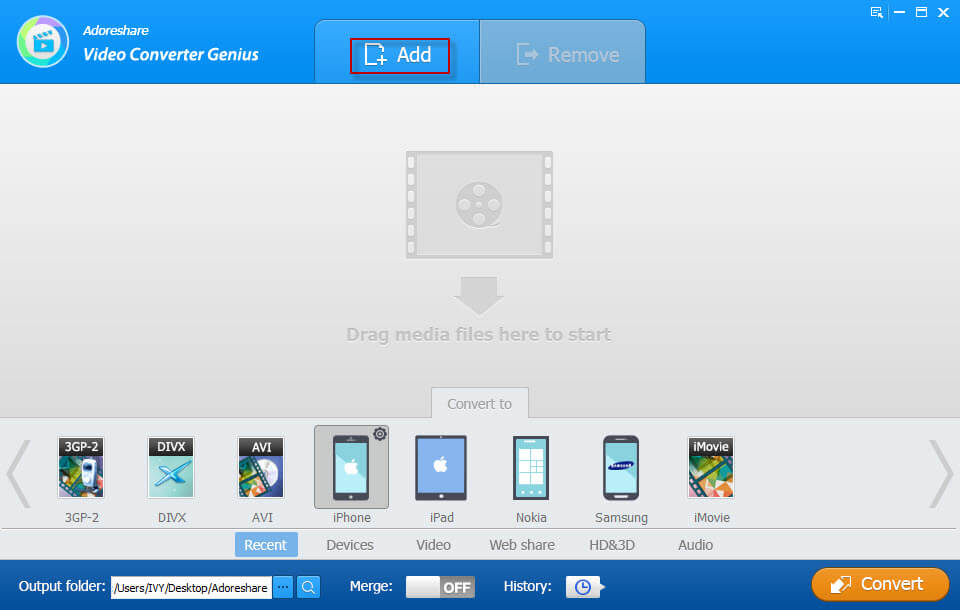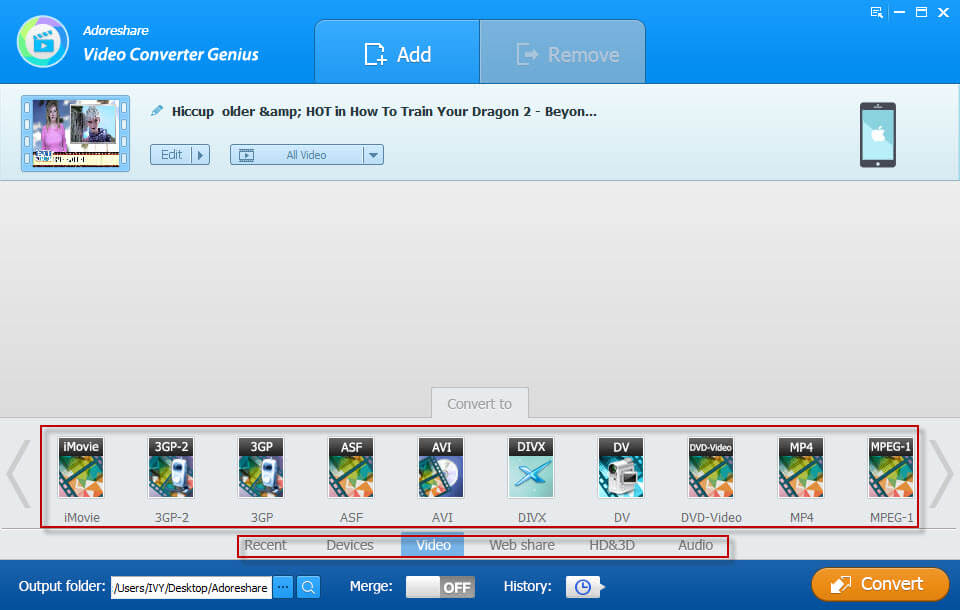“Can anyone please say what is the correct format for importing movies into iTunes. I have some movies that are .vob files - do they need formatting into some other format first?”
“What video and audio formats does iTunes support? Why can’t I add video files to iTunes?”
When you want to play videos from iTunes or in iTunes, you may encounter the video format compatibility issues as mentioned in the beginning. Actually, iTunes just supports quite a few format for video files. If you want to convert video files from iTunes or for iTunes, you should get a good understanding of what video format iTunes supports and convert the videos into correct format.
Part 1. iTunes Supported Video Formats
What kind of video format can iTunes support? Any video format that can work with QuickTime can be compatible and if the files is purchased or downloaded from iTunes store, whose format will also work with iTunes. According to Apple, iTunes supports MP4, MOV, M4V files only in fact. This limitation does cause a big inconvenience if you have videos in other formats like AVCHD, MTS, MKV, AVI, FLV, WMV, etc. What is best iTunes videos converter 2017 to solve this annoying incompatibility problem?

Part 2: How to Convert Purchased iTunes Videos to Any Formats to Play on non-Apple product
Supposed you have issues that can’t play purchased M4V videos from iTunes , Adoreshare M4V Converter Genius is here to help you convert any DRM-Protected iTunes M4V videos to any format for any devices.
- Standard videos:3GP-2, 3GP, ASF, AVI, DIVX, DV, DVD-Video, MP4, MPEG-1, MPEG-2, VOB, WEBM, WMV, XVID, M4V (unprotected)
- HD & 3D: HD WMV, HD MOV, HD MKV , HD MP4, HD MPG, TRP, TS, AVCHD
- Online videos: F4V, FLV, SWF, Facebook videos, Vimeo videos, YouTube videos
Steps to Covert Video Files from iTunes
Step 1: Download and install free M4V Converter Genius version. Launch it and click Add button or directly drag wanted video files from iTunes library.
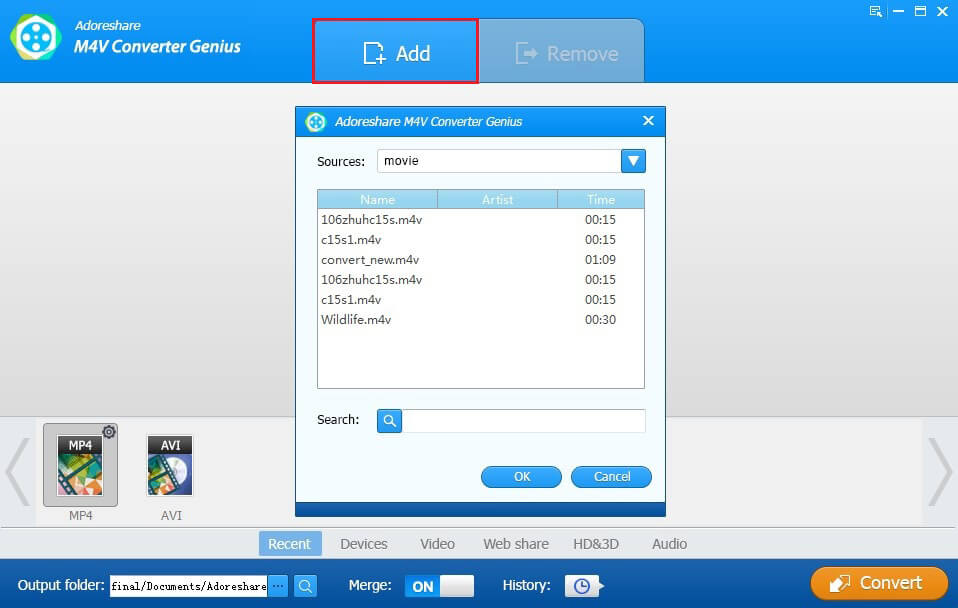
Step 2. You should select needed output format from 6 categories provided: Recent, Devices, Video, Web share, HD & 3D, Audio.
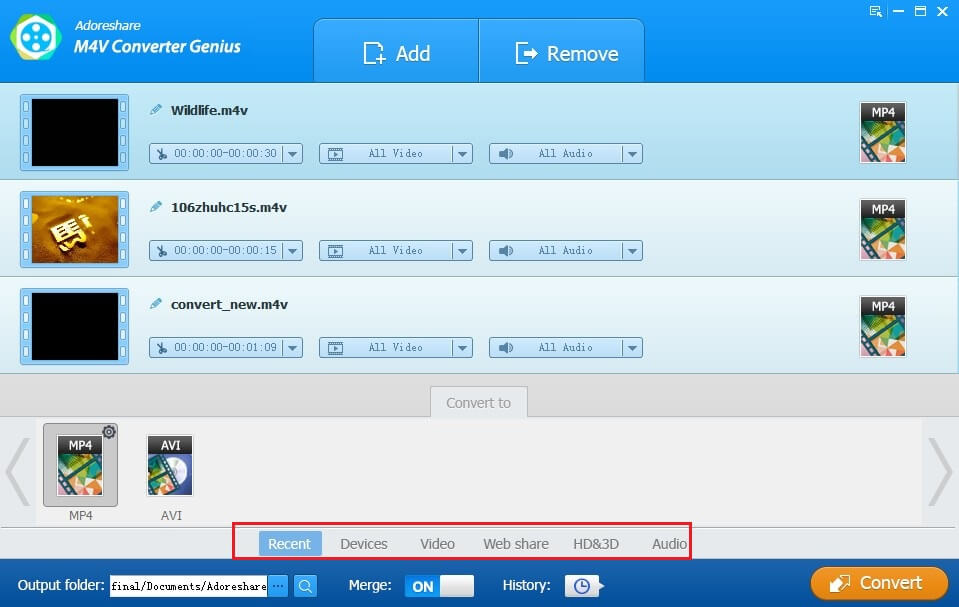
Step 3. Create another output folder by clicking the browse button, or all converted videos will be saved in a folder named "Adoreshare" by default.
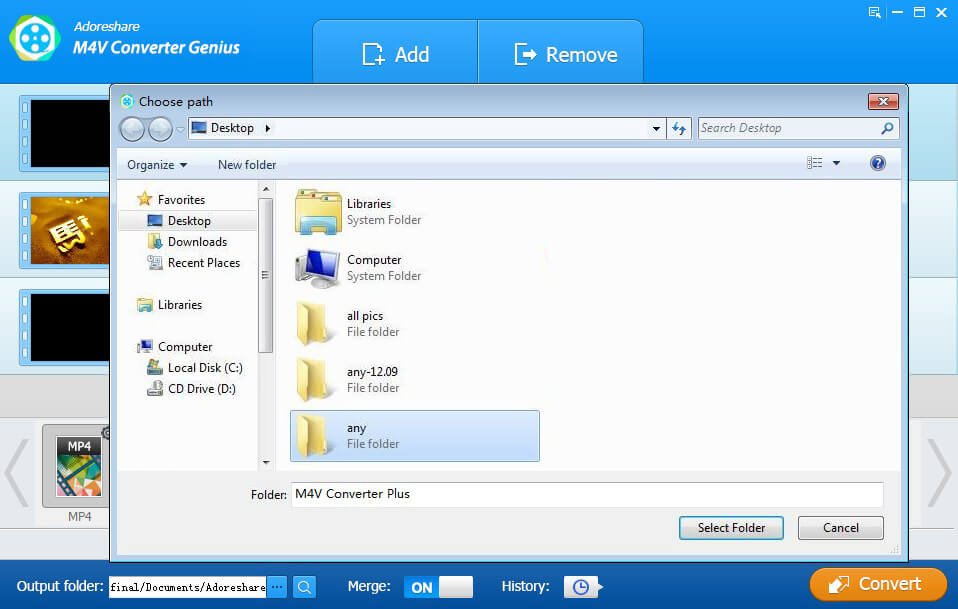
Step 4.Cick on Convert button in the bottom right corner to covert video files from iTunes.
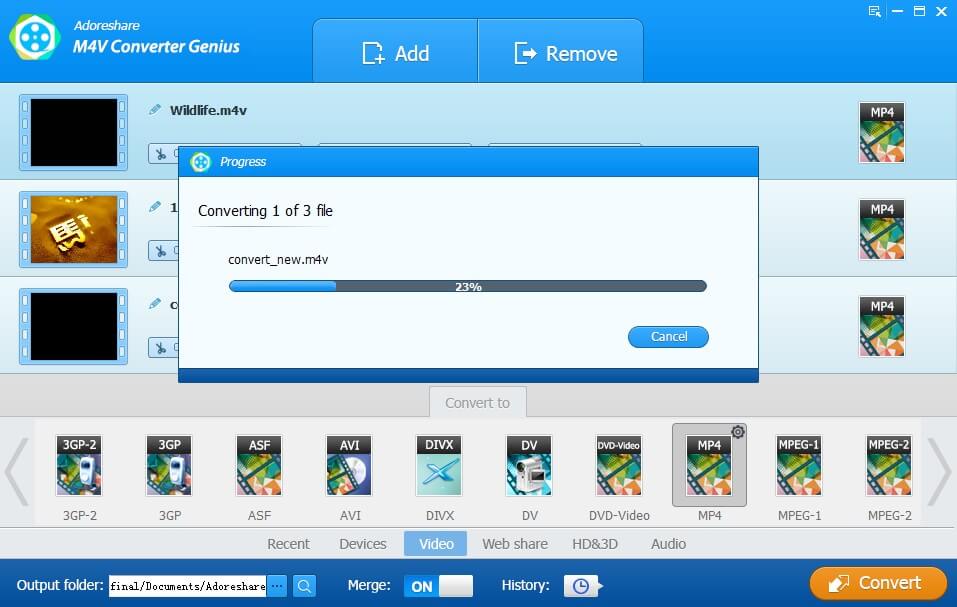
Part 3: How to Play Videos in Various Format in iTunes?
If you have stored some videos that can’t play in iTunes, Adoreshare Video Converter Genius is a really professional and user-friendly video converter to help you convert video files easily and fast from one format to another. Here is the quick way if you want to convert video format.
Step 1: After downloading and installation, launch Adoreshare Video Converter and click the Add button to import your video to the program.
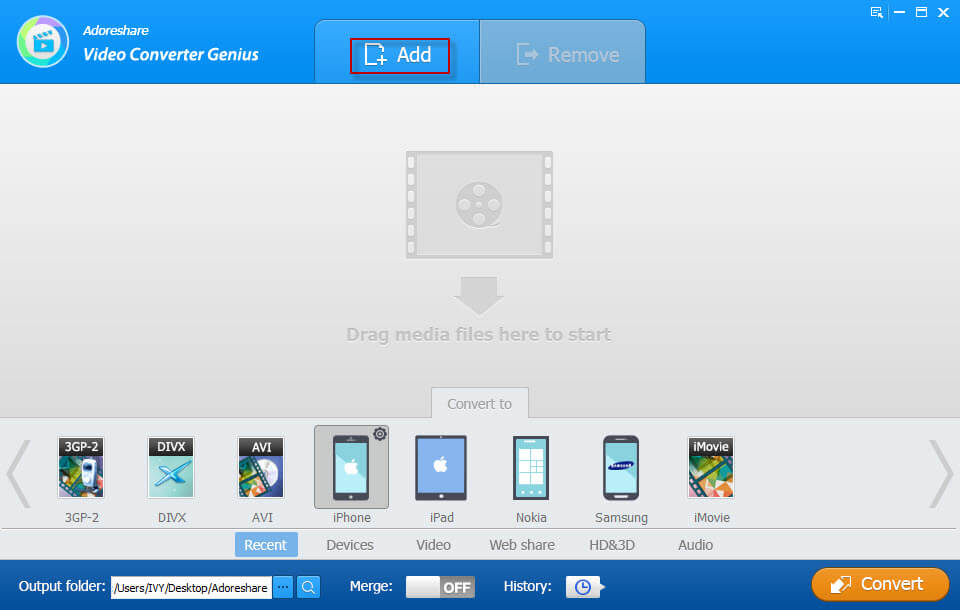
Step 2. You can edit your video in this step.
Step 3: Click "Convert to" list at the bottom of the window and choose an output format from the formats.
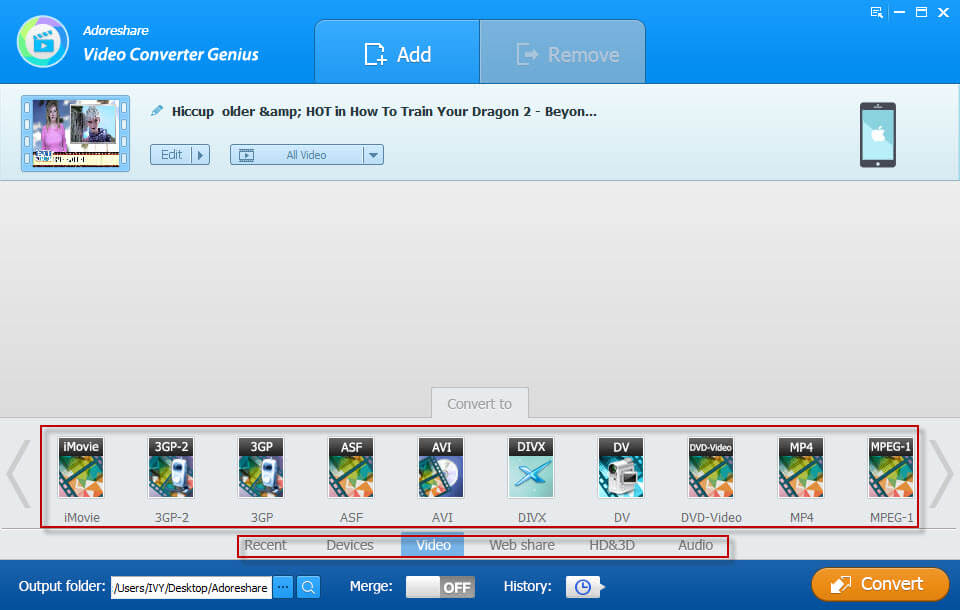
Step 4. Click the Browse button and specify the folder where the converted files should be placed.
If you have any other video format compatibility questions, please leave a comment for us.