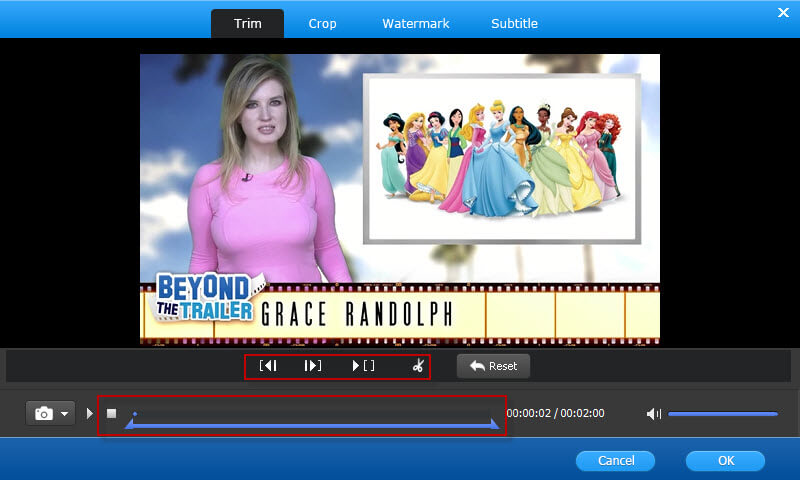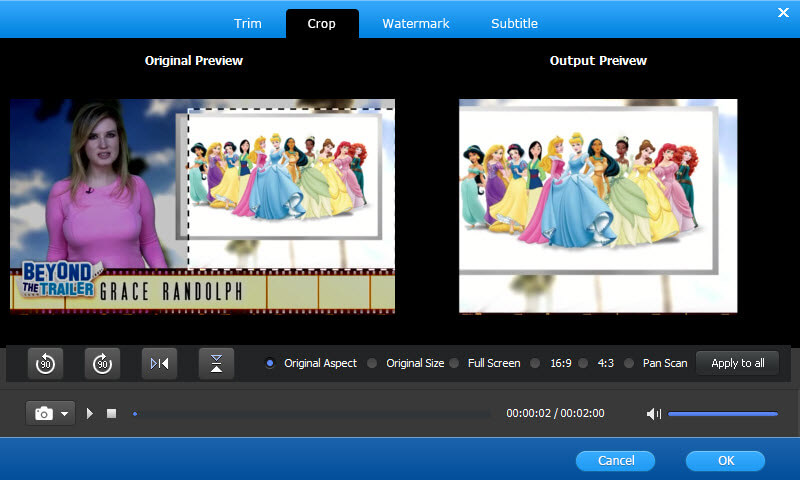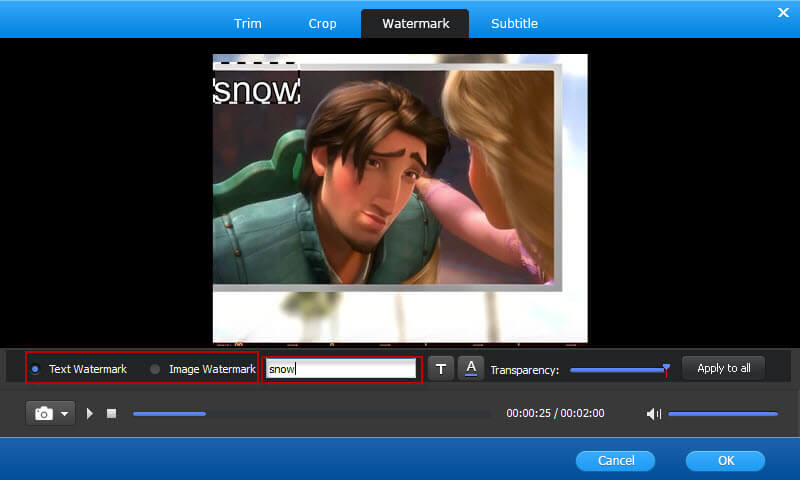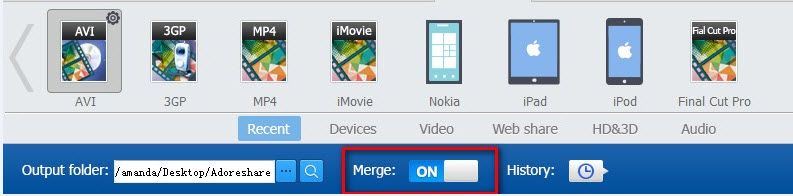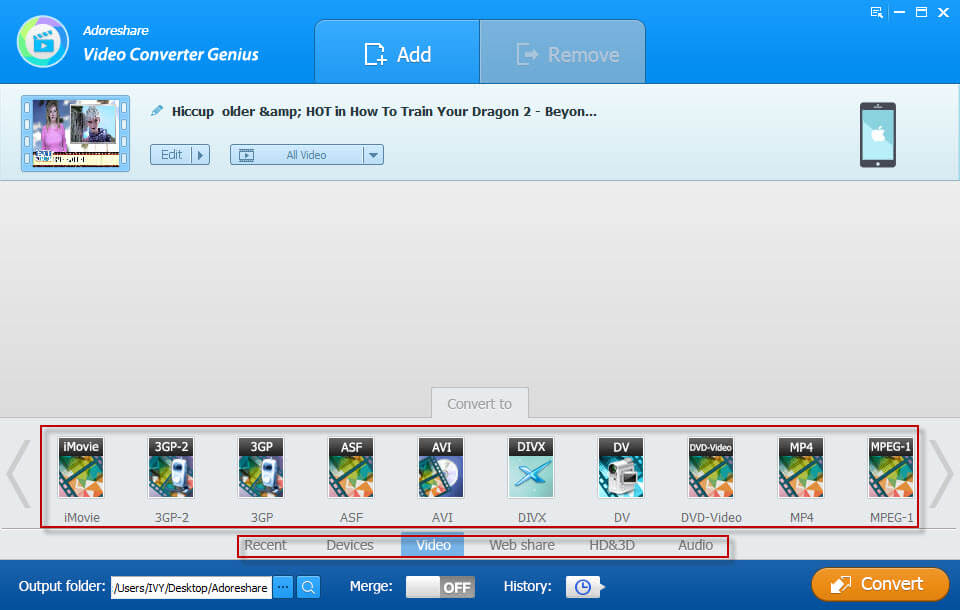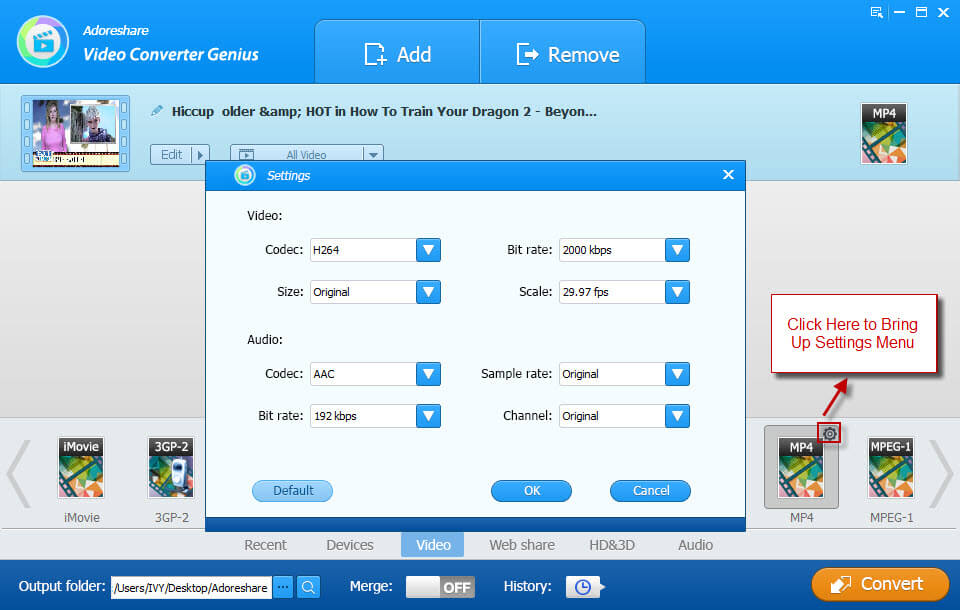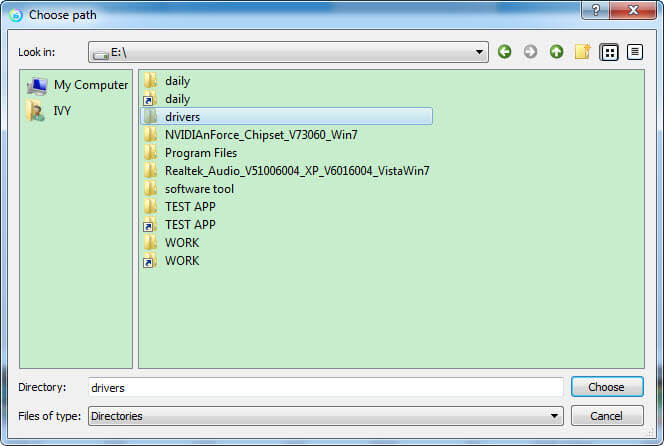How to Use Adoreshare Video Converter Genius
converts videos into just about any format you'd like, including MP4, AVI, RM, RMVB, QT, MOV, 3GP, 3G2, FLV, MPEG-1, MPEG-2, DVR-MS, VOB, MKV, ASF, DivX, OGM to AVI, WMV, MP4, FLV, MTS, M2TS and SWF with fast converting speed and excellent video quality. With it you can enjoy videos on all kinds of portable media players including Apple products (iPod, iPhone, iPad), Sony products (PSP, PS3), Android products and Microsoft products. Feel free to watch videos on your portable devices anytime and anywhere.
Step 1. Add Videos
After downloading and installation, run Adoreshare Video Converter and click the Add button to import your video to the program. You can add videos from your computer and other devices to the program. To make the process easier, simply drag the video to the program.
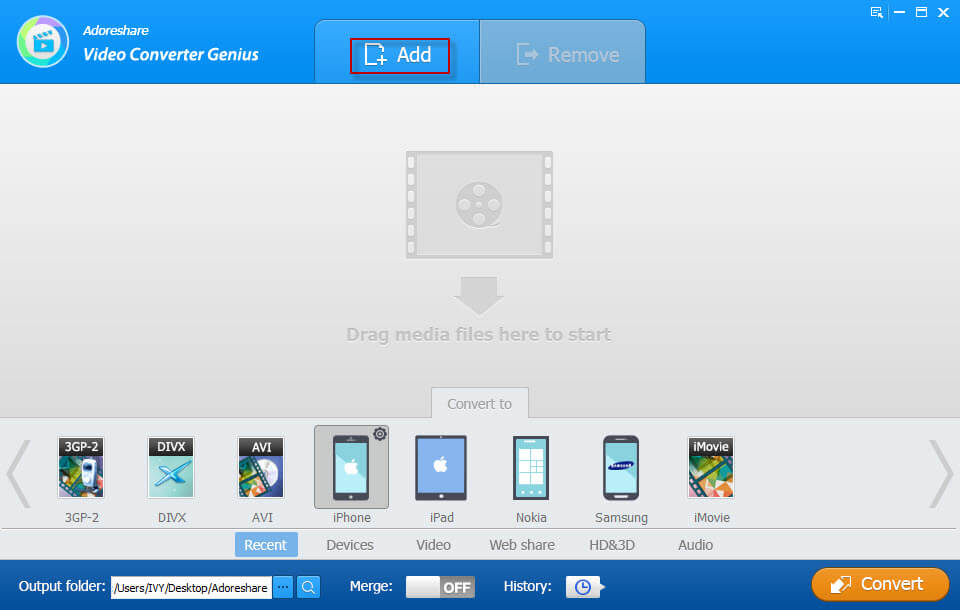
Step 2. Edit Videos (Optional)
Once the video is added to the program, you will see the "Edit" button next to the video. Click on this button, you will get a pop-up window playing the video. On the top of the window is a menu with a set of options for editing video. These options include: Trim Video, Crop Video, Add Watermark, Add Subtitle, Extract Audio and Rename Video. ou can use these options to make your own videos.
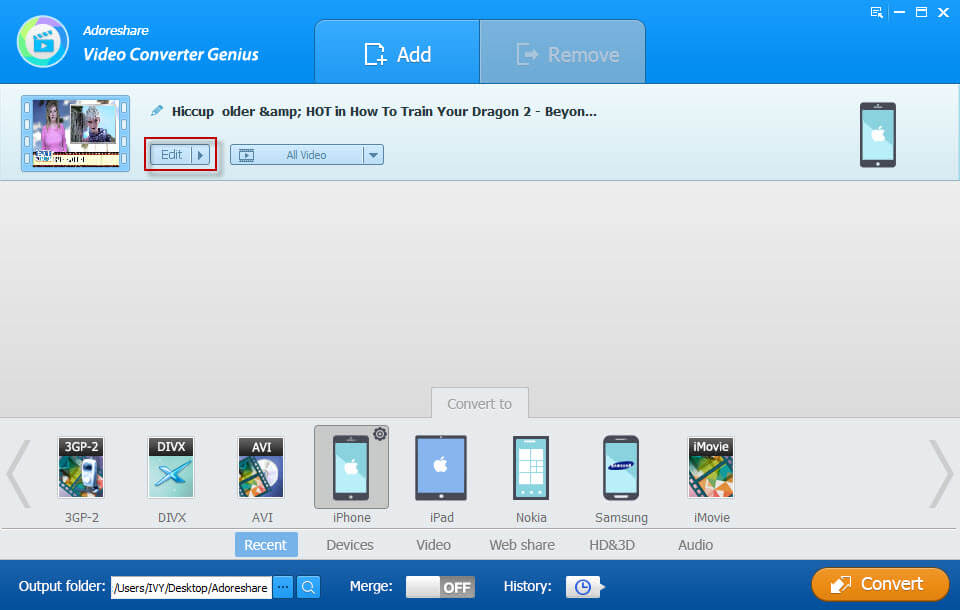
Trim a Video: Click on "Trim" and set the "Start" and "End" time, you can preview video effects on output preview window.
Crop a Video: Select "Crop" and from original preview box you can crop video edges by dragging dotted lines. The output effects can be previewed in real-time from the right box. On the crop pane, you can select an output aspect ratio and the available options are: Keep Original, full screen, 16:9 and 4:3.
Add a Watermark on a Video: Select "Watermark" and here you can add either a text watermark or an images watermark for your video. You are allowed to adjust watermark position and size by dragging and dropping. For text watermark, you can customize text font, color and transparent.
Merge all videos into one: On the bottom of the program interface, you will see the "Merge" button. Slide this button to "On" if you want all the converted videos to become one.
Step 3. Choose Preferred Output Format & Settings
Move on to the "Convert to" list at the bottom of the window. You can choose an output format from the formats provided in Recent, Devcies, Video, Web Share, HD&3D and Audio category.
The setting button ( ![]() ) is on the right of each format. Click on it to enter output format setting center. In the pop up Window, you could set the codec, bit rate, size and scale for video and audio. When you are done with settings, click "OK" to save them.
) is on the right of each format. Click on it to enter output format setting center. In the pop up Window, you could set the codec, bit rate, size and scale for video and audio. When you are done with settings, click "OK" to save them.
Step 4. Start Conversion
Click the Browse button and specify the folder where the converted files should be placed.
Finally, click the "Convert" button. And that's it! The conversion process will start immediately. After conversion, you can export the videos to other devices and watch them anytime you like.