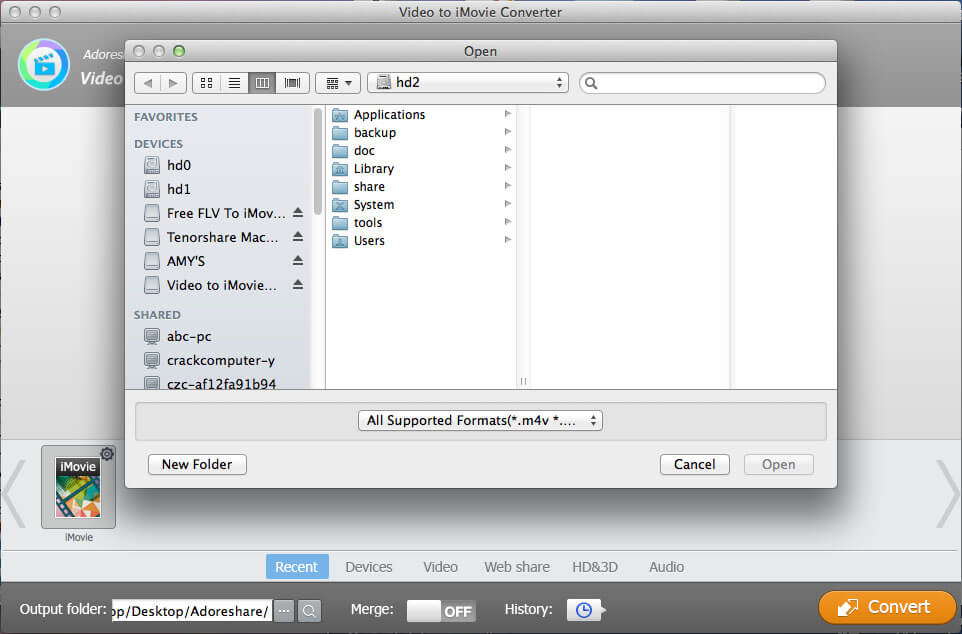How to Use Adoreshare Video iMovie Converter for Mac?
Can't import MP4 to iMovie? Wanna convert AVI to iMovie compatible format? Adoreshare Video to iMovie Converter for Mac can do it for you. It can convert AVI, WMV, VOB, MPG, MP4, MOV and other videos to iMoive video, so that you can use iMovie to edit your own home videos.
Free download Mac Video to iMovie Converter and follow the steps below to perform video to iMovie converting.
Step 1. Add Videos You Want to Convert
After you launch this software, click "Add" button to import videos for conversion. Alternatively you can just drag and drop files to the program.
Note: You can add multiple files and convert them simultaneously using the batch conversion feature.
Step 2. Edit and Personalize Your Videos (Optional)
When the video is loaded into the program interface, you can see an Edit button under the video, click it. And you can see Trim, Crop, Watermark, Subtitles options.
Note: In each editing option interface, you can see a camcorder logo in the lower left corner. You can use it to take snapshot as you like.
Trim videos
This feature allows you to cut the unnecessary part of a video. You just need to adjust the start point and end point to trim the video and then click OK to apply it.
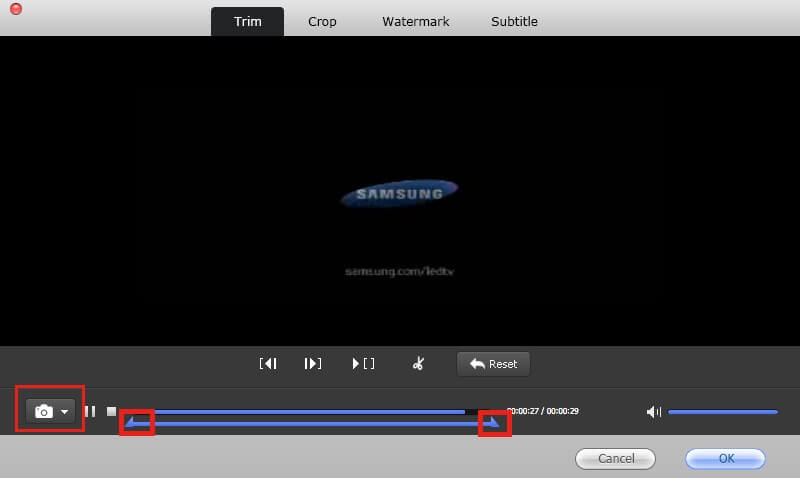
Crop videos
Here you can crop the video and save it with the original aspect and size or others like 16:9, 4:3, etc.
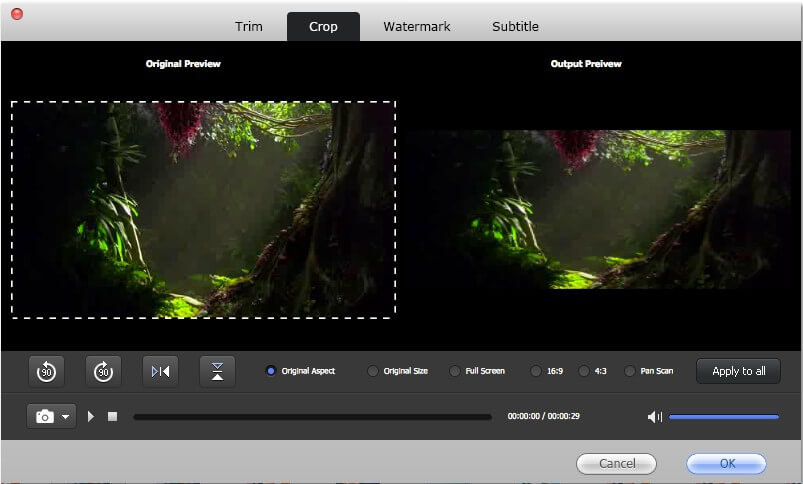
Add watermark
Text watermark and image watermark are available here. If you need to add text watermark, select Text Watermark, and type words in the box; If you want to add image watermark, choose Image Watermark, and select the picture that you want to input.
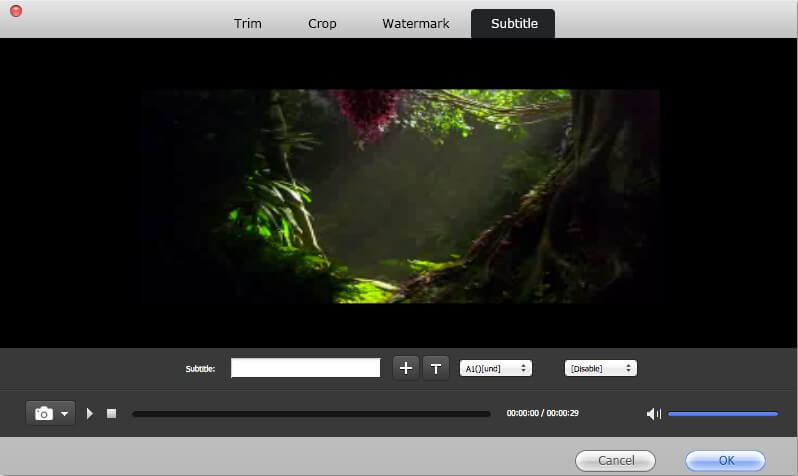
Step 3. Choose Output Format
Then choose "iMovie" under "Video" tab, as your output format.

To modify advanced parameters for your video, click "![]() " button, and you can adjust encoder, bite rate, size and scale for the video, and adjust codec, sample rate, channel and bit rate for the audio.
" button, and you can adjust encoder, bite rate, size and scale for the video, and adjust codec, sample rate, channel and bit rate for the audio.
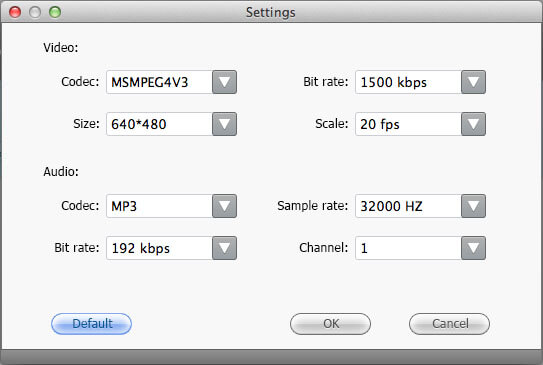
Step 4. Specify an Output Folder and Start Converting
All converted files will be saved by default to Video Converter Genius's library folder. If you want to change the default folder, click the "![]() " button to set another output folder.
" button to set another output folder.

If you want to merge all the converted videos into one, you need to slide the button next to "Merge" to "On" position.
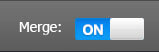
Click "Convert" button to start video to iMovie converting.
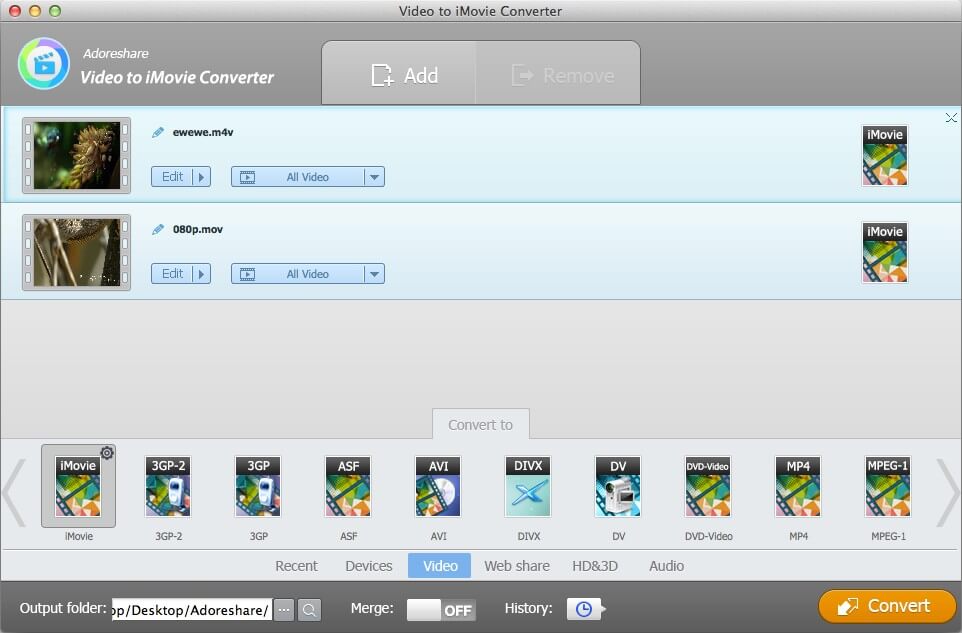
It'll take you several seconds to minutes to finish the converting according to the size of your videos. After it finished, go to the output folder. Then you can import them to iMovie for editing.