Best Way to Burn iPhone Videos/Movies to DVD on Mac

"This post shows how to convert and burn iPhone movies to DVD format on Mac excellently." more >>

"This post shows how to convert and burn iPhone movies to DVD format on Mac excellently." more >>
Have tons of iPhone video shots and want to burn them to DVDs on Mac for playing on your home DVD player? Capture mass of important life moment with iPhone and want to burn them to DVD for memory storage? If so, then you are in the right page. This article mainly talks about how to burn iPhone 6/6 Plus/5S/5C/5/4S videos, movies to DVD on Mac.
Well, to convert and burn iPhone videos to DVD on Mac OS, you need the DVD creator software for Mac. The high-tech and professional Adoreshare DVD Creator for Mac can meet your needs. This tool is easy to burn, convert and transfer iPhone videos to DVD formats on Mac OS. It provides to burn iPhone movies to DVDs in high quality with editing at an incredible speed. Thus you can not only free up your iPhone storage but also enjoy the converted DVD videos conveniently on DVD player or TV in the much easier way. The program is compatible with Mac OS X 10.11, 10.10 Yosemite, 10.9 Marvericks, 10.8, 10.7, etc.
The tutorial here will show you the way to transfer iPhone movies to DVD on Mac OS. Follow the instructions below step by step, then get the desired converted DVD videos.
Download and install the software on your Mac.
Step 1: Launch the program. Click "Add Files" and go to the folder where you store your iPhone videos, or drag files to the program.
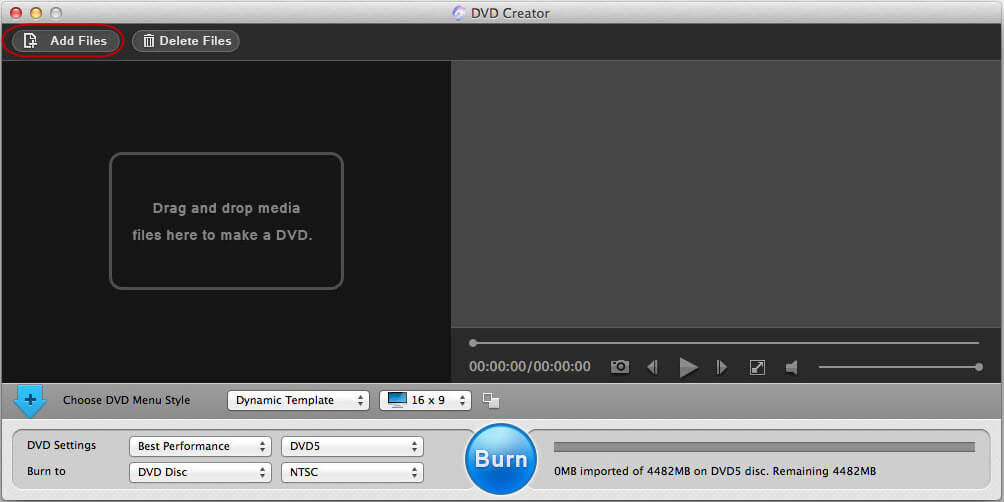
Step 2: To edit files, you can trim and crop iPhone video files, add watermarks and rotate before burning the videos to DVD on Mac OS. Highlight a file and click ![]() to enter the edit interface.
to enter the edit interface.
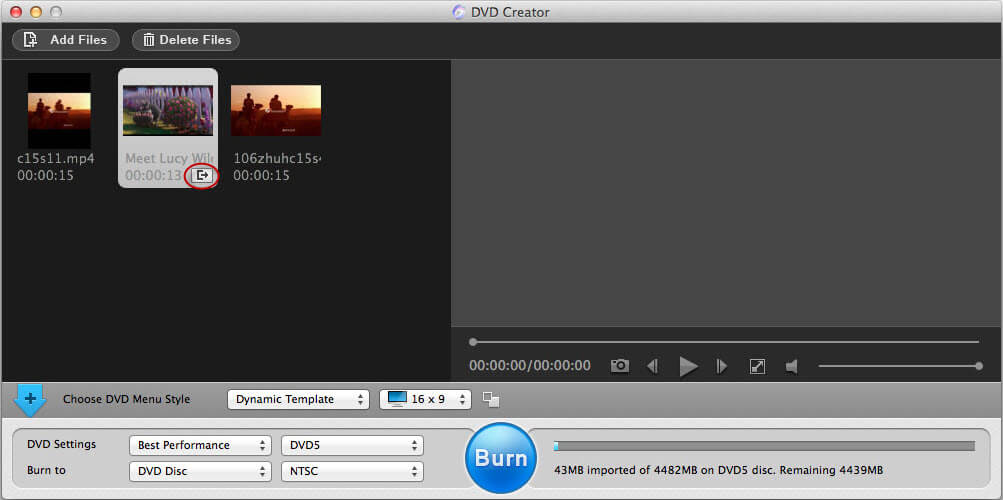
Step 3: To customize DVD Menu, you can choose a suitable DVD menu style then double click it to do some further editing on the menu, like menu style, frame, button, text, background music/picture, and so on. After that, you can click on the ![]() button to expand the menu interface.
button to expand the menu interface.
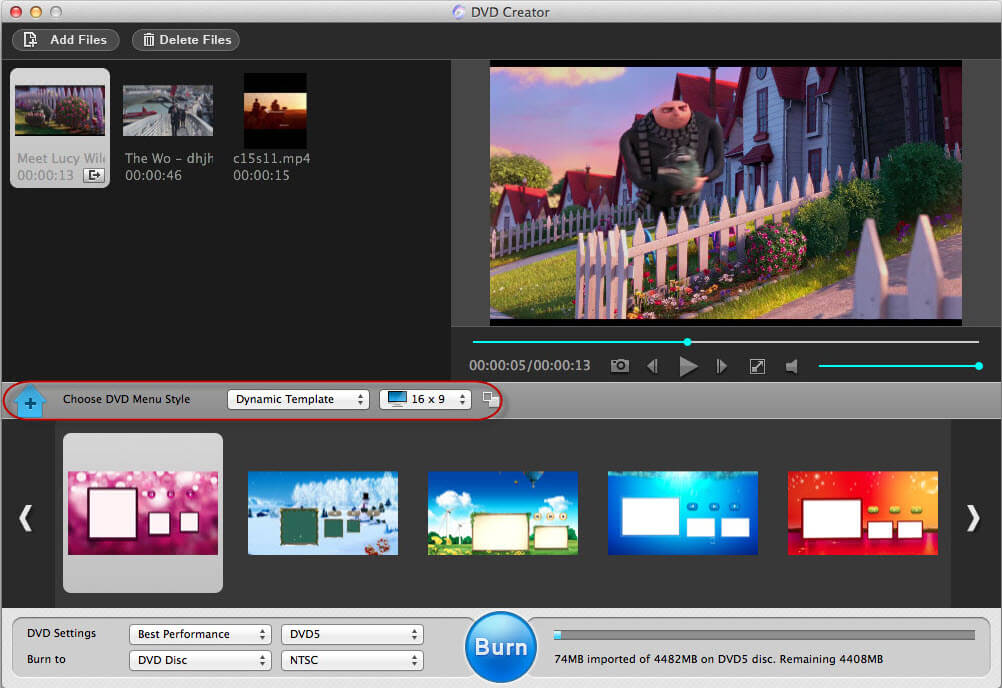
Step 4: Choose an output option and set proper output parameters, click "Burn" and give your new DVD a new name. Then click save to start burning your iPhone videos.
Till now, the work to convert iPhone movie files to DVDs on Mac is nicely done. Go and get Adoreshare DVD Creator for Mac now!