Best M4V Cutter: How to Split/Trim/Cut M4V Files without Quality Loss

"It is the best M4V cutter I have ever tried! With the smart M4V splitter, I cut my party video easily and quickly, and it still preserves original quality." more >>

"It is the best M4V cutter I have ever tried! With the smart M4V splitter, I cut my party video easily and quickly, and it still preserves original quality." more >>
Want to split out the climax of a YouTube video? Or delete the unwanted shaky parts of a Camcorder video to save place and make your uploading and sharing more convenient? What if you just want to use certain part you want while keeping the main content and original M4V files quality? Here I provide you with the best M4V cutter freeware—Adoreshare Quick Video Cutter.
Adoreshare Quick Video Cutter, as the reliable M4V video trimmer, you can not only cut any video clip as you want without re-encoding process, but also you are easy to perform with its two-button-design interface. What's more, you are free to output lossless videos with the same format as original videos, and, all video formats are well supported, including M4V, WMV, MPG, etc. Windows 10/8.1/8 and Mac OS X (above 10.6) are both compatible when you crop out a section of M4V files without losing quality.
To help with Movie Maker's learning curve, I've put together a comprehensive walk-through on how to cut/trim M4V video via Adoreshare Quick Video Cutter in Windows 10/8.1/8.
Step1. Launch this video cutter for M4V, click Open button to add the video you want to cut, also to drag it to the program is ok.
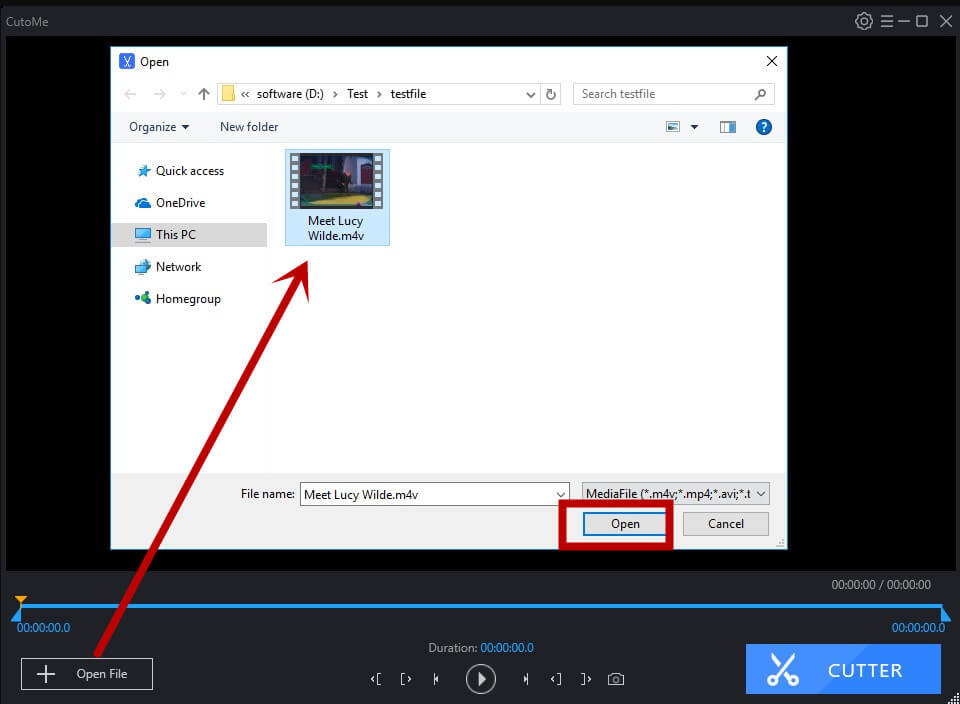
Step2. Cut the M4V video to what you want. After you have loaded the video to the program as Step1, you can preview the video, and then adjust the length of it by dragging the two cut buttons measuring the length of the M4V video.
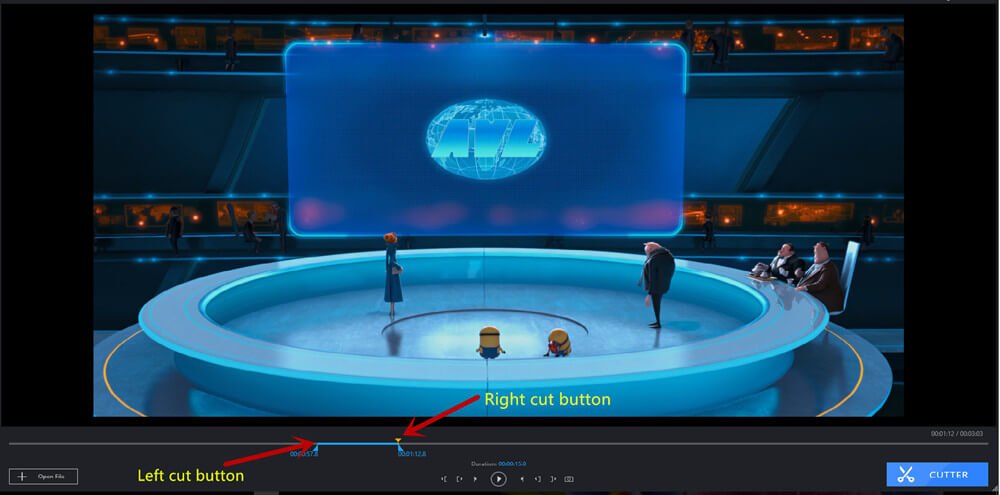
Step3. Output the trimmed video. After deciding the certain part you want, click Cut button and your M4V video will be cut successfully. Last but not the least, after finishing one piece of trimmed video, you can make another part of it by the same process as I told you, and the output path is up to your preference.
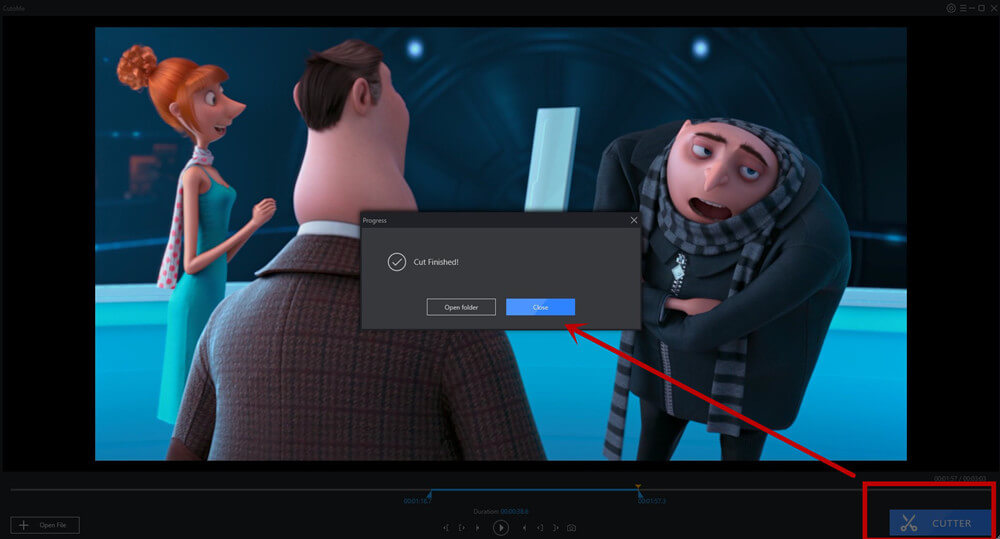
Above is the method I collected on how to shorten a M4V video length by trimming without quality loss. Thank you for your interest and hope my advice would really help you. If you still have any questions or comments, please go to our website, or deliver your ideas to our support center.