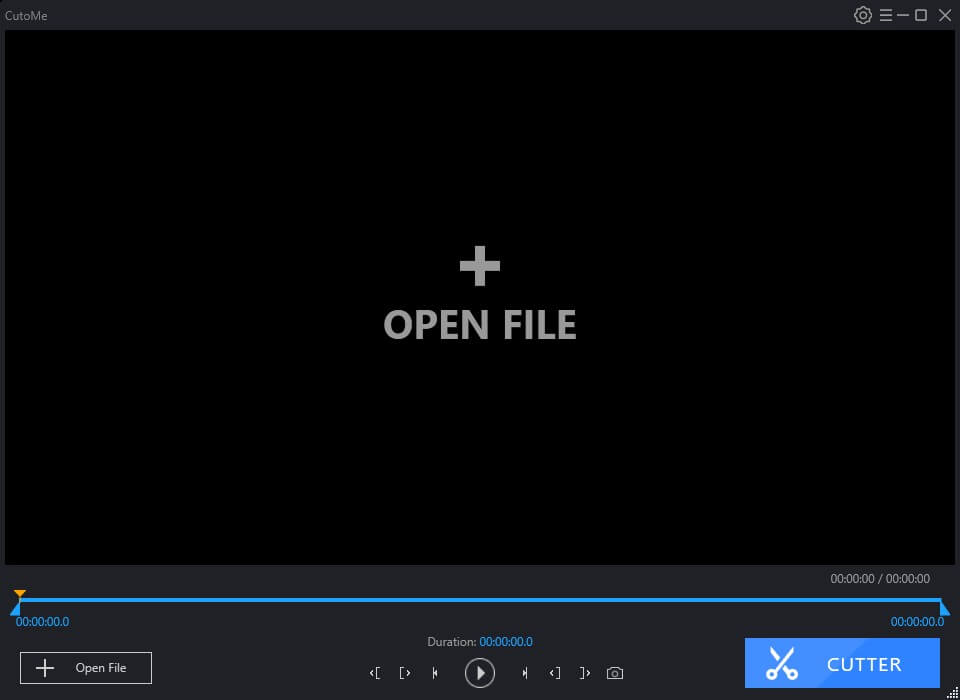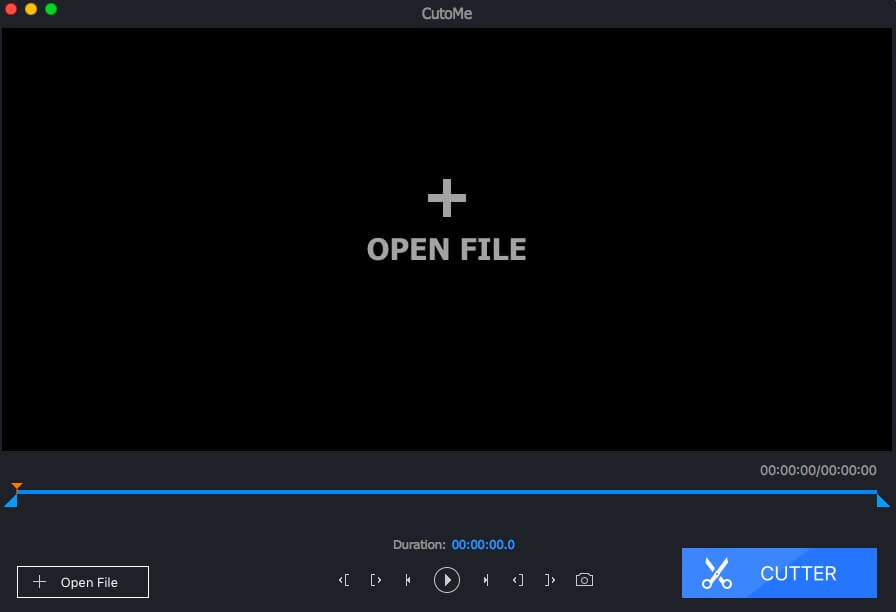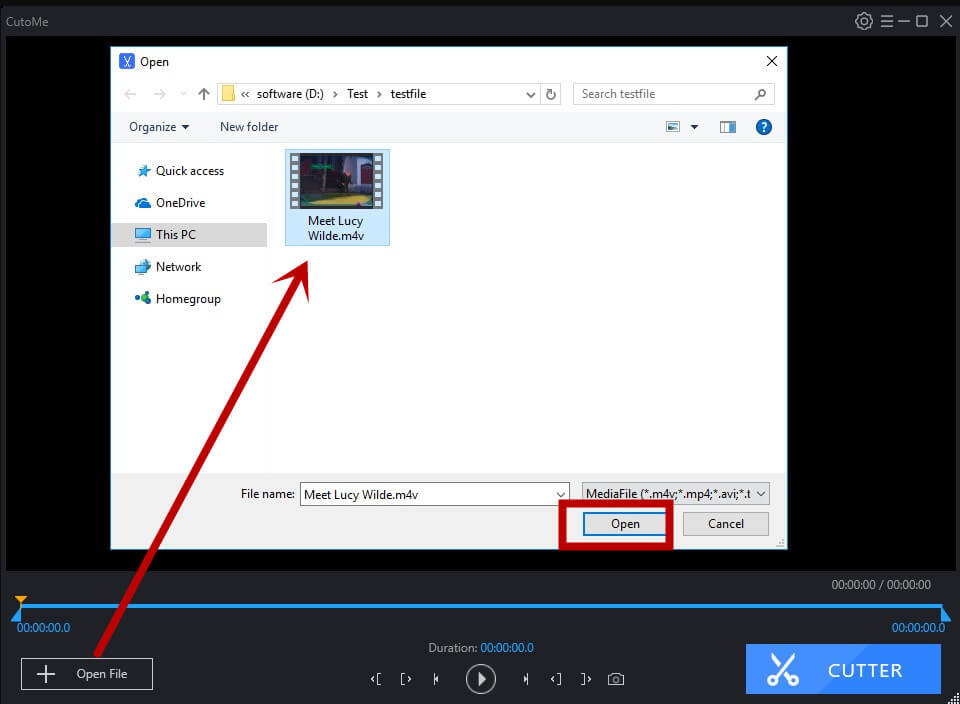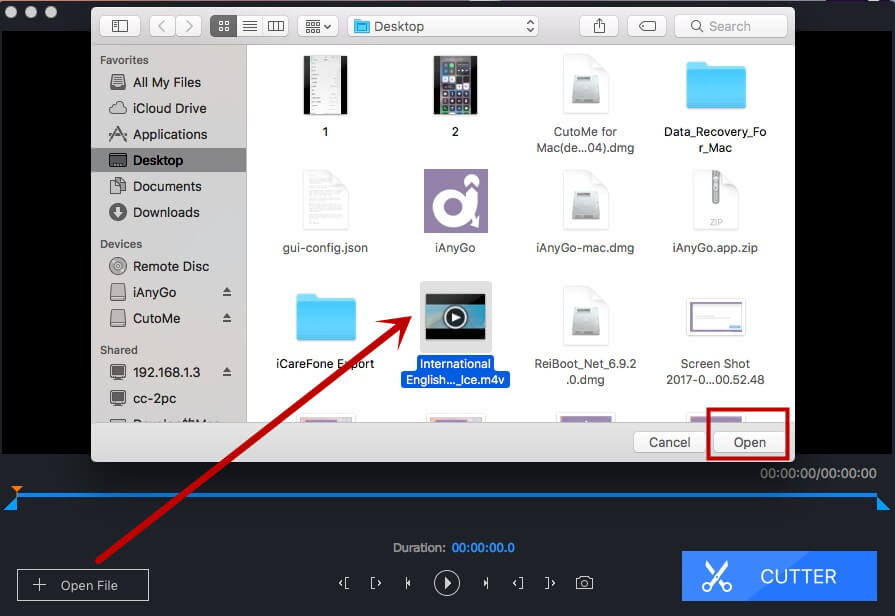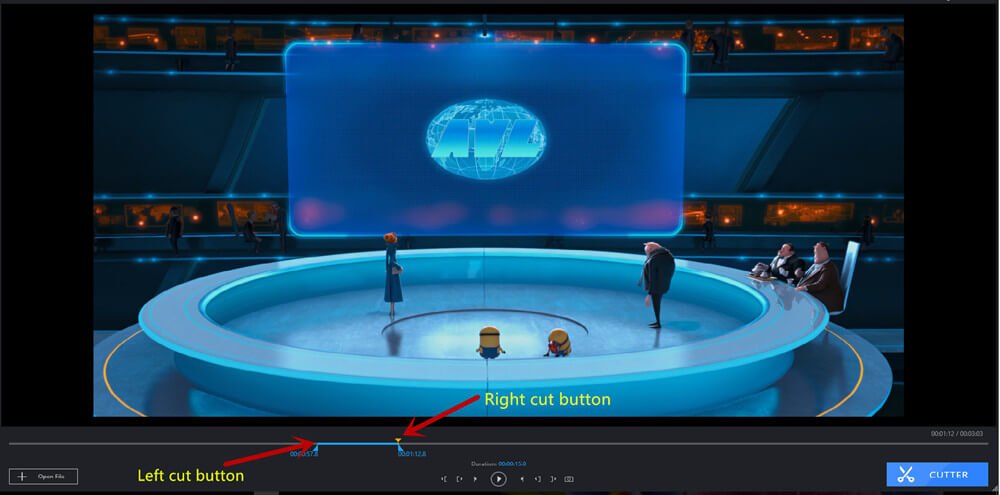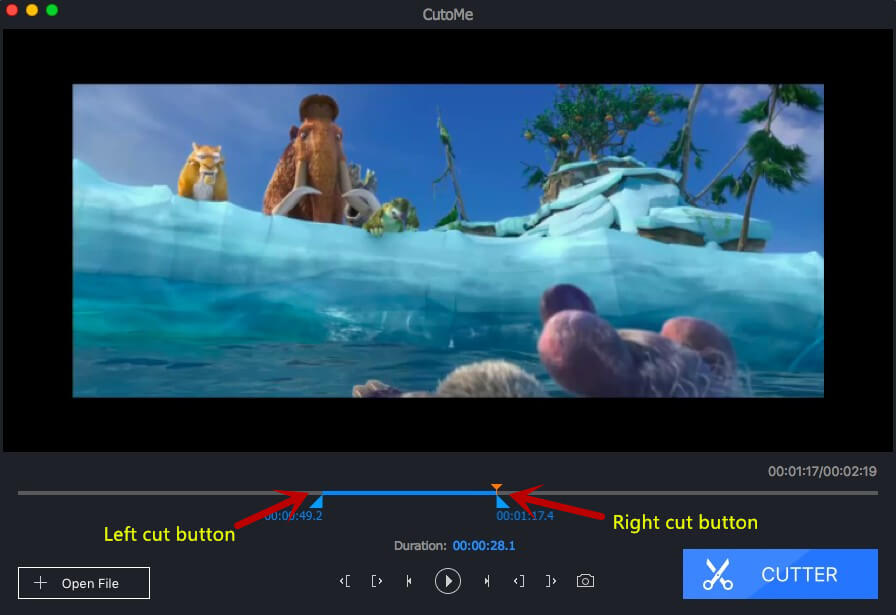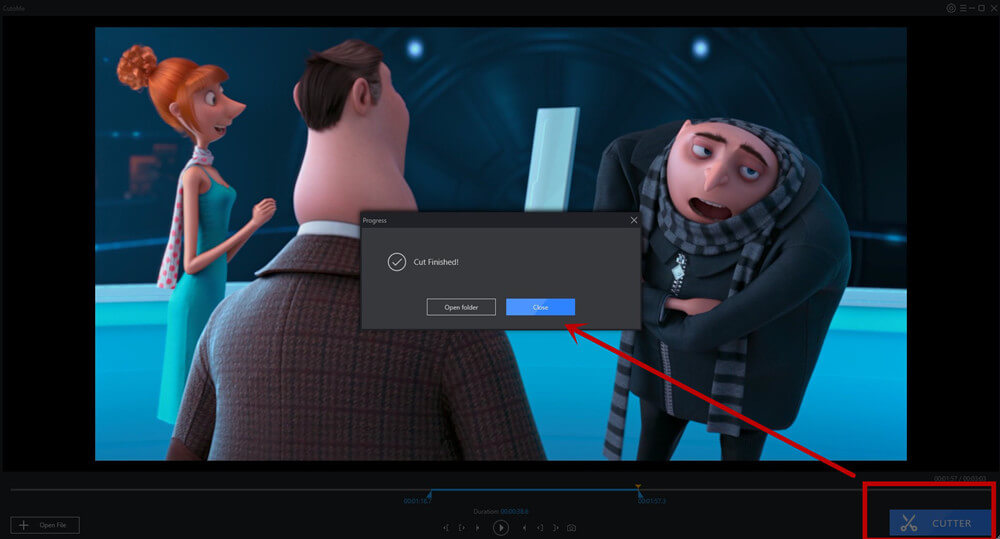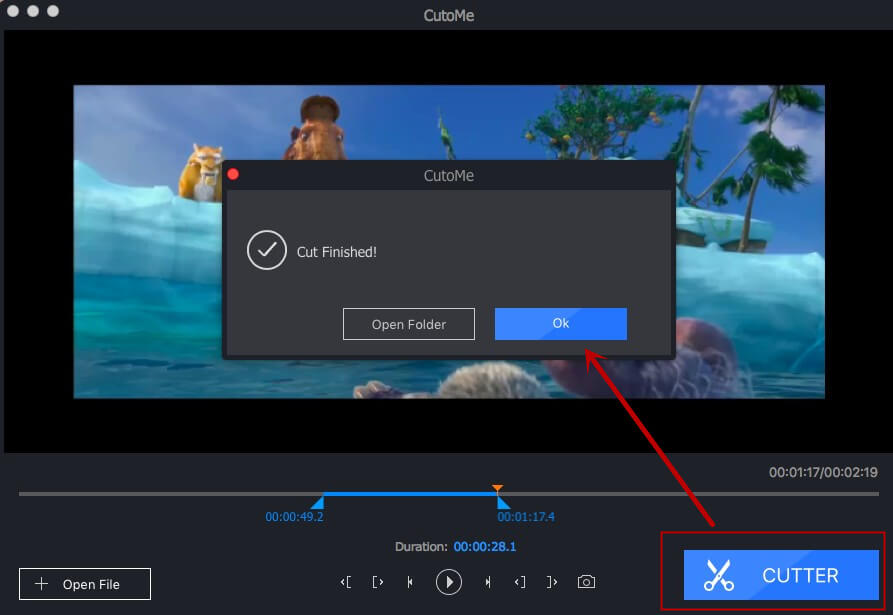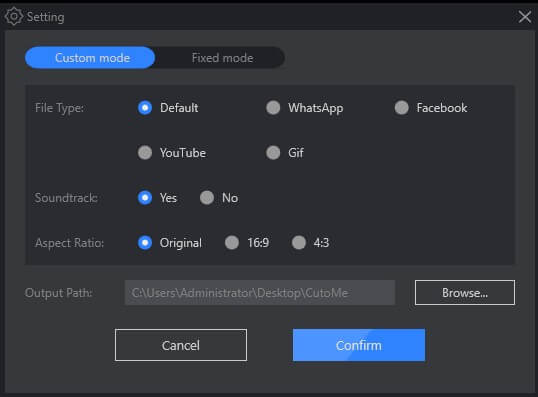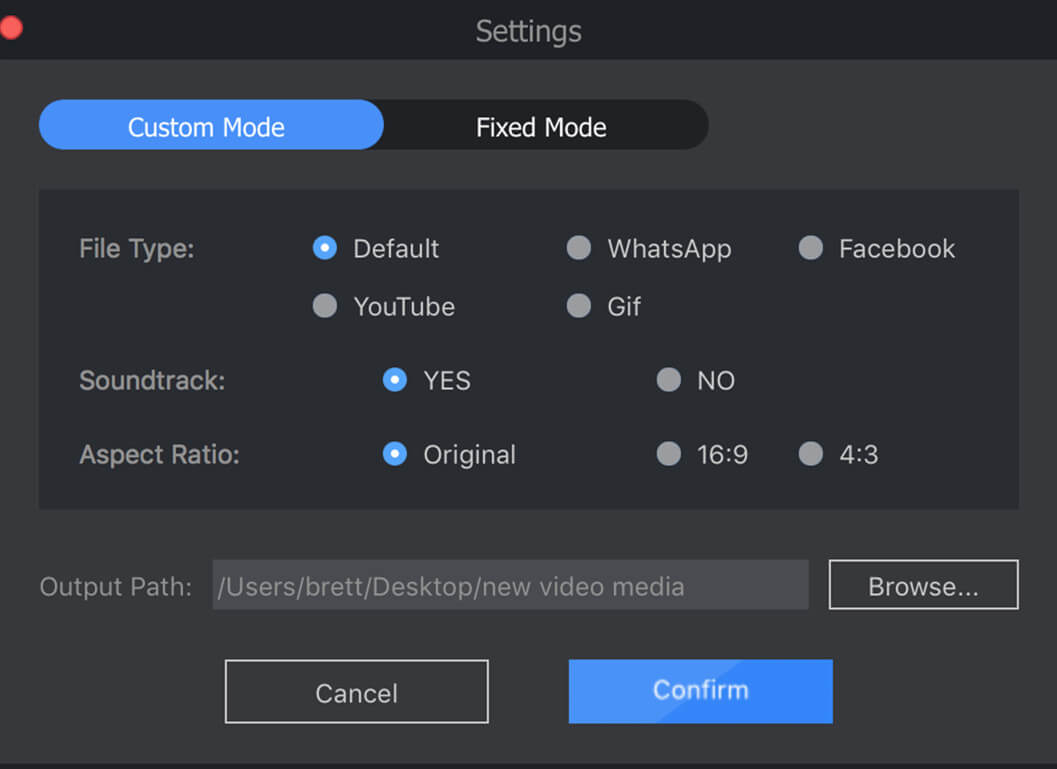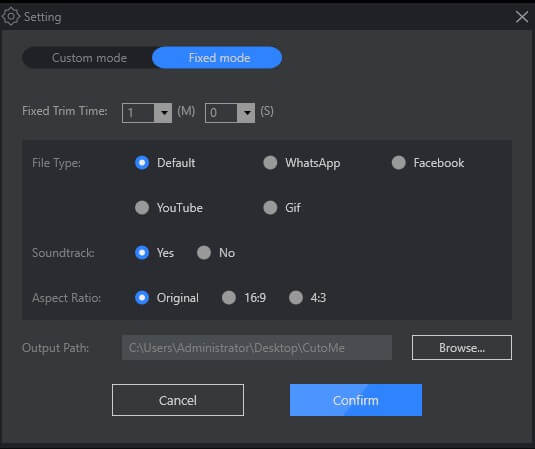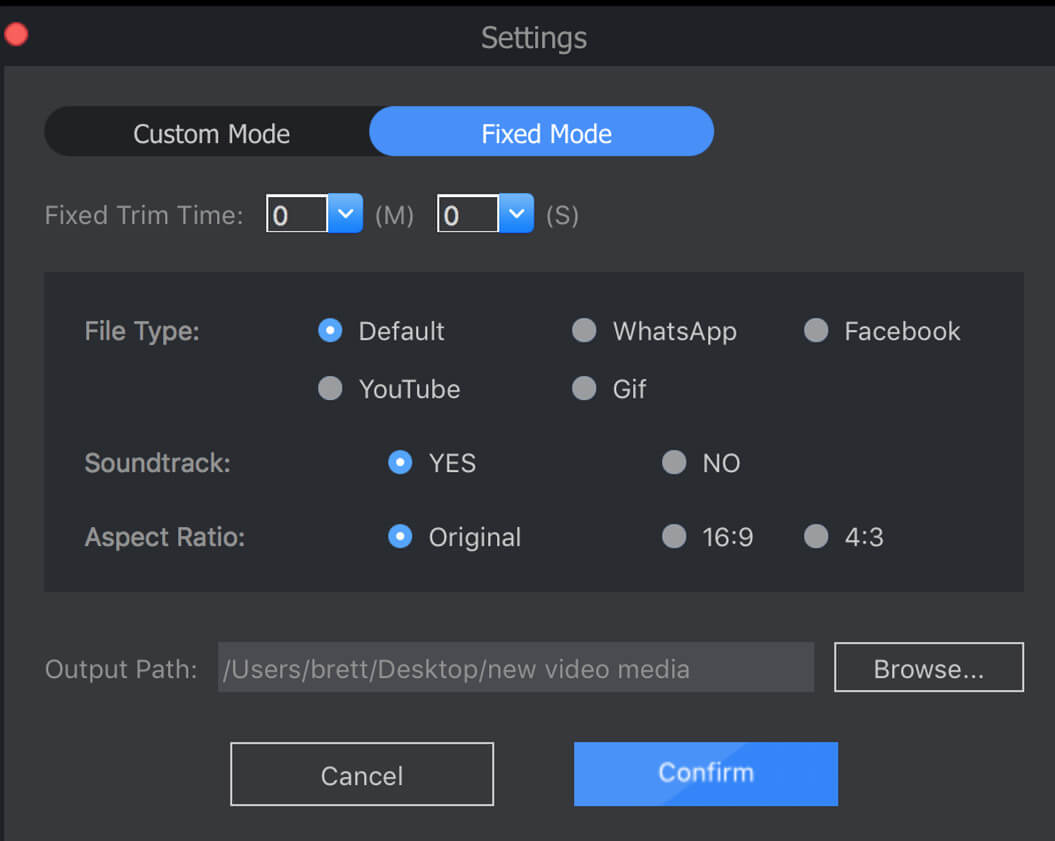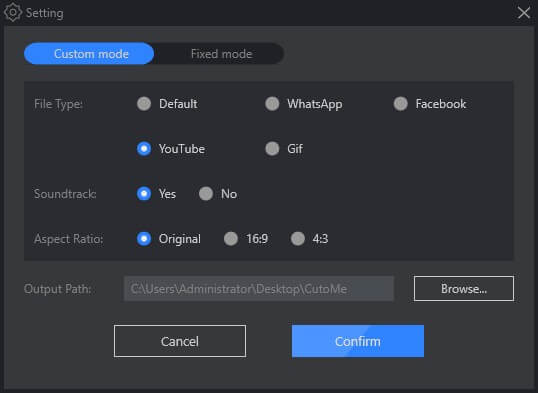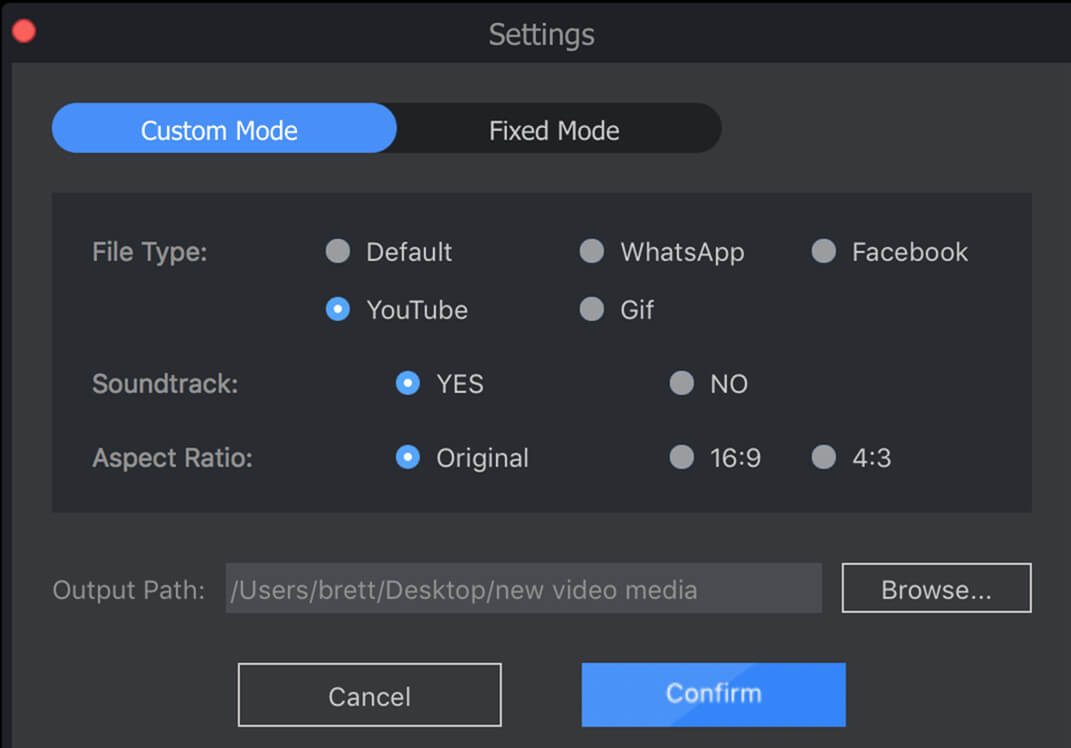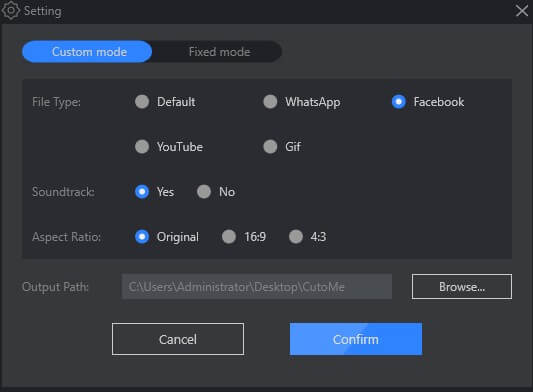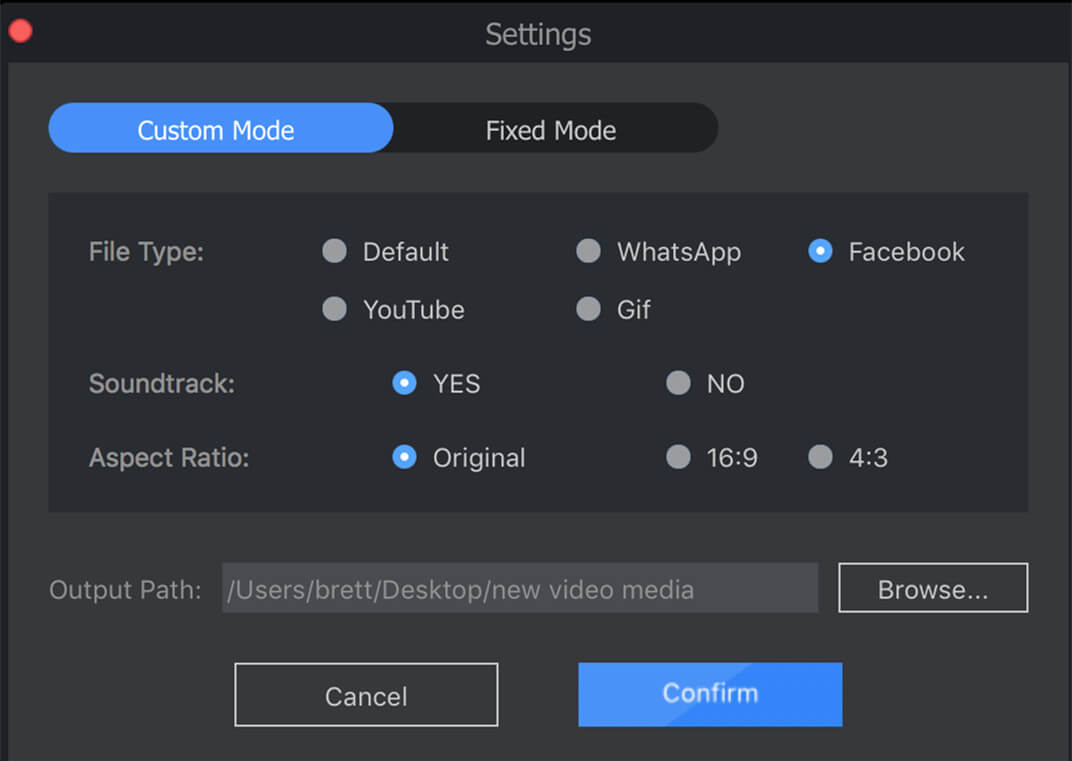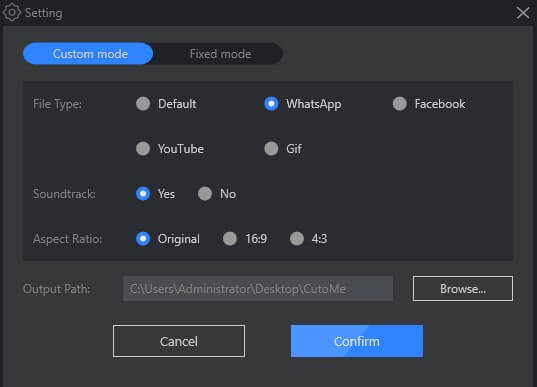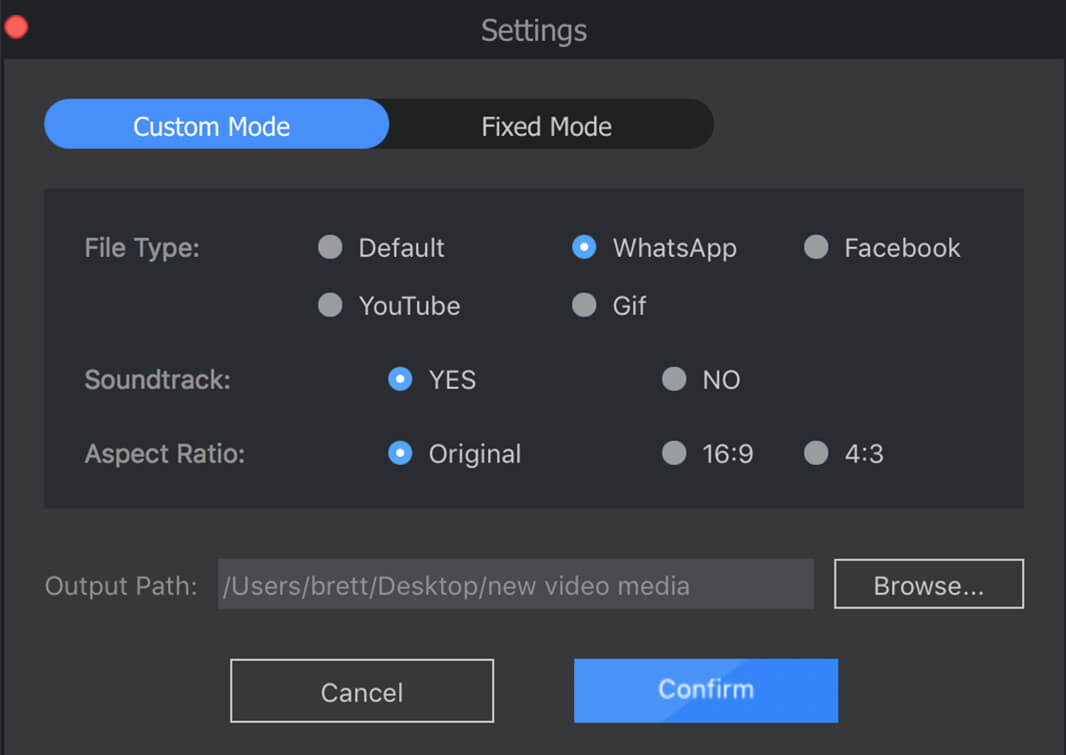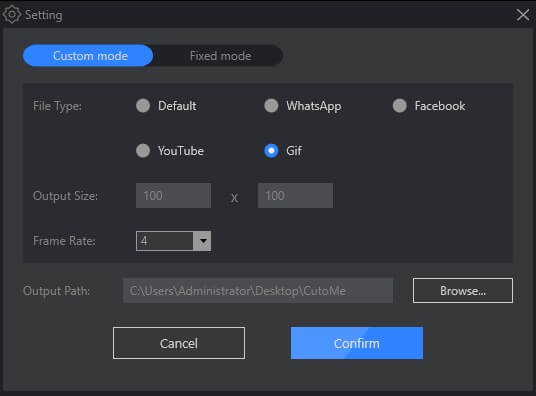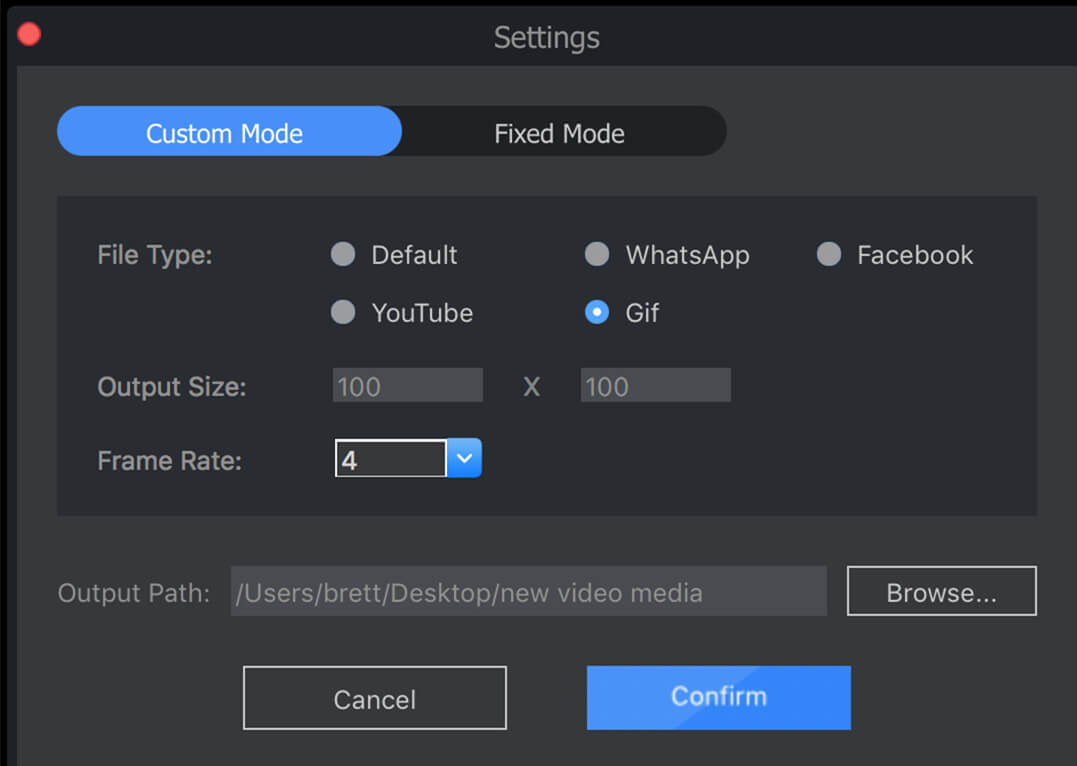Adoreshare CutoMe(Quick Video Cutter) offers a quite simple way to cut videos and remove unwanted/blank/mistaken parts from them on Windows and Mac platform. It supports all video formats, such as AVI, DV, FLV, F4V, MKV, MOV, MPG, MP4, MPEG, M4V, RM, RMVB, TS, WMV, 3GP, 3G2, etc. and the output video will keep the original format and quality.
To begin with, download and install Adoreshare CutoMe(Quick Video Cutter) to your computer, launch and see its main interface.
The following guide will give a detailed tutorial on how to cut videos with Adoreshare CutoMe(Quick Video Cutter).
Step 1. Import Videos Which You Want to Trim
Launch the program after installation, click “Open File” button to add the video you want to cut. Or you can just drag video file to the program.
Step 2. Cut Videos As You Want
After you load the video to this program, you can preview it. There are two cut buttons that you can drag and drop to cut the video. Drag the left button to set the begin cutting position, and drag the right button to set the end cutting position.
Step 3. Output the Trimmed Video
The content between the two cut buttons (the beginning and end of the cut position) are what you need, please click “CUTTER” button and your video will be trimmed successfully. If you want to cut a different part from the original video, just drag and drop the left and right cut blue triangle buttons again to the position you need.
In Custom mode, you can customize the output file type, soundtrack, aspect ratio and output path. The cutting video duration is in free style, which is decided by yourself.
In Fixed mode, you are able to select the fixed trim time, output file type, soundtrack, aspect ratio and output path. The cutting video duration is fixed, which is based on Fixed Trim Time.
Part 1. How to Cut Video Part to YouTube Video?
Change the output mode to "YouTube", choose target video clip and then click "CUTTER" button, CutoMe will convert it to YouTube video format and save it to your computer desktop.
After that, you can upload it to YouTube video website and share it with everyone in the world.
Part 2. How to Cut Video Part to Facebook Video?
Change the output mode to "Facebook", choose target video clip and then click "CUTTER" button, CutoMe will convert it to Facebook supported video format and save it to your computer desktop.
After that, you can upload it to Facebook social website and share it with everyone in the world.
Part 3. How to Cut Video Part to WhatsApp Video?
Change the output mode to "WhatsApp", choose target video clip and then click "CUTTER" button, CutoMe will convert it to WhatsApp supported video format and save it to your computer desktop. Then you can send the video to your friends on WhatsApp.
Part 4. How to Cut Video Part to GIF Image?
Just set up the output mode to "Gif", choose target video clip and then click "CUTTER" button, CutoMe will convert it to gif image and save it to your computer desktop.
After that, you could see the design sketch like below.
That's all for Adoreshare CutoMe(Quick Video Cutter). Now just download it and trim the video as you want!