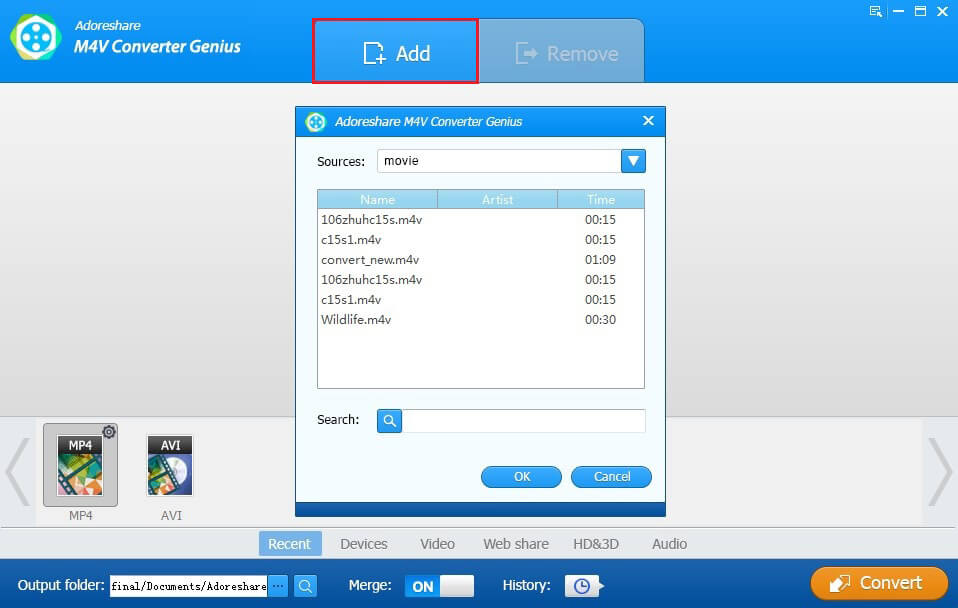How to Use M4V Converter Genius
Have tons of wonderful movies or music videos purchased from iTunes Store but can't watch them on other portable devices without iTunes? Find an interesting video and want to upload it to YouTube but always fail? Don't despair. M4V Converter Genius can save you out. It is a great program which is specialized in removing DRM from iTunes M4V and converting M4V to all popular video/audio formats, such as MP4, MOV, AVI, MP3, M4A, AAC. It also enables you to convert DRM-protected M4V videos to play on various portable devices and upload to all common video-sharing websites.
Now download and install M4V Converter Genius and let's start to use it to convert DRM iTunes M4V videos.
Step 1. Import M4V Video Files
After launching M4V Converter Genius, iTunes on the computer will pop out. Don't control it and just leave it aside. And you need to load wanted M4V video files into this program before converting. You have two options to finish this step:
Click Add button. The program will find all M4V video files on the computer and list them in a box, you can choose wanted items from them and click OK button to complete the loading.
Directly drag wanted video files from iTunes library to the software's main interface.
Tips: You can also use "Search" function to locate targeted video files if there are too many videos displayed with the 1st option.
Step 2. Select Needed Output Format
M4V Converter Genius provides 6 categories for you to locate needed output format more easily: Recent, Devices, Video, Web share, HD & 3D, Audio.
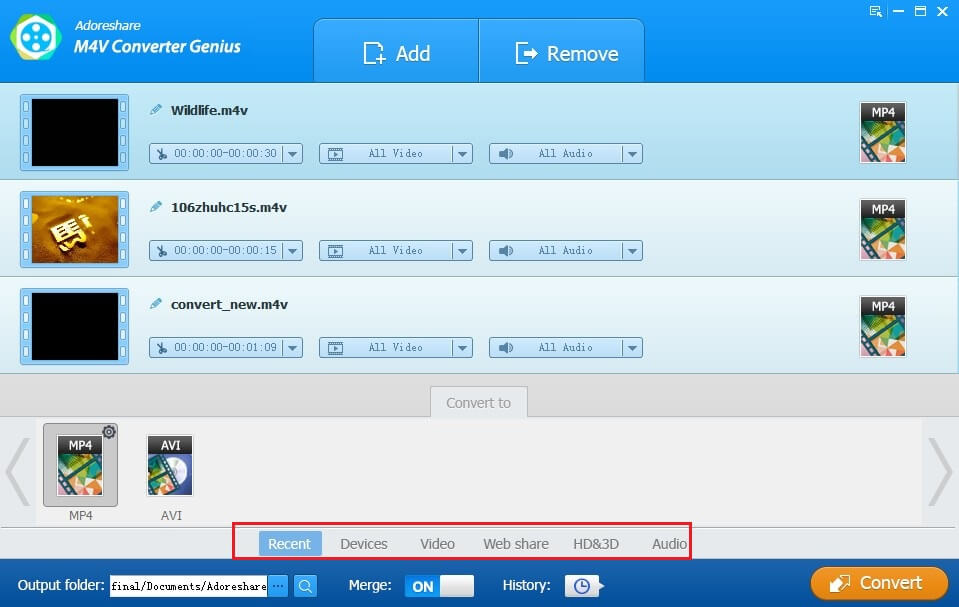
Recent: Under this category, you can find all output formats that you have used.

Devices: This category displays various portable devices that you can choose to convert M4V videos to play on them, including iPhone, iPad, iPod, Apple TV, Samsung, Nokia, HTC, BlackBerry, Motorola, MP3 Players, MP4 Players.
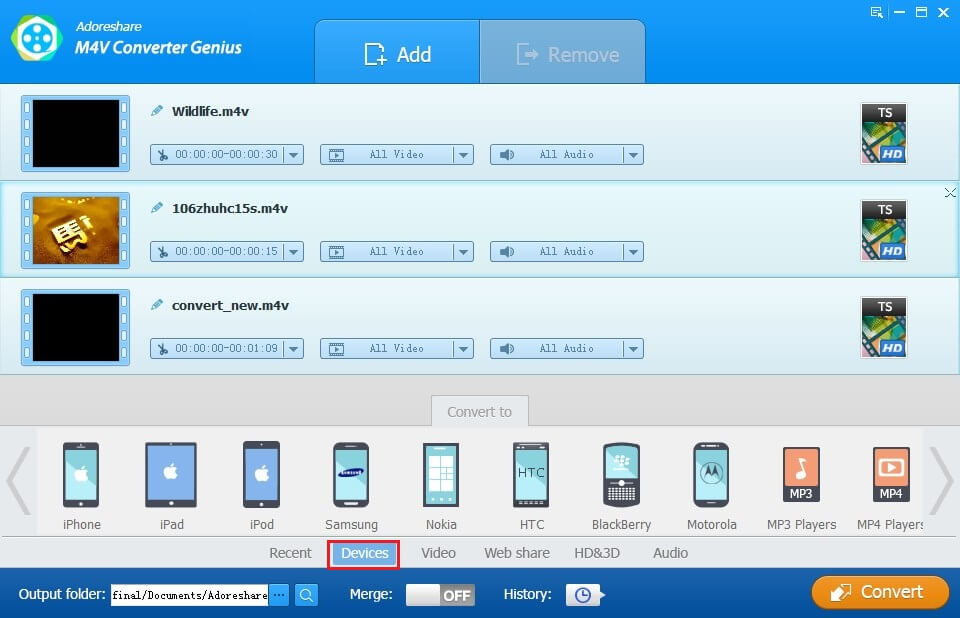
Video: All commonly-used video formats are available in this category, such as MP4, DV, DIVX, AVI, 3GP, DVD-Video, WMV, WEBM, VOB, etc.
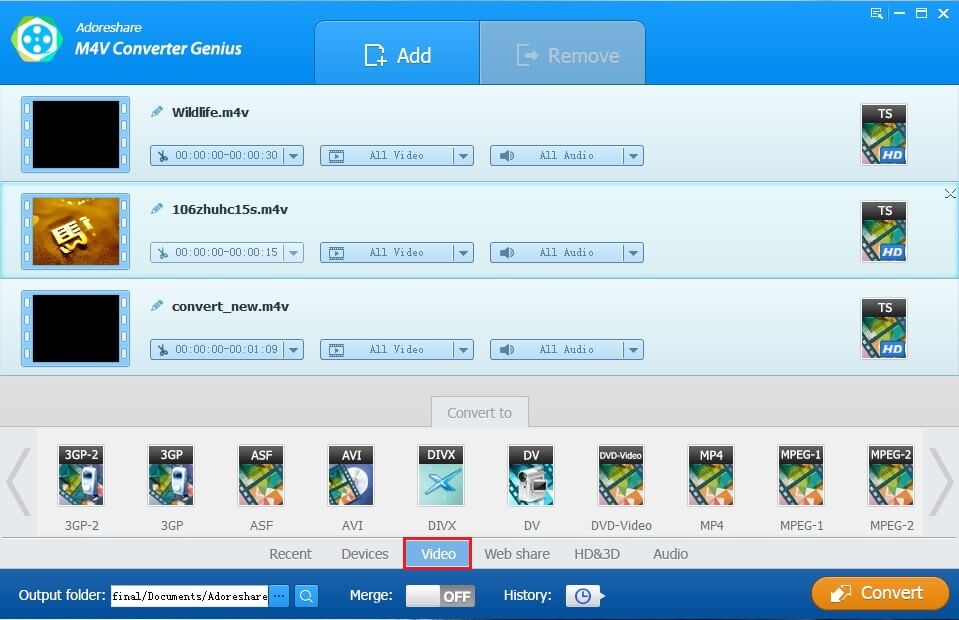
Web share: In this section, directly converting M4V videos to video-sharing websites recognized video formats is allowable. Video websites consist of F4V, Facebook, FLV, SWF, Vimeo, YouTube.
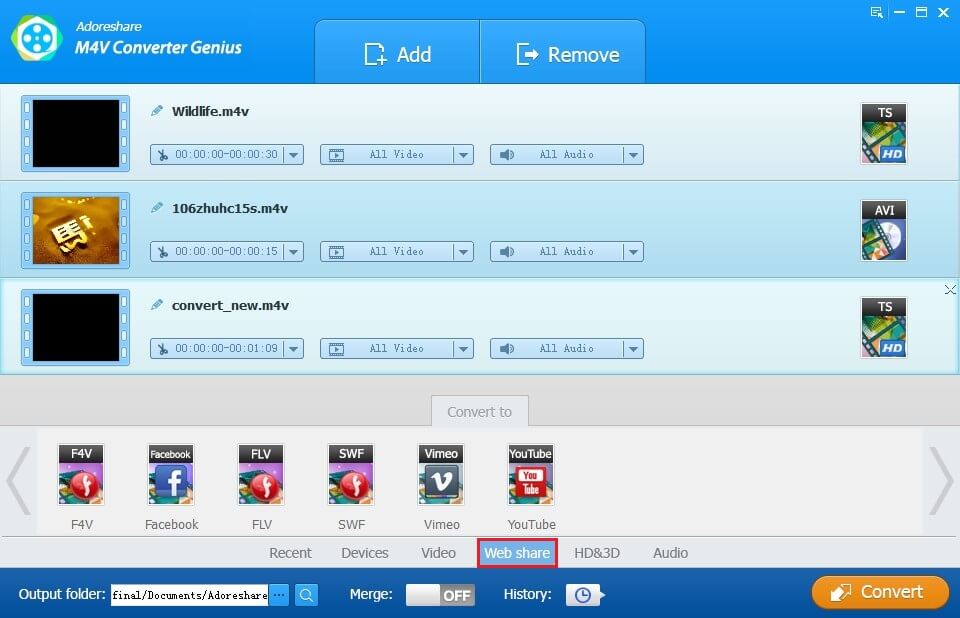
HD&3D: Here are some HD & 3D video formats: AVI, MKV, MOV, MP4, MPG, TRP, TS, WMV.
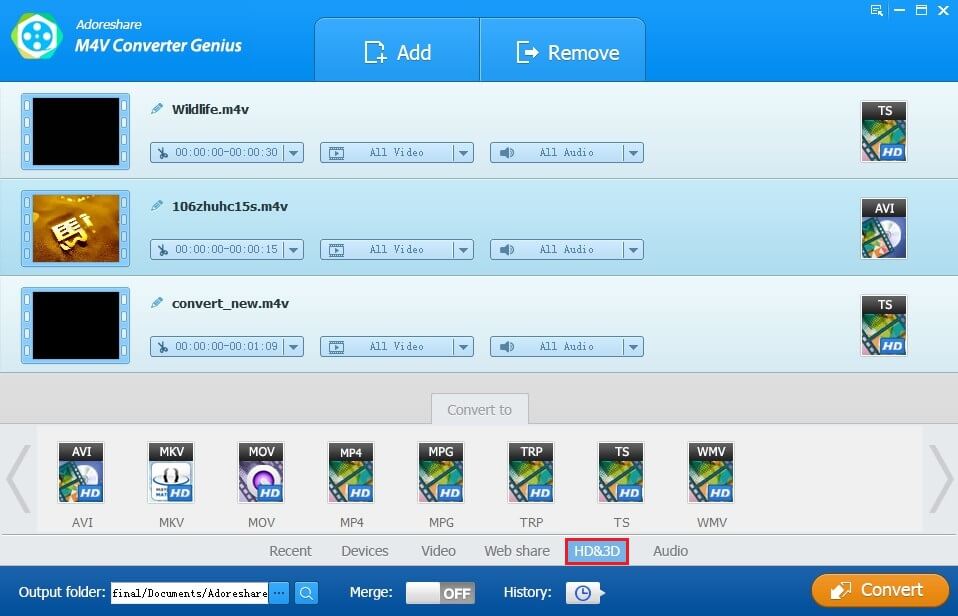
Audio: You can extract audio files from videos and output them in various audio formats like MP3, M4A, AAC, AC3, M4R, etc.
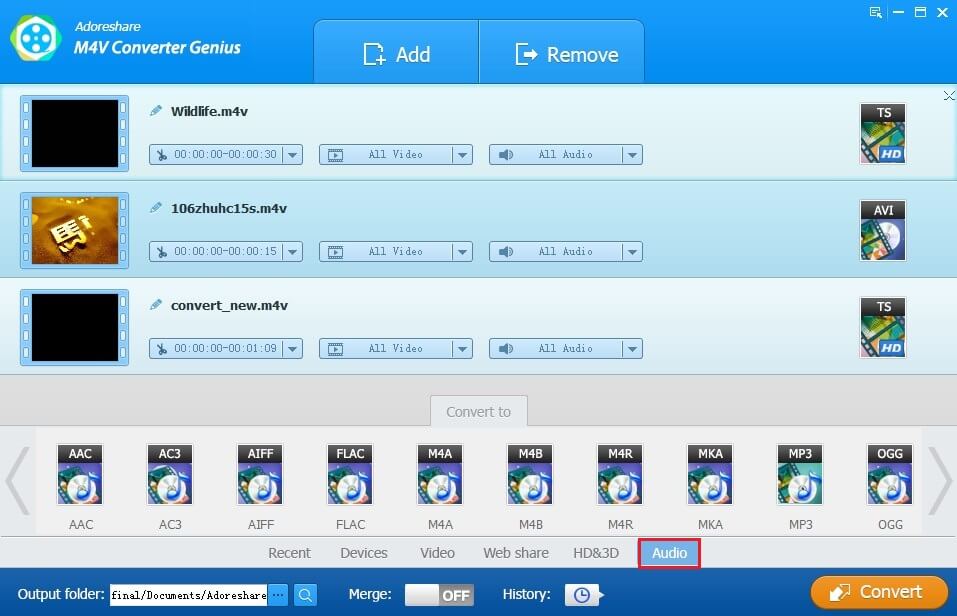
Step 3. Specify Output Folder
By default, all converted videos are saved in a folder named "Adoreshare". You can also set another output folder by clicking the browse button.
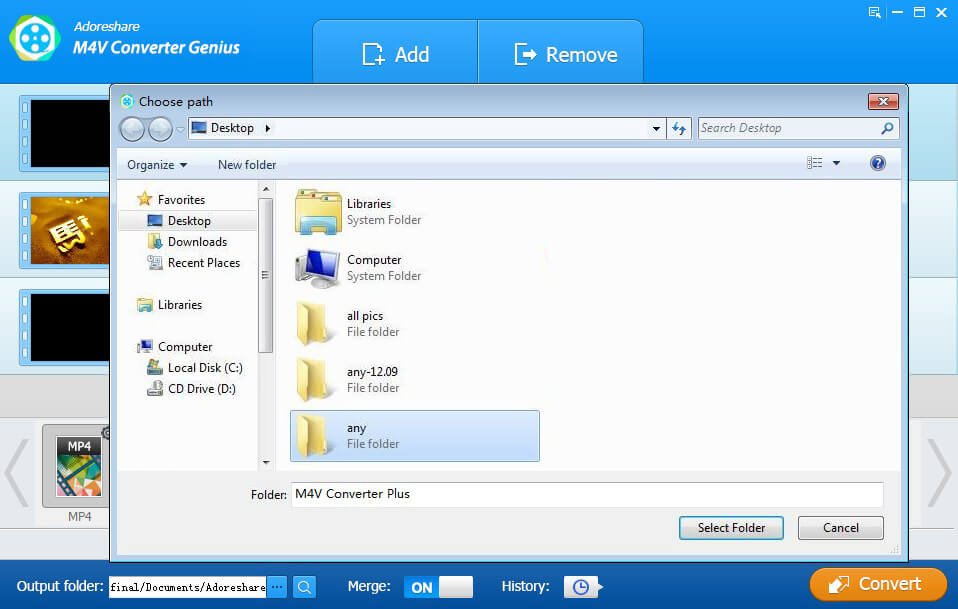
Tips: If you have more than one M4V video files to be converted, you can enable "Merge" function, which is set to convert multiple videos simultaneously.
Step 4. Start Converting
At last, click on Convert button in the bottom right corner to put an end to the whole conversion. The process bar will be displayed with the number of videos that are being converted.
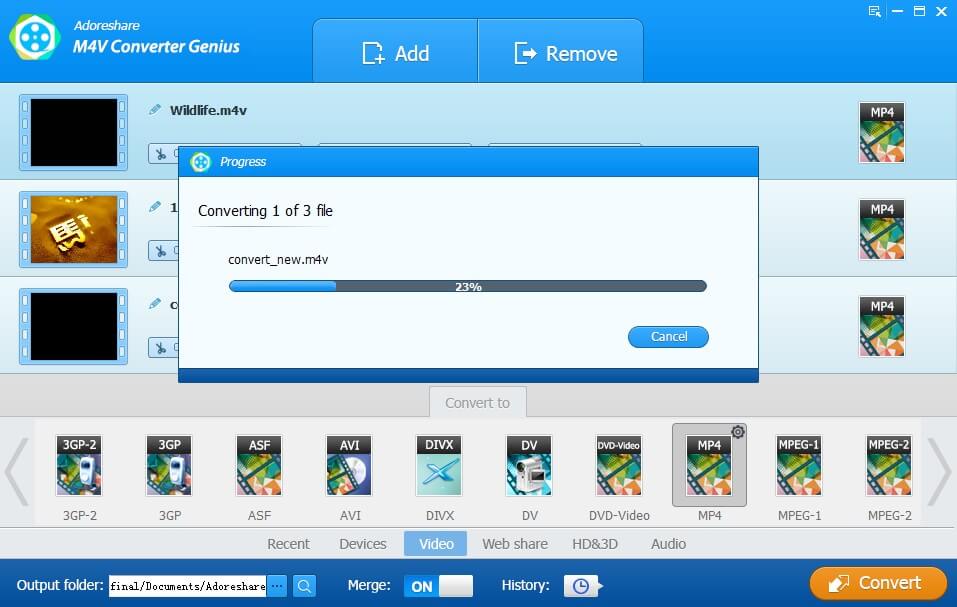
When the conversion is finished, prompt "converting finished" appears. You can go to the output folder and transfer them to any mobile devices that you like. And you can upload these unprotected videos to video websites to share with others as well.