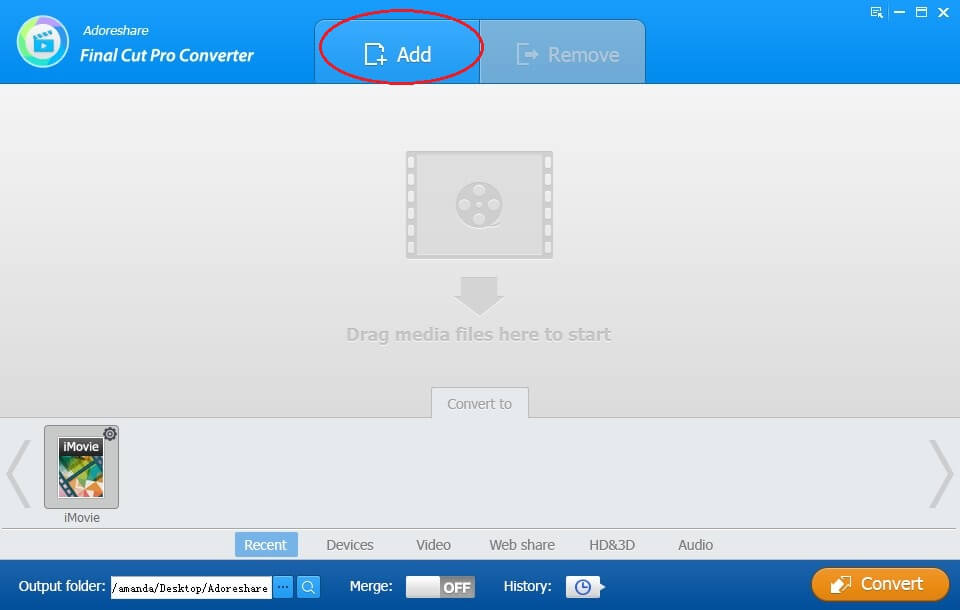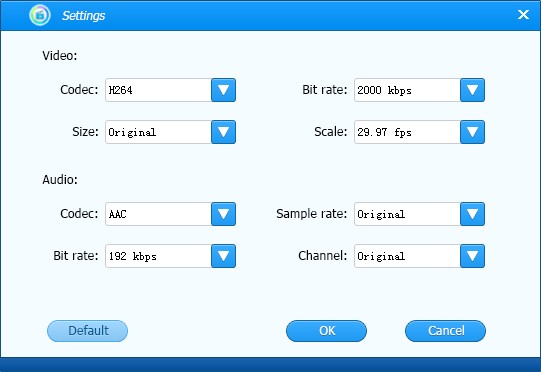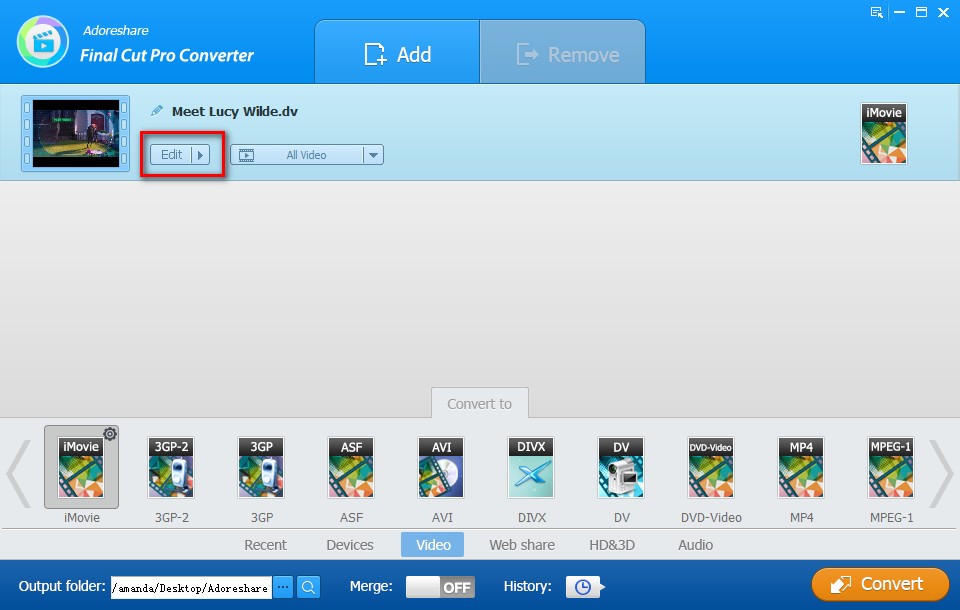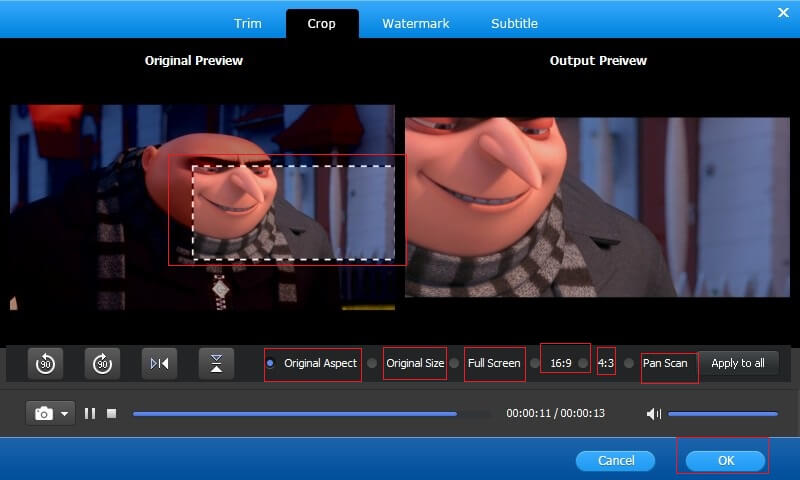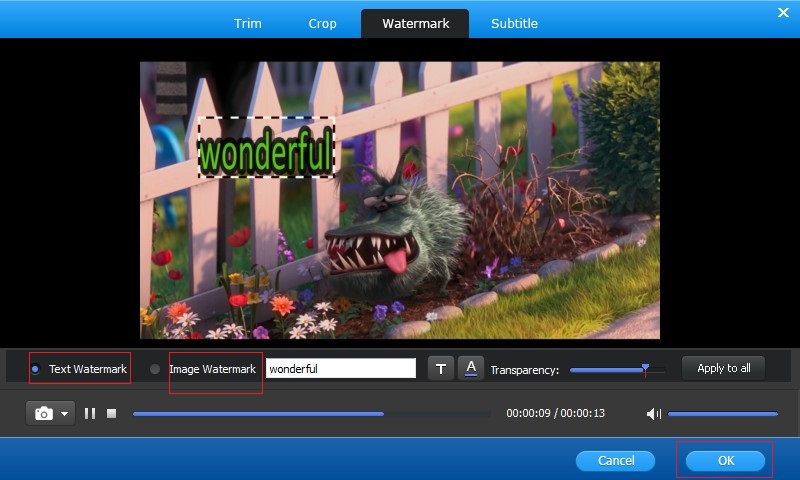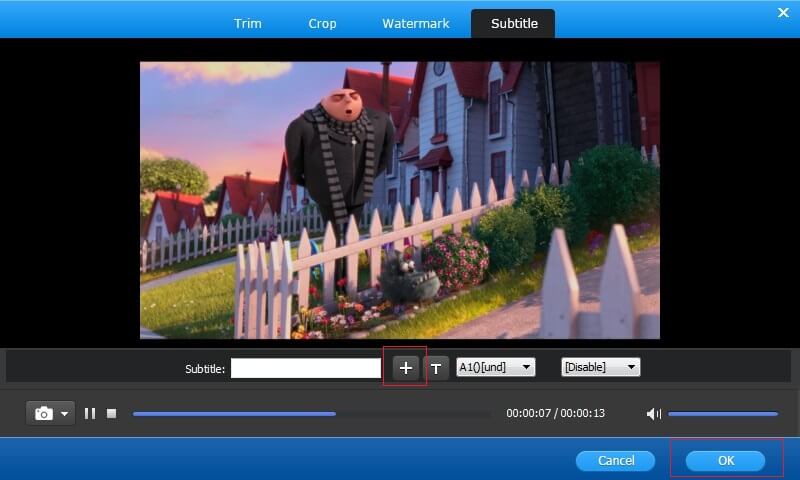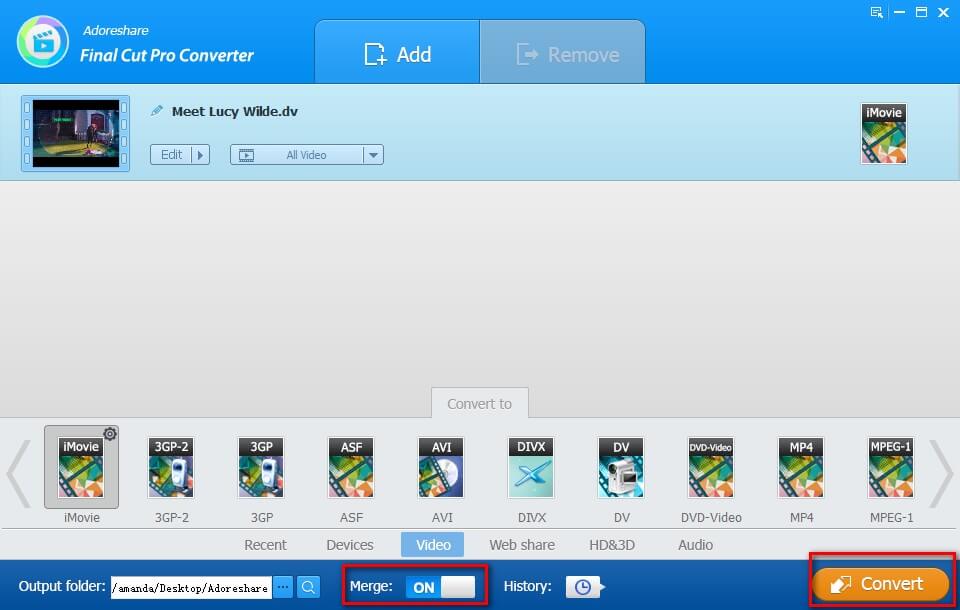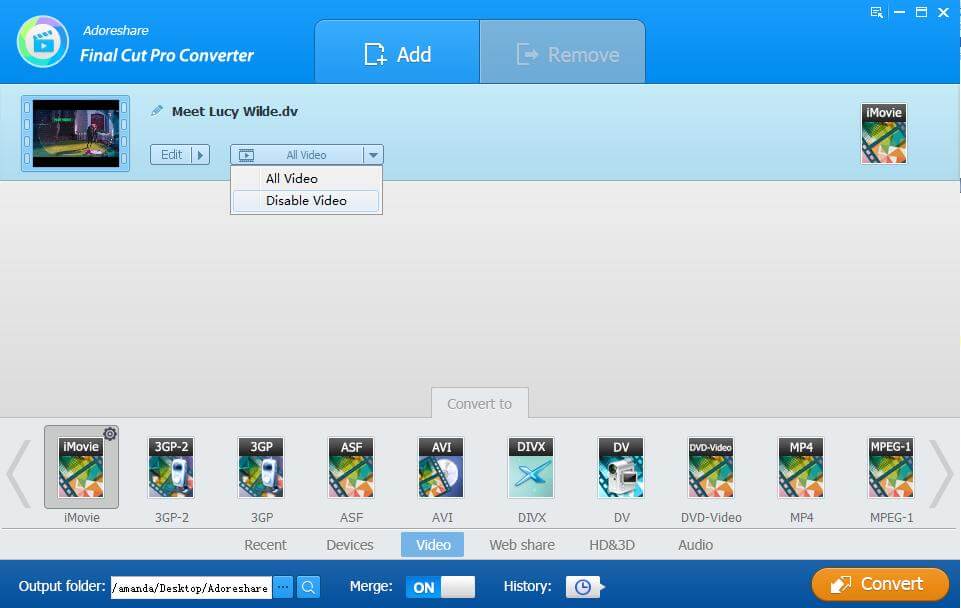How to Use Adoreshare Final Cut Pro Converter
Adoreshare Final Cut Pro Converter is versatile Final Cut Pro (Final Cut Pro X included) video converter software on Windows 10/8.1/8/7/XP/Vista, which enables you to import Final Cut Pro MOV, DV video and audio files and convert them to any video and audio format, such as FLV, AVI, MP4, MPEG, WMV, AVI-HD, AAC, MP4, OGG, etc. You will never worry about format compatibility issues, since converted videos can be played on all popular devices, including Apple devices (iPhone, iPad, iPod, Apple TV), Android Devices (Samsung Galaxy, HTC one, LG, etc.), Xbox 360, PSP, MP4/MP3 player, and iMac, MacBook and other Mac machines. In addition, you can edit imported Final Cut Pro videos as you like, such as trim, crop, and watermark, add subtitle, extract, merge and more.
Below is the user guide to show how to import and convert Final Cut Pro MOV, DV videos to any other formats with Adoreshare Final Cut Pro Converter.
Step 1: Import Final Cut Pro Videos or Audio files (MOV and DV File Formats)
Click on "Add" to import any Final Cut Pro video and audio files from your Windows PC to this software. Alternatively, directly drag and drop them to import.
Step 2: Choose Output Format
6 categories are offered in the output formats list: Recent, Devices, Video, Web share, HD & 3D, Audio. Choose your desired format here.
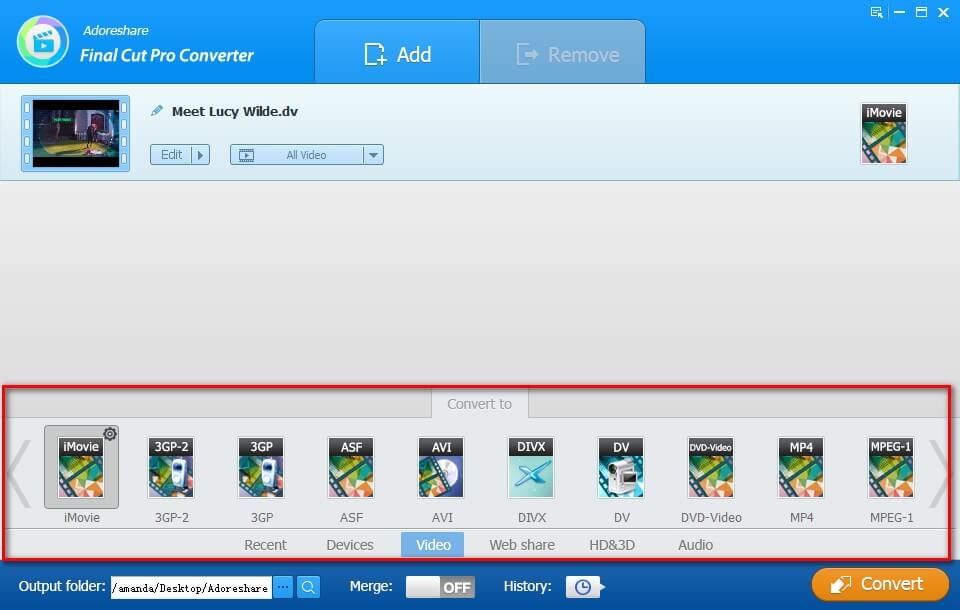
Before video converting, you are allowed to modify advanced parameters (Codec, bite rate, size and scale for the video, and codec, sample rate, bit rate, channel for the audio) for your video by clicking ![]() .
.
Step 3: Convert Final Cut Pro Video to Any Formats (FLV, AVI, MP4, MPEG, WMV, AVI, etc.)
Click on "Convert" to start the Final Cut Pro video converting. Specify the output folder if you don't want to save the converted videos to the default folder.
Step 4: Edit Videos (Optional)
Adoreshare Final Cut Pro Converter is also a video editing tool, allowing you to trim, crop, add watermark, add subtitle, merge, extract audio, and change video and audio name.
Click on "Edit" to open the video editing panel.
How to Trim a Final Cut Pro Video: adjust the start point and end point, and click "OK" to confirm.
How to Crop a Final Cut Pro Video: from the original preview box you can crop video edges by dragging dotted lines.
How to Add a Watermark on a Video: you can add either a text watermark or an image watermark for your video. Adjust watermark position and size by dragging and dropping.
How to Add Subtitle for a Video: add subtitle to video with external .srt, .ssa, .ass subtitle files.
How to Merge Multiple Final Cut Pro Videos: turn the "Merge" button "ON" to start merging.
How to Extract Audios only from Videos: click on "All Video". In the drop-down list, select "Disable Video".
How to Rename a Video: To change a video name, you can click ![]() and then input the name you'd like to change to.
and then input the name you'd like to change to.